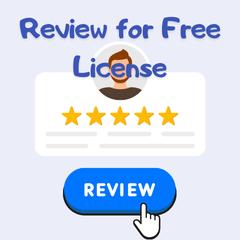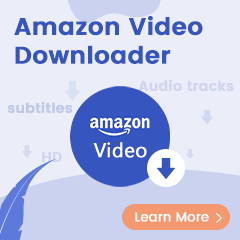Amazon Music is a vast streaming platform that offers a massive library of millions of songs, albums, and playlists. With Amazon Music, you get unlimited access to ad-free music across genres, including popular songs, curated playlists, and personalized recommendations. And, Amazon Music also allows you to use it on many devices such as phones, tablets, computers, and most smartwatches, speakers, and TVs.
The Amazon Music web player provides a more flexible and wider scope of use. There is no need to download an additional app, and you can search and play directly on the browser. Next, we will provide a brief guide to help you quickly understand the features of Amazon Music Network Player and how to solve some problems.
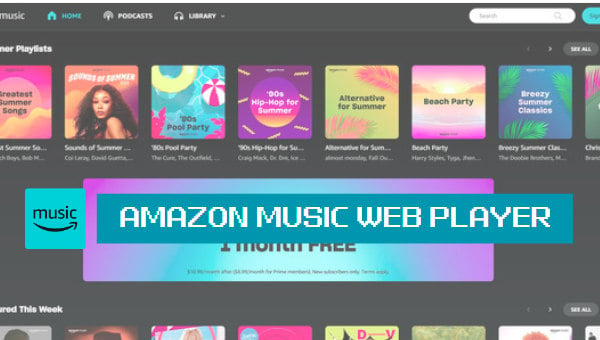
Part 1. Introduction to Amazon Music Web Player
When you open amazonmusic.com, you will find that the layout of the web player is similar to the app. There are four main parts at the top: HOME, PODCASTS, LIBRARY, and the Search box.
On the HOME page, Amazon Music lists some customized playlists, podcasts, or albums you might like. You can also find the recently played playlists here. Rich podcast content is a major feature of Amazon Music, so a separate section has been specially set up. In the PODCASTS section, you can find a variety of podcasts like comedy podcasts, educational podcasts, history podcasts, health podcasts, crime podcasts, and more. In the LIBRARY section, collect various playlists, albums, etc. that you like. If you need to manually search for a specific song, you can perform a precise search in the Search box on the upper right. This method does not require downloading the app.
Although similar to the Amazon Music app in terms of user interface, the web player differs in other areas. First of all, the web player does not have a download option. This means that you can only download your favorite songs on the Amazon Music app, but it doesn’t matter. You can download music through the tips we provide below.
The second point is that the web player does not have more advanced settings. You can only choose some sound quality and auto-play switches. If you need more detailed settings, you need to operate the app. The last point is that the sound quality on the web player is not as good as on the app.
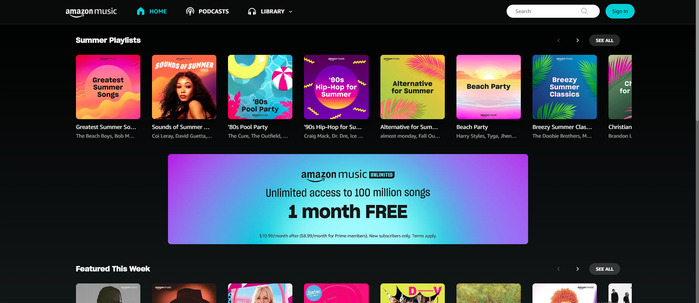
Part 2. How to Fix Amazon Music Web Player Not Working
The Amazon Music web player is easy and convenient to use, but sometimes you may encounter some problems. At this time you can try the following methods to solve the problem. And you can find more details in this article: Fix Amazon Music Not Working
1. Clear browser cache data: When the browser loads too much data, it may affect the normal use of the Amazon Music web player. At this time, you can find the History option in the browser settings and then clear the cache.
2. Change a browser: If you cannot use Amazon Music normally on this browser, the easiest way is to try another browser.
3. Restart your computer: Sometimes an internal computer error can cause the Amazon Music web player to not work. At this time you can click Power > Restart on your computer to restart the system.
4. Contact Amazon Support: If you have no clue about the problem, you can also report the specific situation to Amazon Music customer service for resolution.
Extra Tips: How to Play Offline Amazon Music on Music Player
In the first part, we mentioned that Amazon Music web player cannot download songs directly. In addition, the songs you download on the app are only saved on your device in the form of cache files and cannot be played on other devices or programs. Therefore, if you want to convert Amazon Music to a universal MP3 format and play offline on most music players, you need to rely on some third-party tools for downloading.
TuneBoto Amazon Music Converter is a professional Amazon Music converter that helps Amazon Music Prime and Unlimited users batch convert Amazon music to common formats, such as MP3, WAV, AAC, ALAC, FLAC, and AIFF. It can also retain full ID3 tags and original sound quality up to HD/Ultra HD quality. The program supports downloading music from both the Amazon Music app and the web player.

Amazon Music Converter
-
Download Amazon Music songs, albums, playlists & podcasts to local computer
-
Convert Amazon Music songs to MP3, AAC, WAV, FLAC, AIFF, ALAC
-
Keep ID3 tags; 100% original audio quality
-
10X download speed & batch download playlists/albums
-
Archive downloaded songs by album/artist/playlist
Step 1 Start TuneBoto on Your Computer
Double-click to open TuneBoto Amazon Music Converter on your computer and the interface below will appear. Choose one audio source you like and then log in to your Amazon Music account in the Amazon Music app or the web player.
- Record music from Amazon Music App: This mode can help users download Amazon music up to Ultra HD from 1x to 5x speed by dragging or copying the link of Amazon Music into TuneBoto’s parse box.
- Record music from Amazon Music Webplayer: This mode can help users download Amazon Music up to HD at 10x speed by clicking the button in the Amazon Music web player.
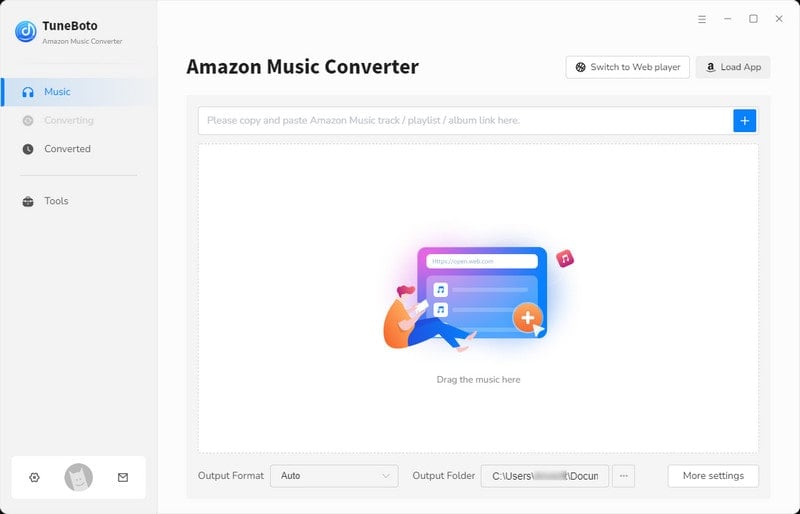
Step 2 Finish Output Settings As Needed
Go to the Settings section in the lower left corner. Alter the output format, output folder, output file name, and sound quality freely here. If you want to retain the original sound quality and format, you can select Auto as the output format. Here we can choose MP3 as the output format. If you want to save lyrics, just check the Save lyrics option.
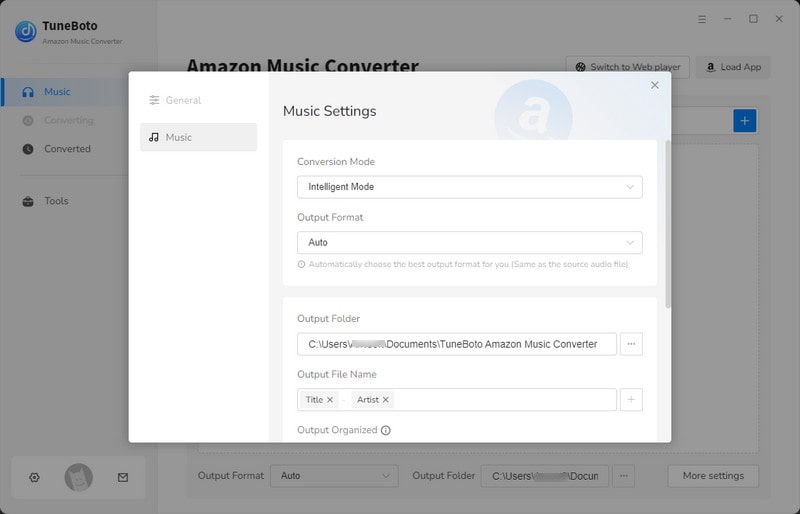
Step 3 Choose Amazon Music You Want
If you choose Amazon Music App, go to Amazon Music app. Choose one playlist or album you want to download. Then drag it to TuneBoto’s interface or copy its link into the parse box. TuneBoto will read and display all the songs in the new window automatically. Pick up the specific songs and click the "Add" button to add them to the download list.
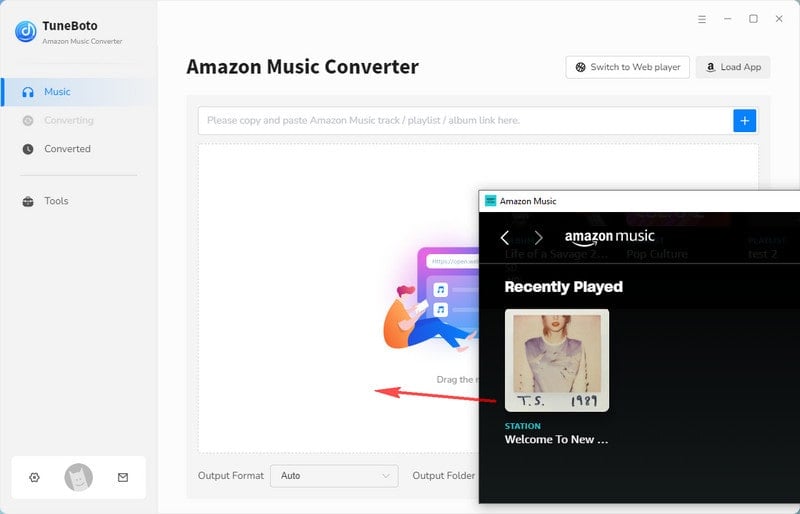

If you choose Amazon Music Web player, head to Amazon Music web player. Browse to find the playlist/album you like and click to open it. Then tap on the blue "Click to add" button in the lower right corner and a pop-up will appear. Now, you just need to choose the songs you want and tap on the "Add" button.
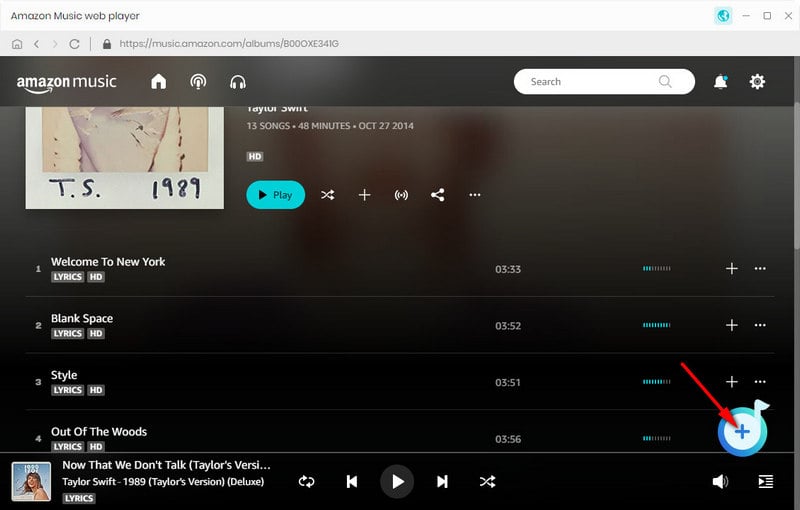

Step 4 Convert Amazon Music
If you want to convert more playlists at once, click "Add More" to go back to the previous step and pick up more songs. Once you select all the songs, just click "Convert" to start conversion. Once the conversion is completed, the output folder will pop up. Or you can view the downloaded songs in the Converted module, and click the folder icon 📁 behind the song to open the output folder.
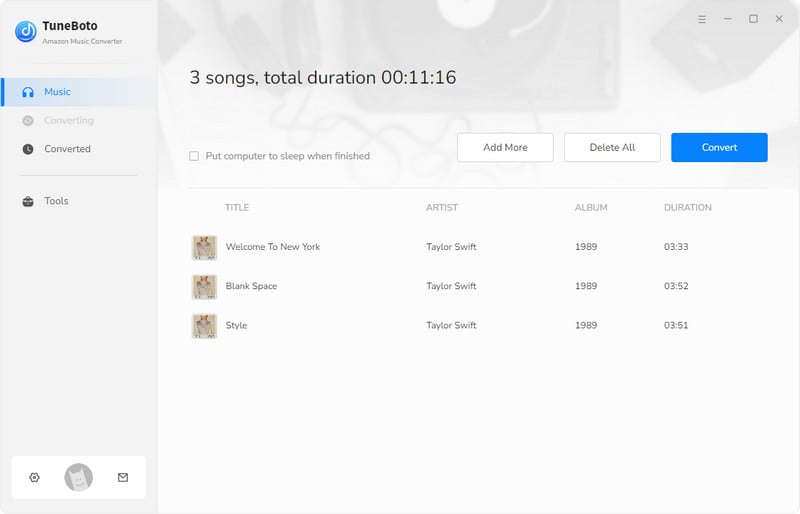
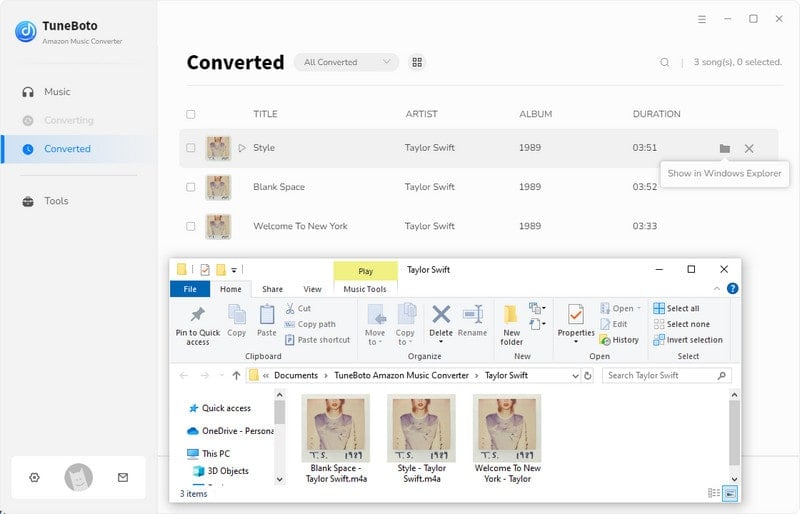
Conclusion
In this article, we introduce some features of the Amazon Music web player and how it differs from the app. In addition, if you want to download Amazon Music but don't know how to convert it to a common format, you can try TuneBoto Amazon Music Converter. With it, you can easily enjoy high-quality Amazon music offline on most devices or programs.