Android Automotive OS is becoming the brain of modern cars (Polestar, Volvo, GM, Renault, and more). While drivers expect seamless music streaming, Amazon Music isn’t always available as a native in-dash app. This guide shows how to play Amazon Music on Android Automotive OS via the official app (when available), Bluetooth, and a robust MP3 offline playback method that works in every car.
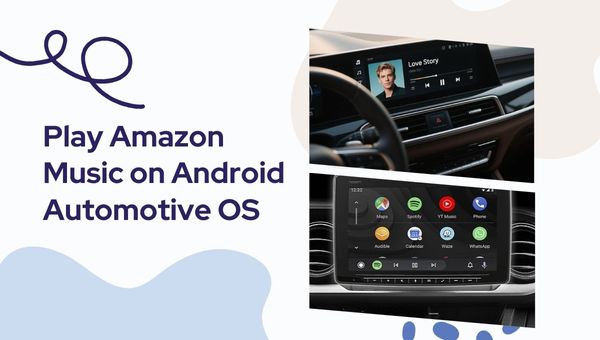
What is Android Automotive OS?
Android Auto is a projection experience that mirrors phone apps to your car’s display. Android Automotive OS is the car’s built-in operating system that runs apps natively without your phone. It’s convenient, but the in-car app store may not include every streaming app (including Amazon Music in some regions/models).

Does Amazon Music Support Android Automotive OS?
Amazon Music availability on Android Automotive OS is inconsistent across brands, models, and regions. Some cars list an installable app; others don’t. If your car doesn’t show Amazon Music in its store, you still have reliable alternatives below.
Tip: If Amazon Music isn’t available natively, you can still listen via Bluetooth from your phone or use the MP3 offline playback approach for a phone-free experience.
How to Play Amazon Music on Android Automotive OS
1) Official App (When Available)
- 1. Open the in-car Google Play Store.
- 2. Search for Amazon Music, install, and sign in with your Amazon account.
- 3. Start playing playlists, stations, or podcasts directly from the dashboard.
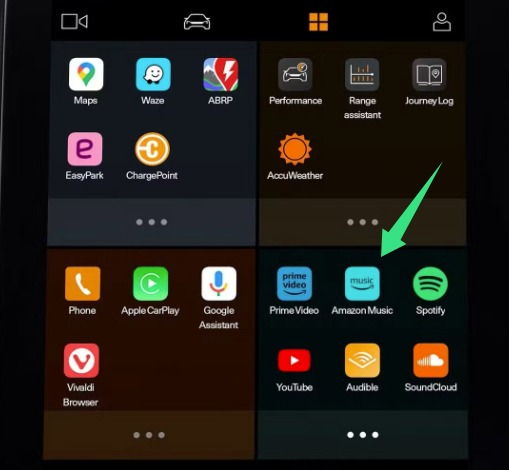
2) Bluetooth Connection
- Step1. On your phone, open the Amazon Music app and pair with your car via Bluetooth.
- Step2. Play music on the phone — audio streams to your car speakers.
- Step3. Use steering wheel buttons for basic control (model-dependent).
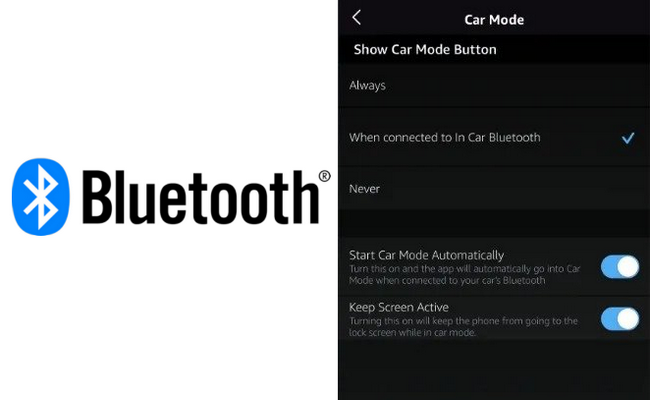
3) MP3 Offline Playback (Recommended Solution)
If your car’s store doesn’t include Amazon Music or you often drive with spotty reception, the most reliable path is converting Amazon Music to MP3 and playing it via USB or SD card. This method works on virtually all infotainment systems and keeps you independent from apps and connectivity. TuneBoto Amazon Music Converter is the wise choice to download various audio tracks, albums, playlists from Amazon Music and store them in HD MP3, FLAC, WAV, ALAC and so on. You can also edit tags and save album covers.

Amazon Music Converter
-
Download Amazon Music songs, albums, playlists & podcasts to local computer
-
Convert Amazon Music songs to MP3, AAC, WAV, FLAC, AIFF, ALAC
-
Keep ID3 tags and lyrics; 100% original audio quality up to Ultra HD & HD
-
10X download speed & batch download playlists/albums
-
Archive downloaded songs by album/artist/playlist
-
Handy tools: Format Converter, Tag Edit, Burn CD and Export to iTunes/Music
Step-by-step to Download Amazon Music and Play Them on Android Automotive Offline
Step 1 Launch TuneBoto & Customize Output Settings.
Launch TuneBoto Amazon Music Converter on your computer. At the bottom of the interface, select the output format and output folder. If you need more settings, click "More settings" to open the settings window.
In the settings window you can choose Conversion Mode, Output Format, Bit Rate, Sample Rate, Output File Name, and you can also choose "Save lyrics (If provided)".
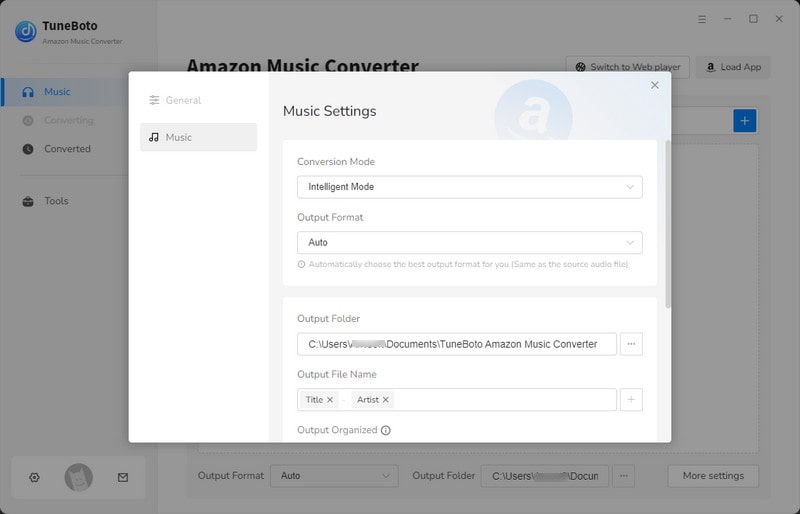
Step 2 Add Amazon Music Songs.
You can choose between App mode or Web Player mode to download music. Here we'll use Web Player mode as an example. Sign in to your Amazon Music account on the embedded Amazon Music web player. Then you can add the music you want to download by searching or browsing.
On the newly opened Amazon Music Web Player, browse or search to add the music you want to download.
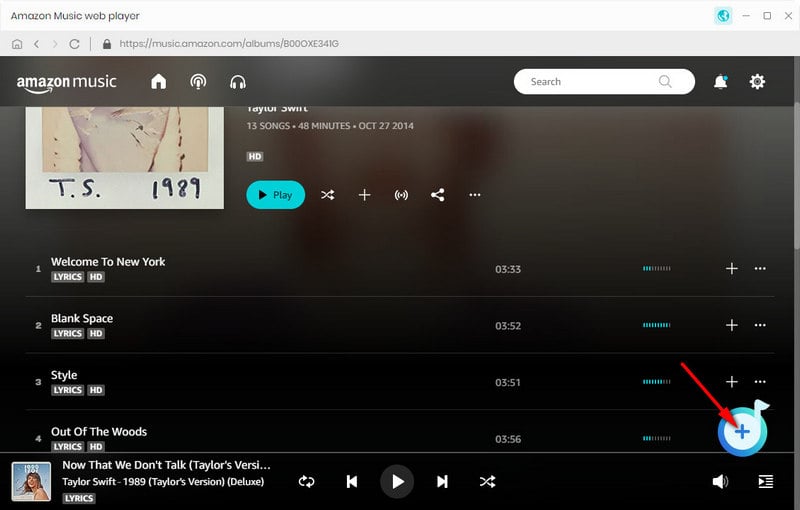
Select Amazon songs you want to convert, and then click "Add".

Step 3Start Downloading Amazon Music in MP3.
Finally, click the "Convert" button to start downloading the songs.
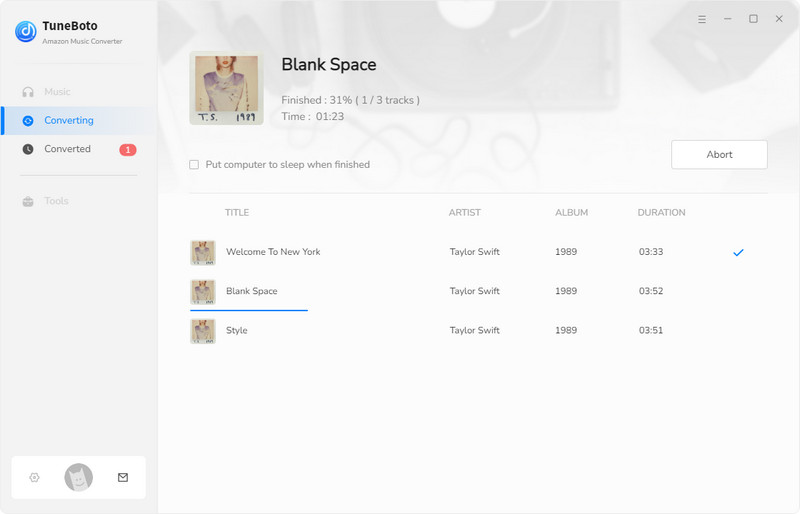
After a few minutes, click the "History" section to find the downloaded Amazon Music tracks.
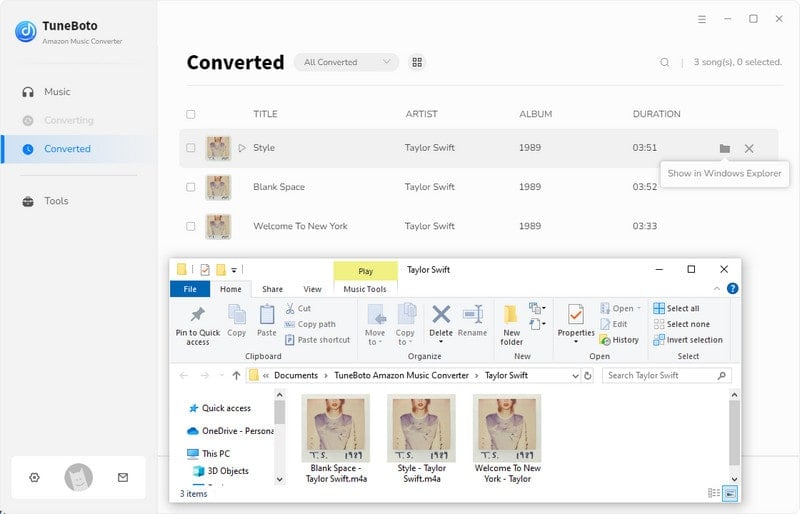
Step 4 Transfer to USB and Play in Car.
Connect your USB flash drive to your computer and drag and drop the downloaded music files onto the flash drive. Eject the USB flash drive from your computer.
Insert a flash drive into a front USB port (see USB Ports). Touch Media Player > USB, then touch the name of the desired folder. Now you can play media from a USB connection in your car.

Why this is the best all-round solution
- No app dependency: works even if Amazon Music isn’t in the car’s store.
- Offline-first: perfect for tunnels, mountains, long road trips, or limited data plans.
- Universal compatibility: MP3 works on Android Automotive OS and legacy USB players.
- Clean library: ID3 tags and cover art help your dashboard display track info neatly.
- Quality control: select bitrate and keep a consistent loudness across tracks.
Pro tip: Create a “Road Trip” folder per playlist and prefix filenames with track numbers for the cleanest in-car browsing.
Amazon Music on Android Auto vs Android Automotive
| Feature | Android Auto | Android Automotive OS |
|---|---|---|
| Requires phone | Yes | No |
| Amazon Music app availability | Widely supported | Limited / varies |
| Offline playback | Via phone downloads | Use MP3 via USB/SD (recommended) |
| Setup complexity | Plug-and-play | Native when available; otherwise MP3 method |
Amazon Music is not working on Android Auto — How to Fix
- Update apps: ensure Amazon Music and Android Auto are on the latest version.
- Cables & connection: try a different high-quality USB cable; verify Bluetooth stability.
- Clear cache: Settings → Apps → Amazon Music → Storage → Clear cache/data; then relogin.
- Network: switch between Wi-Fi/mobile data; try offline downloads if coverage is poor.
- Car software: check for head-unit firmware updates.
- Fallbacks: use Bluetooth streaming or the MP3 offline playback method.
FAQs
- Can I install Amazon Music APK on Android Automotive OS?
- No. Install only from the car’s official app store; sideloading isn’t supported on most AAOS vehicles.
- Is Amazon Music free on Android Automotive?
- You’ll need an active Amazon Prime Music or Amazon Music Unlimited subscription to stream full tracks.
- How can I play Amazon Music offline in my car?
- Convert to MP3 with TuneBoto Amazon Music Converter, copy to USB/SD, and play via the car’s media player.
- Which is better in-car: Amazon Music or Spotify?
- Spotify currently has broader native AAOS support, but Amazon Music works flawlessly via Bluetooth or MP3/USB.
Conclusion
Because Amazon Music’s native availability on Android Automotive OS varies, the most dependable paths are Bluetooth streaming and the MP3 offline method. The latter guarantees playback on any car and eliminates connectivity worries. If your car lists the Amazon Music app, great—use it; otherwise, convert your playlists to MP3 and enjoy a smooth, phone-free experience in every drive.
