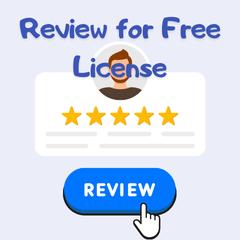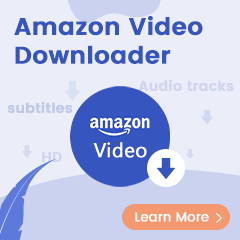Currently, Amazon Music provides two ways for us to listen to its music. One is to pay and be a subscriber, and the other is to purchase music at the Amazon digital store and get Amazon music files for listening. As an Amazon Music Prime or Unlimited subscriber, you can listen to over 100 million songs even download them for offline playback with $10.99 per month. If you choose the digital store, you need to purchase Amazon music first and then download them to your computer. The difference between the two downloads is that the Amazon downloads under a subscription plan will expire after canceling the subscription, while the latter will exist on your computer all the time.
Is there no way to save Amazon Prime & Unlimited Music to computers in a real sense or at a lower cost? Not exactly. In this article, we will show you how to download music from Amazon digital store, and more importantly, convert Amazon Prime and Unlimited playlists to MP3 for permanent offline playback. If you are looking for a cheaper way to download Amazon MP3 music to computers, read on to find it.
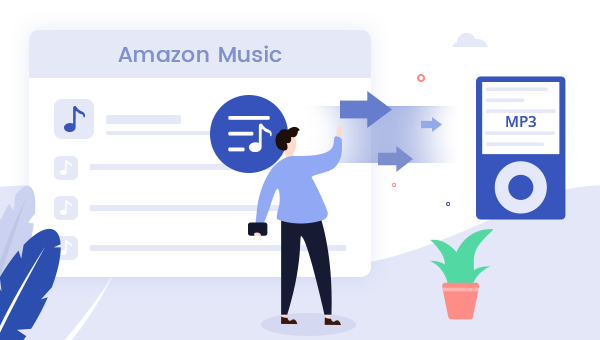
- Both Amazon Music Unlimited and Prime Music support downloading music for offline playback. But Amazon Music Free doesn't.
- To download MP3 files from Amazon Music using web browser, go to Amazon digital store to make a purchase first.
- Quickly download Amazon playlists to MP3 in batch, use TuneBoto Amazon Music Converter then add Amazon albums or playlists for downloading.
Need to Know:
Part 1. Download Amazon MP3 Music From the Digital Store
Amazon provides a direct way to purchase MP3 audio from its digital store so that you can pay for each album/single for saving them to computers, Android, iOS, or tablet locally. Here's how to download purchased Amazon Music to MP3.
Step 1 Navigate to Amazon Music Digital Store, pick up an album or any tracks you like, then click to enter into the detailed page.
Step 2 Under the track title, select "Purchase Options" and choose MP3 Music. Continue to finish the payment.
Step 3 After the successful payment, go to "Your Account > Orders", under the list of "Open Orders" or "Digital Orders", where you will see the Amazon playlist you just paid.
Step 4 Click "Download music" behind the album, then the Amazon playlist will be stored on your computer or mobile phone as MP3 files.
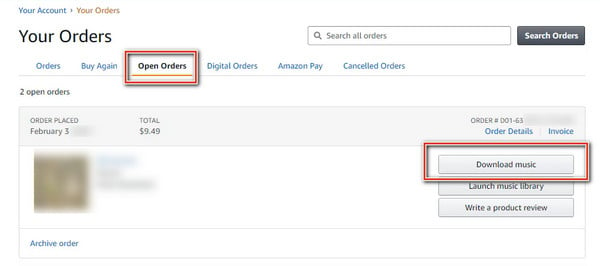
Tip: The Amazon Music you've purchased and downloaded should be saved in the default folder. For PC computers, the folder is typically stored under "My Music". For Mac computers, it should be under the "Music" folder.
This is how to purchase music from Amazon Digital Store and download the MP3 music to your computer. However, we should be kind to point out that although you get Amazon MP3 files from the store, it costs you a lot. You have so many favorite songs and albums, it will be an enormous fee to download all of your favorite Amazon music from the digital store. Is there any better and cheaper way to download Amazon MP3 music to computers? Yes, there is. Read the next part.
Part 2. Convert Amazon Playlists to MP3 on Win/Mac
If you want to batch convert Amazon Music to MP3 at a lower cost, you can also turn to use this best Amazon Music Converter - TuneBoto Amazon Music Converter. It's a professional yet user-friendly tool for downloading Prime Music & Amazon Music Unlimited to MP3/AAC/FLAC/WAV/AIFF/ALAC audio files. Besides, it could keep the lossless audio quality and ID3 tags after conversion. All the output Amazon MP3 music can be saved to local computers permanently.

Amazon Music Converter
-
Convert Amazon Music songs & podcasts to MP3, AAC, WAV, FLAC, AIFF, ALAC
-
Works on Amazon Music Unlimited & Prime Music
-
Keep ID3 tags; No quality loss
-
No need to install the Amazon Music app or other apps
-
Free upgrade and technical support
Next, you'll learn the detailed steps of how to use TuneBoto to convert Amazon Music to MP3 for Android, iOS, or Tablet. Instructions below are discussed from the Windows version of TuneBoto, but the process is the same for the Mac one.
Step 1 Choose MP3 as the Output Format
Download and launch TuneBoto Amazon Music Converter for Windows or Mac on your computer. After entering the program, go to "Settings", followed that a pop-up window will let you choose the output format (MP3/AAC/WAV/FLAC/AIFF/ALAC), output path, output quality (320kbps, 256kbps, 192kbps, 128kbps) and more. You can also customize the "Output Organized" and "Output File Name".
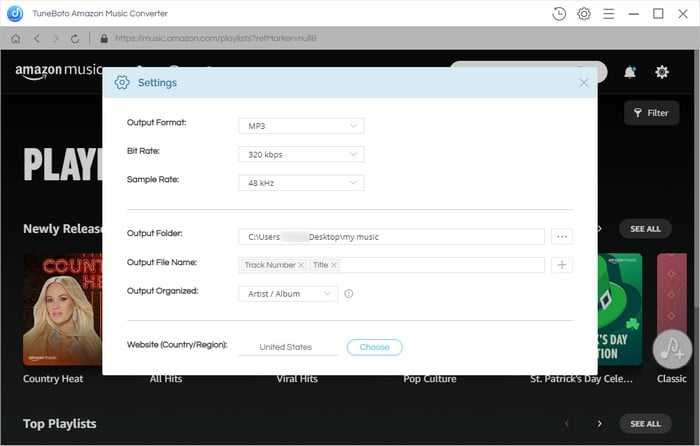
Step 2 Add Amazon Playlist
Open the Amazon playlist you want to convert from the built-in Amazon music web player and click the "Add to list" icon to access the whole playlist on TuneBoto. Pick the concrete Amazon songs or pick all.
Tips: If you want to add more playlists, please click "Save to list".
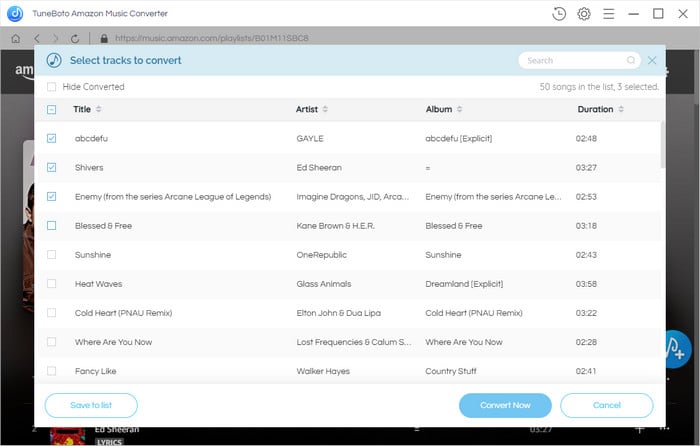
Step 3 Extract Amazon Playlists as MP3 Files
Simply click the "Convert Now" button to start batch-downloading Amazon songs as local MP3 tracks. Once done, you're able to find out the downloaded Amazon MP3 files by clicking "History - Folder".
These Amazon MP3 music are plain audio files, which can be saved to your computer permanently, you can listen to them for free, without an internet connection or Amazon subscription, and transfer them to MP3 players, SD cards, etc.
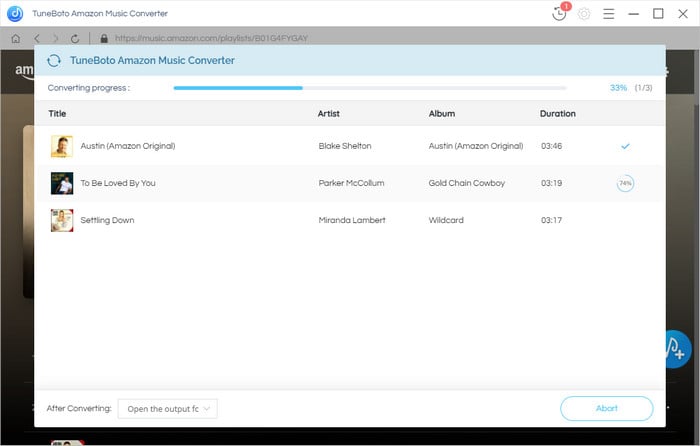
Part 3. Record Amazon Music to MP3
Apart from purchasing Amazon music and converting Amazon music, you can record Amazon Music to MP3 files and save them to your local computer. AudiCable Audio Recorder is an all-in-one professional tool to record music from Spotify, Amazon Music, Deezer, etc. to audio files and output them in MP3/AAC/FLAC/WAV/AIFF/ALAC format. The recorded Amazon music can be also stored on your computer all the time.
Step 1 Download and install the AudiCable application and open it.
Step 2 Select Amazon Music App.
Step 3 Click on the "Settings" button for customization. Choose "MP3" for the Amazon tracks.
Step 4 On the pop-up Amazon Music App, drag and drop a playlist to AudiCable.
Step 5 Click "Convert".
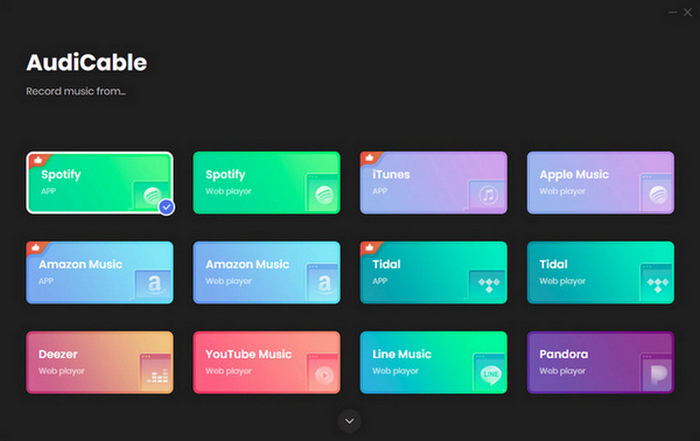
Final Words
Here on this page, we've shown three ways to download Amazon Music playlists or albums to MP3 and save them to local computers. Pick the one you prefer to start enjoying the Amazon music library offline for free. It's suggested to choose TuneBoto Amazon Music Converter, which is more stable, clean, and safe. After extracting Amazon playlists to MP3 via TuneBoto, you can transfer your music collection to Android, iOS, tablet, etc. Try TuneBoto now, and begin to manage your music library in a better manner.