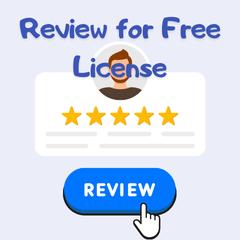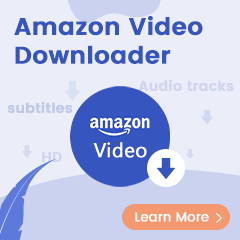Playing music on Linux computer is always a confusing question, as not all music streaming apps are supported on this operating system. Currently, Linux indeed offers some popular music desktop apps, such as, Spotify, Google Play Music, Apple Music, YouTube Music, and more. However, there's still a number of audio platforms not on the list, including Amazon Music. If you're also the one who wonder how to play Amazon Music on Linux, read on and you will get two methods highlight below.
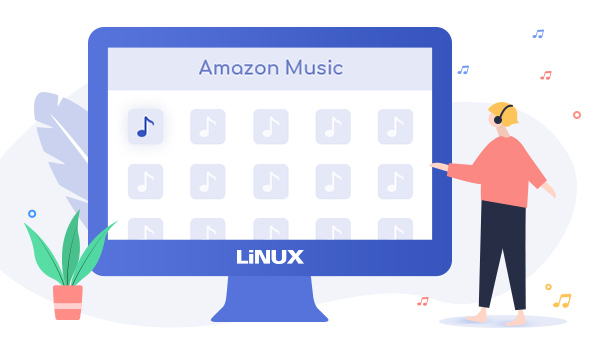
Solution One: Use Nuvola Music Player
Nuvola Music Player, a free and open source project, brings web-based media music streaming services a chance to traditional Linux distribution. Using Nuvola to stream Amazon Music on Linux, you will feel as using an Amazon Music desktop application on Linux, featuring background playback, handling of media key, lyrics fetching, etc. Without future ado, the following will show you a step-by-step guidance to help you enjoy Amazon songs on Linux via Nuvola Music Player.
Step 1 Open a terminal via "Ctrl+Alt+T" short cut key, and use the command below to install FlatPak:
sudo add-apt-repository ppa:alexlarsson/flatpak
sudo apt update
sudo apt install flatpak
Step 2 And then you can add Nuvola Player repository via this command:
flatpak remote-add --if-not-exists flathub https://dl.flathub.org/repo/flathub.flatpakrepo
flatpak remote-add --if-not-exists nuvola https://dl.tiliado.eu/flatpak/nuvola.flatpakrepo
Step 3 In the next step, you are also required to install Nuvola Configure Tool by using:
flatpak install nuvola eu.tiliado.Nuvola
Step 4 The final step is to download Amazon Music Cloud Player on Linux. Just type the command below and press the Enter key to install the package.
flatpak install nuvola eu.tiliado.NuvolaAppAmazonCloudPlayer
Once the installation is done, you can find the Amazon Music in the application menu. Launch it and log into your Music account, and now you are able to listen to Amazon songs on Linux computer with absolute ease.
Solution Two: Use TuneBoto Amazon Music Downloader
Due to technical or performance issue, you might not want to use Nuvola Player to play music. No worries, here we'll also share an alternative easier method to get the downloaded Amazon Music move to Linux -- Use TuneBoto Amazon Music Converter to download any playlist from Amazon Music to plain MP3/AAC/FLAC/WAV/AIFF/ALAC, then sync and transfer the Amazon tracks from PC/Mac to Linux without any limitations.

Amazon Music Converter
-
Convert Amazon Music songs & podcasts to MP3, AAC, WAV, FLAC, AIFF, ALAC
-
Works on Amazon Music Unlimited & Prime Music
-
Keep ID3 tags; Retain lossless quality up to HD & Ultra HD
-
Support both Amazon Music app and the web player
-
Free upgrade and technical support
How to Download Amazon Music for Syncing to Linux
Things You'll Need:
- A Computer running Mac OS or Windows OS
- An Amazon Prime Music or Music Unlimited Account
- TuneBoto Amazon Music Converter
Step 1 Launch TuneBoto Amazon Music Converter
Run TuneBoto Amazon Music Converter and choose one working mode as below. Then log into your Amazon Music Unlimited / Prime Music account in Amazon Music app or web player.
Amazon Music App Mode: Drag the playlist/album/podcast you want or copy the URL into the parse box. This mode supports downloading Amazon Music up to Ultra HD sound quality at 5X speed.
Amazon Music Webplayer Mode: Directly browse and select songs from web player. This mode supports downloading Amazon Music up to HD sound quality at 10X speed.
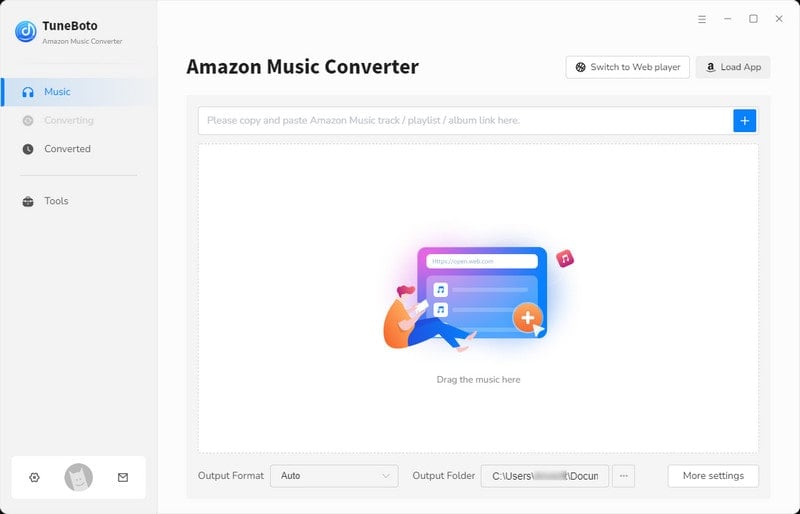
Step 2 Change Output Settings
Click the "Settings" tab at the lower left, and select the Output Format (MP3/AAC/WAV/FLAC/AIFF/ALAC/Auto), Path, Quality (320kbps, 256kbps, 192kbps, 128kbps) and more.
Tips: TuneBoto supports saving the output audio into Playlist, Artist, Album, Artist/Album, Album/Artist, Playlist/Artist, Playlist/Album folder for meeting various user's needs. If you want to retain original quality, select "Auto" or "FLAC" as output format.
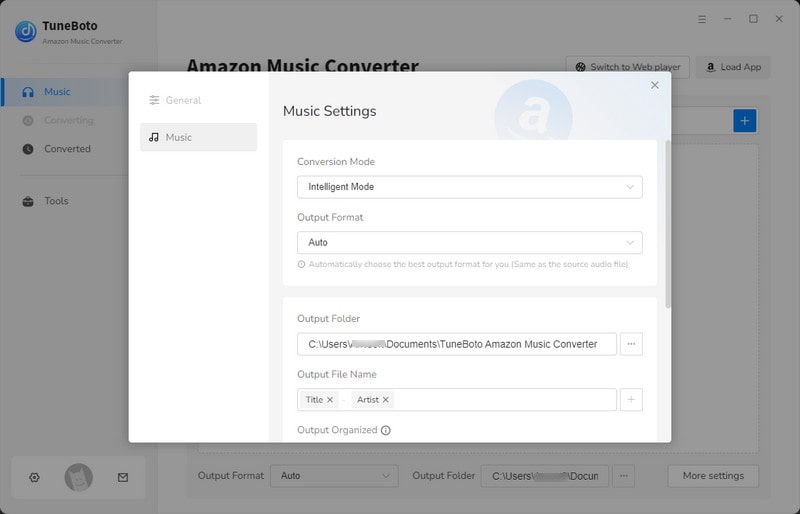
Step 3 Add Amazon Music to TuneBoto
For app mode: Select one Amazon album or playlist, then drag it to TuneBoto's interface or copy its link into the parse box. Click "Add" after choosing the songs you want in the new window.

For webplayer mode: Open an Amazon album, artist or playlist in the webplayer, then click "Click to add" icon and select the Amazon songs you want to add to Linux computer. Then click "Add" to add them to download list.
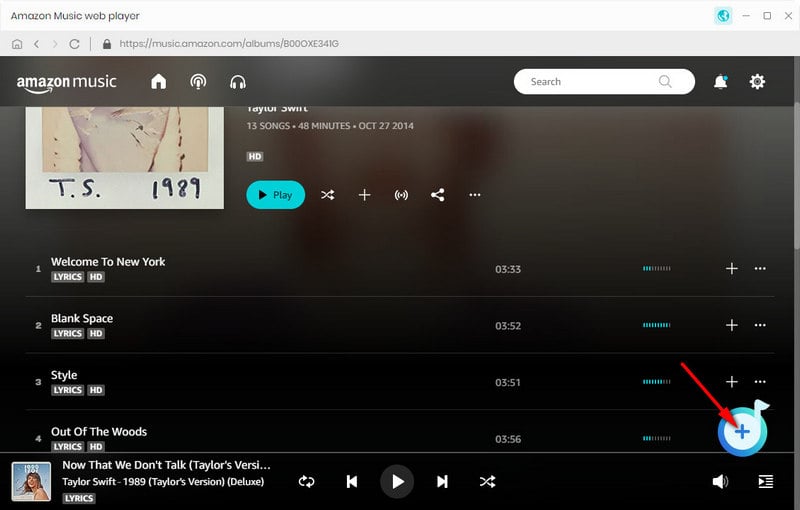

Step 4 Start Download Amazon Music Offline
If you want to convert more playlists, just select "Add More" to repeat the previous step. Then the next step is clicking the "Convert" button. After mins, all your Amazon Music will be saved to the output folder you've previously set in step 2.
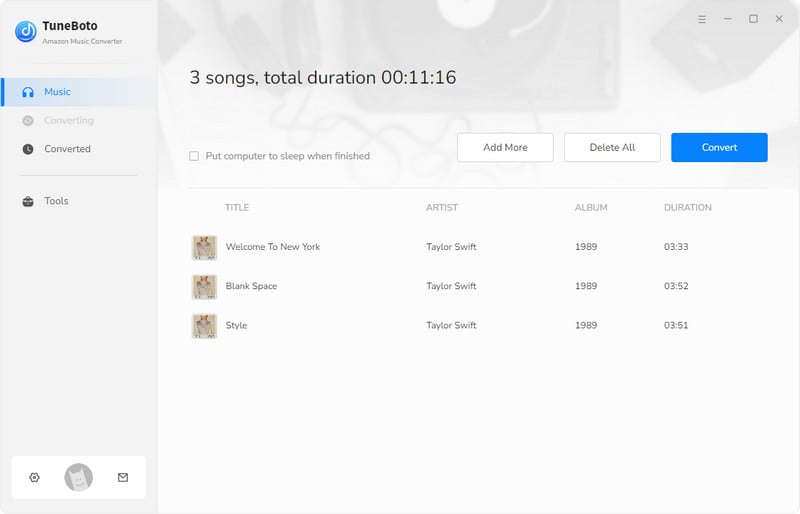
Step 5 Transfer Amazon Music to Linux via USB Stick
Find out the well-converted Amazon songs (with ID3 tags kept) by hitting the "Converted" section, connect a USB flash drive to computer, and copy and paste the downloaded Amazon songs to it. Then insert the USB stick to Linux and directly darg and drop Amazon Music to local drive.
All done! Now you've got Amazon Music on Linux computer successfully. It's time to enjoy your Amazon pops on Linux freely! TuneBoto offers the free trial version for users to test its features. Now, give it a shot!