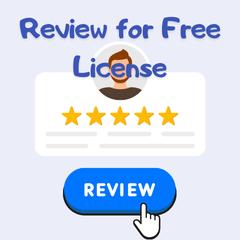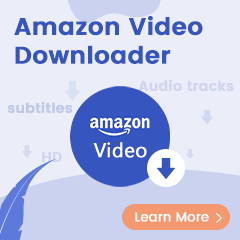There're many ways to stream music on your iPhone currently. You may be into Spotify, iTunes, Tidal, SoundCloud, Pandora, Amazon Music, etc. Those are all awesome music streaming platforms, and deserve to be mentioned is that Amazon Music is totally free if you are already a Prime member on Amazon. With Prime Music, you are able to have a pick from 100 million songs varies from different styles. Additionally, if you would like to expand the catalog, then only $7.99/month will be charged to explore 90 million tracks.
As members, you don't even have to buy individual songs for enjoying Amazon songs on iPhone. But meanwhile, all of your Amazon Music will be gray out and inaccessible once canceled the subscription. In other words, you didn't really own Amazon Music songs on iPhone, even though you've downloaded them. So is there any way to keep Amazon Music playable even after subscription ends? Of course, the following will show you the best way to enjoy Amazon Music on iPhone forever. Also, you will learn the detailed steps on how to listen to music with Amazon Music on your iPhone.
Related Article: How to Transfer Amazon Music Songs to iTunes
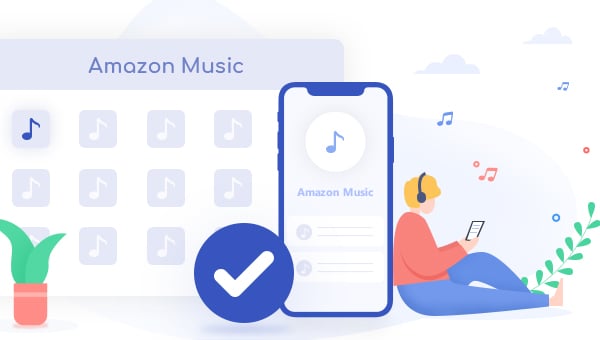
How to listen to music with Amazon Music on your iPhone
You can directly stream Amazon Music songs on your iPhone now. Here's the detailed guidance:
Step 1 Tap the "Menu" button in the upper left corner of the screen.
Step 2 Tap on the "Your Library" button then.
Step 3 Select content by playlist, artist, album, song, or genre to start enjoying Amazon Music.
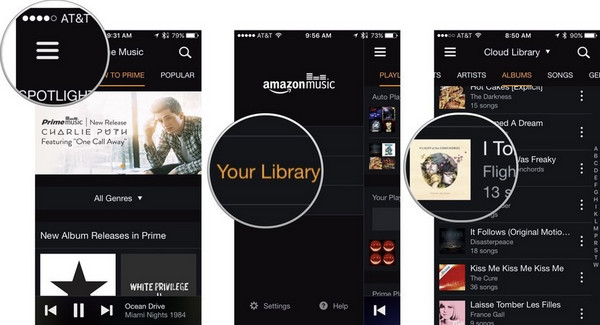
Or you can also collect your favorite Amazon songs and creat a new playlist on iPhone by following the steps below:
Step 1 Tap the "Create New Playlist" button under the Playlists section.
Step 2 Enter a name you like for the playlist.
Step 3 When the content appears, tap the "+" icon next to a song or album to add music to your playlist.
Step 4 Hit the "Done" button on the upper right corner of the screen when finished.
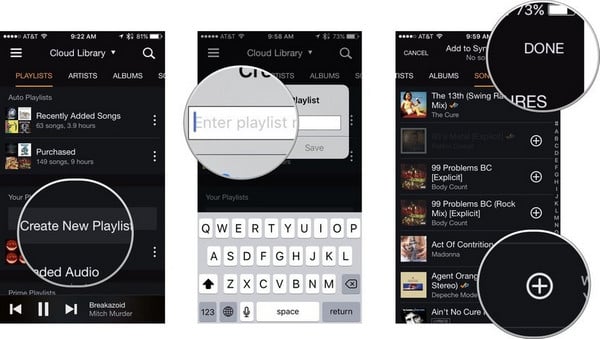
After customizing, you are now able to listen to Amazon Music on iPhone in different modes by hitting the control buttons:
Step 1 Hit the "Loop" icon at the bottom left corner of the screen to replay the current song over and over again.
Step 2 Tap the "Shuffle" icon next to the Loop icon to shuffle the album or playlist.
Step 3 Tap the "Share" icon next to the Shuffle icon to play music through a connected speaker or Apple TV.
Step 4 Tap the "Up Next" icon in the bottom right corner of the screen to see what you've already listened to, what you are currently listening to, and what is coming next.
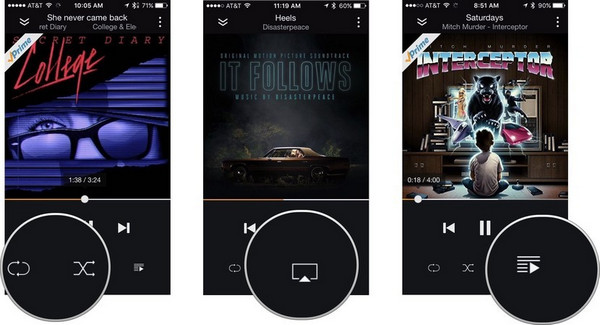
With a membership of Prime Music or Music Unlimited, all songs on Amazon Music are at your fingertips. But if you need to play Amazon Music on iPhone forever, it's suggested to have a try the new method shown below.
Best Way to Stream Amazon Music on iPhone Forever
As above, your audio collections will be overdue if you are no longer a member of Amazon Music. But things change if you can record Amazon songs to open-format music files. Luckily, here we will exactly show you a powerful Amazon Music Recorder to keep your Amazon library playable on iPhone forever.
This smart audio recorder is called TuneBoto Amazon Music Converter, critically acclaimed by most listeners around the world. Armed with the best audio recording core, TuneBoto is designed to download and convert any Amazon Music Unlimited & Prime Music songs to plain MP3/AAC/FLAC/WAV/AIFF format. Built with an easy-to-use interface, you are able to download all Amazon Music to computer within just a few steps.
Moreover, integrated with the ID3 info recognition feature, TuneBoto will also keep ID3 tags on each Amazon audio file after the fast speed conversion. With its help, you can play Amazon Music Unlimited or Prime Music on iPhone even after unsubscription or free trial ends.

Amazon Music Converter
-
Convert Amazon Music songs & podcasts to MP3, AAC, WAV, FLAC, AIFF, ALAC
-
Works on Amazon Music Unlimited & Prime Music
-
Keep ID3 tags; Retain lossless quality up to HD & Ultra HD
-
Support both Amazon Music app and the web player
-
Free upgrade and technical support
Step by Step Tutorial:
TuneBoto supports to convert Amazon Music on both Windows and Mac computer. The following will guide you on how to download Amazon songs to MP3 and transfer them to iPhone for streaming forever. Let’s look at how to get the most out of it.
Step 1 Download and Launch TuneBoto Amazon Music Converter
Run TuneBoto Amazon Music Converter and choose one mode as needed. Amazon Music App supports downloading Amazon Music up to Ultra HD at 5X the speed. Amazon Music Webplayer mode supports downloading up to HD at 10X speed. Then log in your Amazon Music Unlimited / Prime Music account.
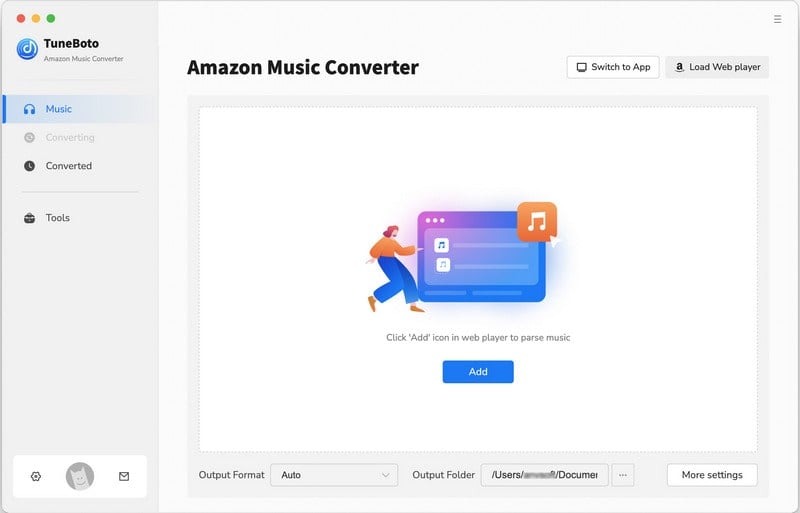
Step 2 Customize Output Settings
Please click the "Settings" tab at the lower left, followed that the panel will allow you to set the Output Format (MP3/AAC/WAV/FLAC/AIFF/ALAC), Output Path, Output Quality (320kbps, 256kbps, 192kbps, 128kbps). Here we recommend choosing MP3 as the output format.
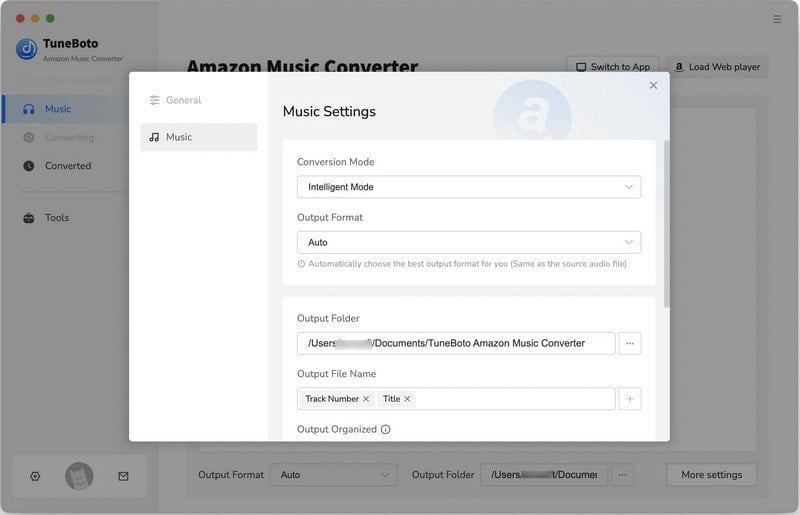
Step 3 Add Amazon Music
For app mode: Select one playlist or album you want in Amazon Music app. Drag it to TuneBoto or copy the link into the specified parse box. Then you can choose the songs you want to save in iPhone in a new window and click "Add" to add them to list.
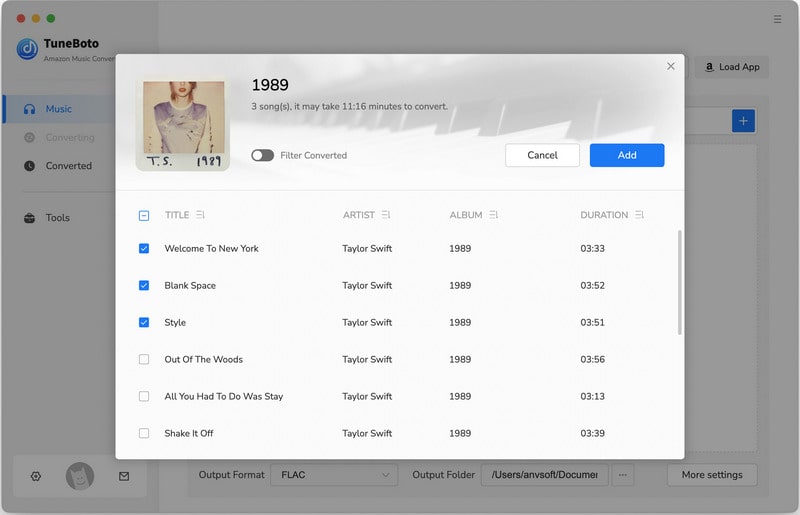
For webplayer mode: Open an Amazon playlist, and tap the blue "Click to add" button suspended on the right side, and the program will list all songs immediately in the new window. Now all you need to do is select Amazon Music songs you want to save to iPhone and tap "Add".
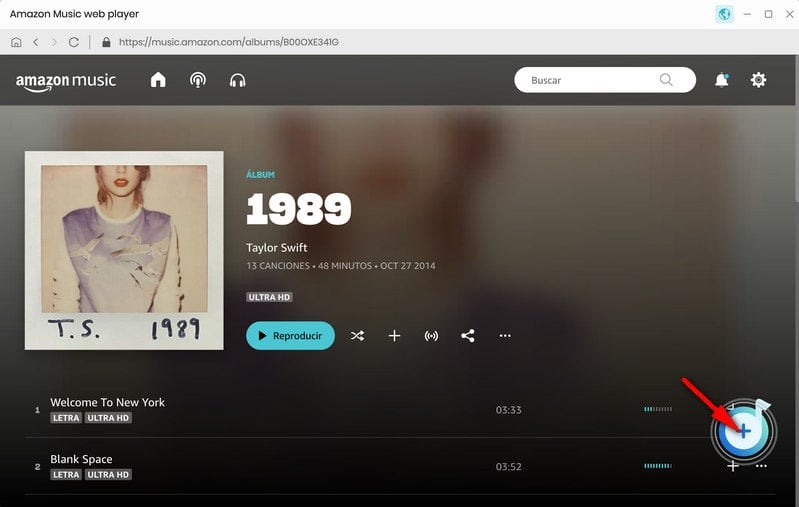
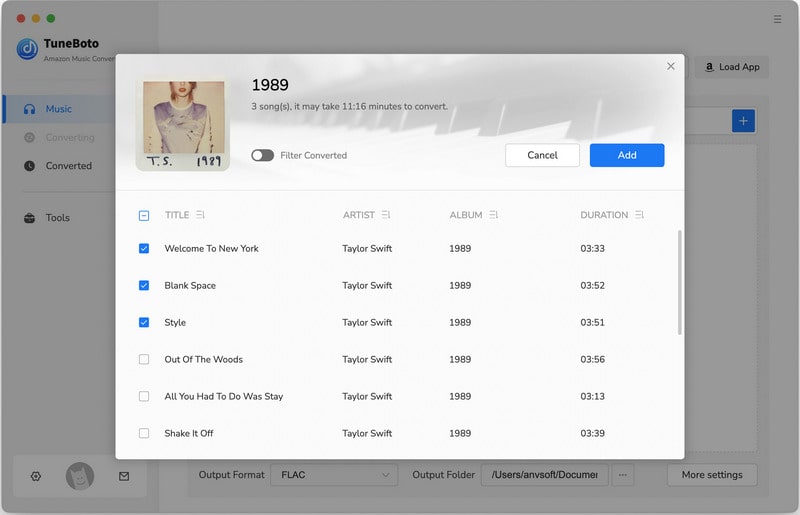
Step 4 Start to Record Amazon Music to MP3
The next step is clicking the "Convert" button. The conversion will be succeeded after a few minutes. All your songs will be saved in MP3 format to the output folder you've previously set.
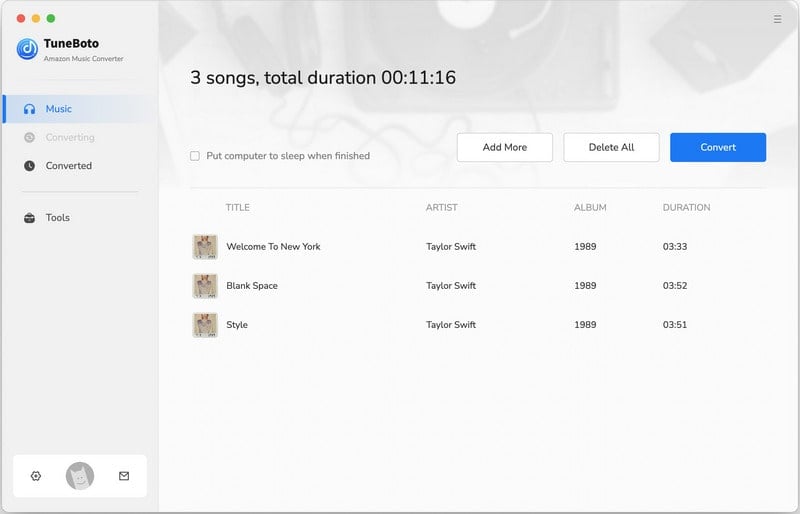
By hitting the "Converted" section on the left bar or directly going to the output folder you customized previously, you can access all the well-converted Amazon songs.
Step 5 Transfer Amazon Music to iPhone
1. Connect your iPhone to computer via a matched USB cable.
2. Launch iTunes on your computer and import the well-converted Amazon Music to it. Or you can select the songs in the Converted section and select Export to Music when you tap the four-square box above the song.
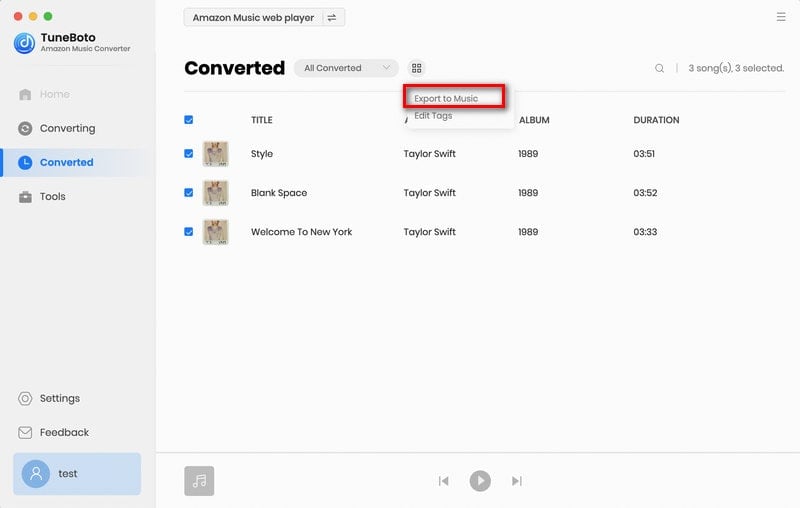
3. On computer, click the "iPhone" icon on the upper-left corner of your iTunes interface.
4. In the pop-up setting page, under the "Option" section, check off the selection of "Automatically sync when iPhone is connected", and check on the selection of "Manually manage music and videos" and save the settings.
5. Go back to the main interface of the iTunes, and directly drag & drop the uploaded Amazon Music to the area of the iPhone section (on the left side) to start transferring.
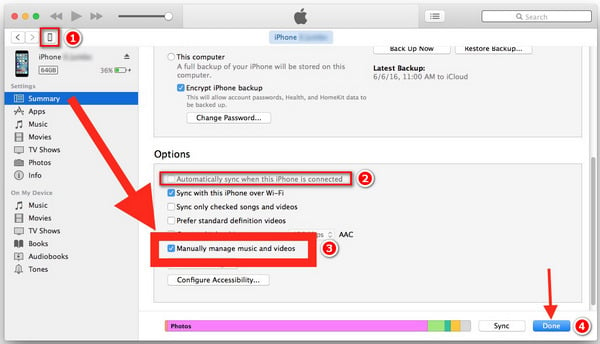
Now, you've got two methods to play Amazon Music tracks on iPhone. It's suggested to try out the second yet best way in order to enjoy Amazon Music on iPhone forever. With the help of TuneBoto, you can also transfer any Amazon Music audio to all of your devices for playback without limitations. TuneBoto offers the free trial version for users to test its features. Now, give it a shot!