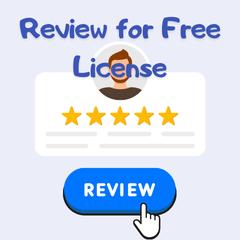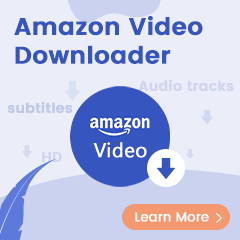Imagine you’re on a long flight, hitting the gym, or hiking in a remote area with no Wi-Fi—how do you keep your favorite Amazon Music playlists playing? Learning how to play Amazon Music offline is the perfect solution to enjoy uninterrupted music anywhere, anytime. Whether you’re a frequent traveler, fitness enthusiast, or simply want music without relying on an internet connection, this guide has you covered. We’ll explore two effective methods to play Amazon Music offline: using the official Amazon Music app for quick downloads or leveraging TuneBoto Amazon Music Converter for ultimate flexibility.
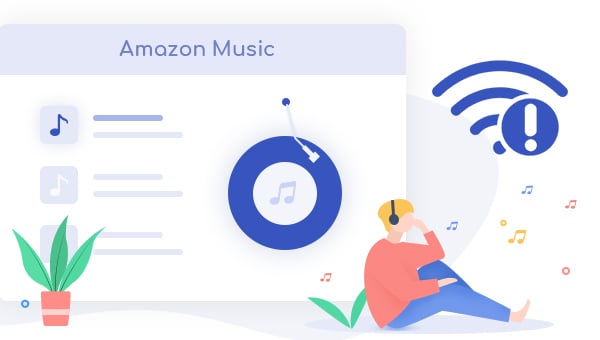
Download Amazon Music on iPhone / Android with Amazon Music App
As the members of Amazon Music, you can download and play any songs offline on all devices -- mobile, tablet, PC/MAC, Fire TV, and more. Here’s a how:
Step 1 Install and open the Amazon Music app on your device, then log into your music account.
Step 2 Browse and find out your preferred song, tap the "Three-Dot" button beside it and select the "Add to My Music" option.
Step 3 Go to "My Music", tap the "Three-Dot" button again and click the "Download" button.
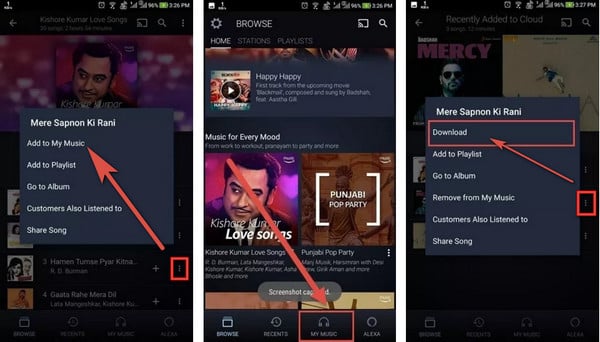
Tips: To save different audio sizes or quality, go to "Settings > Download Audio Quality" and select the option as needs. Please remember to connect your devices to Wi-Fi during downloading, so that you won't waste data.
Method 2. Play Amazon Music Offline Anywhere with TuneBoto
While the app offers convenience, it locks songs to the Amazon ecosystem and requires an active subscription. TuneBoto, on the other hand, downloads your music as MP3 or FLAC files, allowing playback on any device—like MP3 players, car stereos, or even smartwatches—without restrictions. Ready to unlock seamless offline listening? Dive into our step-by-step guide below and discover how TuneBoto’s high-speed, lossless downloads can transform your music experience.
If you like to keep your whole Amazon library even after subscription over, you shouldn't miss this efficient tool, capable of downloading Amazon Music as local music files -- TuneBoto Amazon Music Converter.
It's a powerful yet user-friendly program, especially designed to download Amazon Music Unlimited & Prime Music to offline MP3, AAC, FLAC, WAV, AIFF, ALAC format with high audio quality retained. With the help of TuneBoto, you can download any Amazon songs to computer for offline listening.

Amazon Music Converter
-
Convert Amazon Music songs & podcasts to MP3, AAC, WAV, FLAC, AIFF, ALAC
-
Works on Amazon Music Unlimited & Prime Music
-
Keep ID3 tags; Retain lossless quality up to HD & Ultra HD
-
Support both Amazon Music app and the web player
-
Free upgrade and technical support
Here's how to use TuneBoto Amazon Music Downloader to completely download Amazon Music and play offline. TuneBoto supports running on Windows or Mac computer, please install the correct version before getting started.
Step 1 Open TuneBoto Amazon Music Converter
Install and open TuneBoto Amazon Music Converter on PC or Mac, then choose one of the two working modes as below. Then log into the Amazon Music account in the Amazon Music app or web player.
Amazon Music App Mode: Drag the playlist/album/podcast you want or copy the URL into the parse box. This mode supports downloading Amazon Music up to Ultra HD sound quality at 5X speed.
Amazon Music Webplayer Mode: Directly browse and select songs from web player. This mode supports downloading Amazon Music up to HD sound quality at 10X speed.
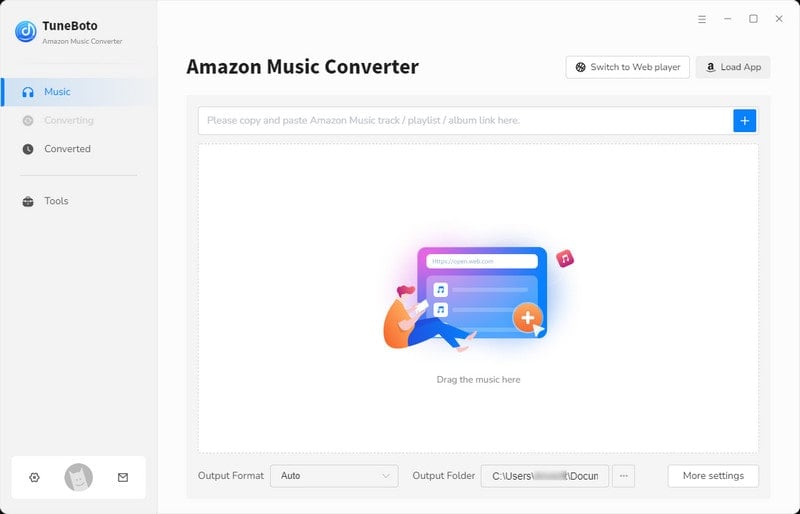
Step 2 Change the Output Format
Tap the "Settings" section at the lower-left and select the Output Format (MP3/AAC/FLAC/WAV/AIFF/ALAC/Auto). Here you can also customize the Output Quality (320kbps/256kbps/192kbps/128kbps), Output Path, and more.
Tips: You can customize the name of your output audio or folder by the settings of "Output File Name" & "Output Organized" and choose "Auto" or "FLAC" in Output Format to retain original audio quality.
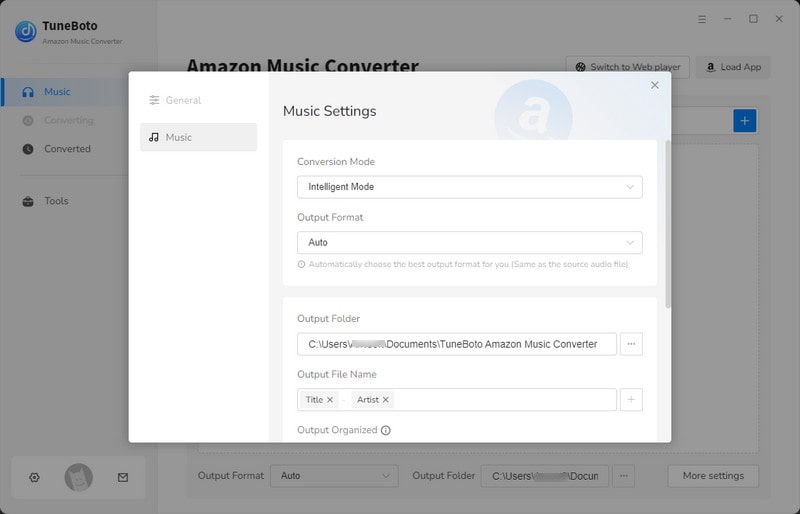
Step 3 Add Amazon Music
If you select app mode, go to the Amazon Music app and choose the playlist/album you want. Drag it to TuneBoto's interface or copy the link into the parse box. Then pick up songs you want in a pop up and finally click "Add".

If you select webplayer mode, just open one of the Amazon playlists, albums, or artists in the web player, tap the "Click to add" icon at lower-right and then select the Amazon songs that you want to download for offline playing. Then click "Add" to add them to list.
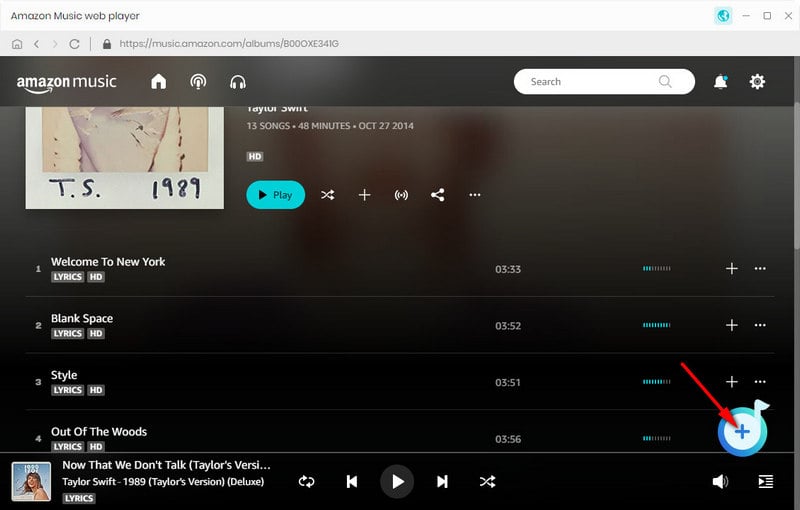

Step 4 Start Downloading Amazon Music
After selection, you can download Amazon songs to computer by directly clicking the "Convert" button. After mins, TuneBoto will create an offline copy of Amazon Music songs on your local drive.
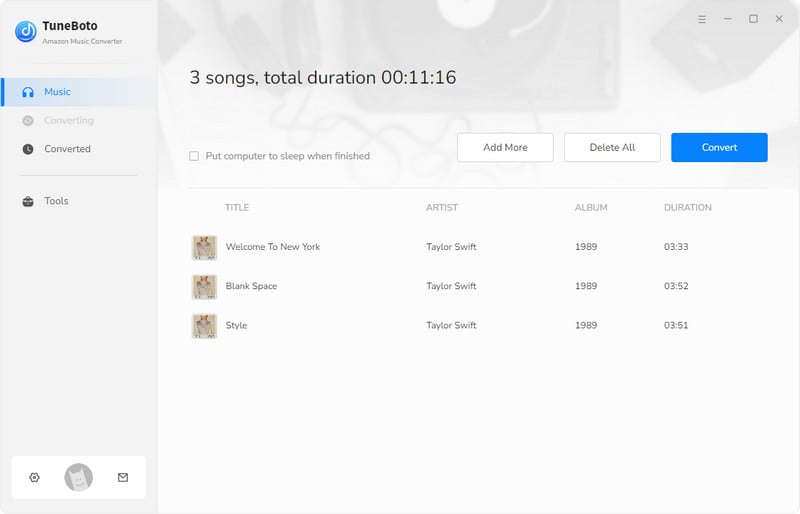
Now that you can find out offline Amazon Music files by clicking the "Converted" or directly going to the output folder you customized previously. Then you can listen to these Amazon songs even when you don't have internet access.
Amazon Music App vs. TuneBoto: Which is Best for Offline Playback?
When it comes to playing Amazon Music without internet, choosing the right tool makes all the difference. The Amazon Music app and TuneBoto Amazon Music Converter both enable offline listening, but their features vary significantly in terms of permanence and compatibility. Below, we compare these two methods to help you decide which suits your needs for seamless offline music enjoyment.
| Feature | Amazon Music App | TuneBoto Amazon Music Converter |
|---|---|---|
| Permanence | Songs are app-locked and expire if your subscription ends. | Downloads are permanent MP3/FLAC files, playable even without a subscription. |
| Compatibility | Limited to Amazon Music app on supported devices (e.g., phones, Fire TV). | Compatible with any device (e.g., MP3 players, car stereos, smartwatches). |
The Amazon Music app offers a quick way to play Amazon Music without internet, but its restrictions—such as requiring an active subscription and app-only playback—limit flexibility. TuneBoto, however, converts Amazon Music to universal formats, ensuring your music is yours forever and playable anywhere. Whether you’re traveling, working out, or relaxing offline, TuneBoto’s high-speed, lossless downloads provide unmatched freedom. Ready to play Amazon Music without internet on any device? Try TuneBoto’s Free Trial Today and unlock the full potential of offline listening!
FAQs About Playing Amazon Music Offline
Got questions about how to play Amazon Music offline? We’ve compiled answers to the most common queries to help you enjoy your music anywhere, anytime, without an internet connection. From using the Amazon Music app to downloading songs with TuneBoto, here’s what you need to know.
How can I play Amazon Music offline?
You can play Amazon Music offline using the Amazon Music app by downloading songs for app-only playback, which requires an active subscription. Alternatively, use TuneBoto Amazon Music Converter to download Amazon Music to computer as MP3 or FLAC files, playable on any device without restrictions.
Can I download Amazon Music to a computer for offline use?
Yes! With TuneBoto Amazon Music Converter, you can easily download Amazon Music to computer as MP3, AAC, or FLAC files. These files are permanent, support high-quality audio, and can be transferred to devices like MP3 players or USB drives for offline playback.
Will I lose offline Amazon Music if my subscription ends?
Songs downloaded via the Amazon Music app become inaccessible once your subscription ends. However, using TuneBoto to download Amazon Music to computer ensures your music remains playable forever, as it’s saved in universal formats like MP3, independent of your subscription.
Can I play Amazon Music offline on non-Amazon devices?
The Amazon Music app restricts offline playback to supported devices. With TuneBoto, you can play Amazon Music offline on any device—such as car stereos, smartwatches, or MP3 players—by converting songs to MP3 or FLAC. Try TuneBoto Free to start now!
Conclusion
Amazon Music always supports playing songs offline on most mobile, computer, TV devices. Amazon Prime or Music Unlimited subscribers just only need to install the Amazon Music application and connect to internet, then you will have the ability to enjoy songs online or offline, anywhere, anytime.
Besides, if you would like to download and save Amazon songs to computer for good, it's suggested to use the second method to record your Amazon playlists into open music format, including MP3, AAC, FLAC, WAV, AIFF format. After recording, you can keep Amazon Music on any device without any limitations! TuneBoto offers the free trial version for users to test its features. Now, give it a shot!