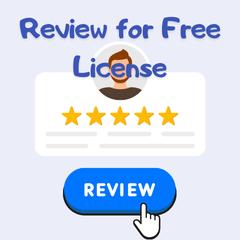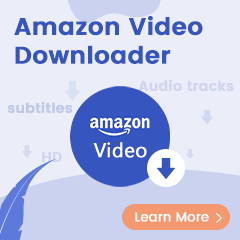Amazon Music is a comprehensive music streaming service provided by Amazon. It allows users to access a vast music library of over 100 million songs, as well as a variety of podcasts for streaming and offline listening. Users can listen to their favorite songs or carefully selected playlists online, or download them for offline listening.
If you're tired of listening to your playlists in the same order, shuffle mode might surprise you by playing songs in a random order, giving you a different experience. However, if you want to explore new playlists in a specific order to ensure you don't miss any new songs, you'll want to turn off shuffle mode.
If you subscribe to Amazon Music Unlimited, you can switch between playing songs in shuffle or order. But if you have an Amazon Music Prime membership, there is no option to turn off the Amazon Prime Music shuffle mode. So in this article, we will explain how to turn off shuffle mode on Amazon Music whether you are a Prime user or Unlimited user. If you are an Amazon Music Prime member, you can jump directly to Part 3 to view the method.

Part 1. Turn Off Amazon Music Shuffle on Mobile Phone
Because Amazon Music Prime does not support the option to turn off the shuffle mode, the next three sections are solutions proposed for Amazon Music Unlimited users. First of all, you can turn off the playback mode on your mobile phone as follows:
Step 1 Open the Amazon Music app on your iOS or Android and choose a playlist/album/song you want.
Step 2 Play the song/playlist/album.
Step 3 On the Now Playing interface, you will see the shuffle button. Tap on it and the button will become white. That means you turn off the shuffle successfully.
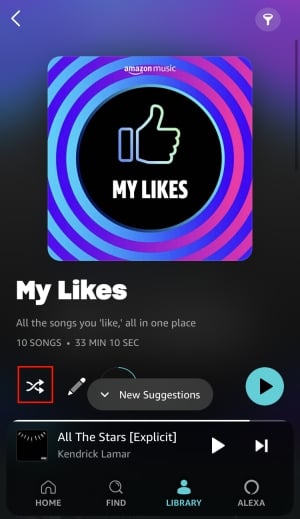
Part 2. Turn Off Amazon Music Shuffle on Desktop
Turning off Amazon Music shuffle mode on the desktop app or the web player is also a very simple operation. Let us explore the method that will easily meet your demands step by step:
Step 1 Head to the Amazon Music app or music.amazon.com on your computer.
Step 2 Open and play one playlist/album/song you like.
Step 3 Click the song you play and enter the detailed page.
Step 4 Here you can find the shuffle button is green if it is on. Press on it and the button turns white. Then you turn off the shuffle mode successfully.
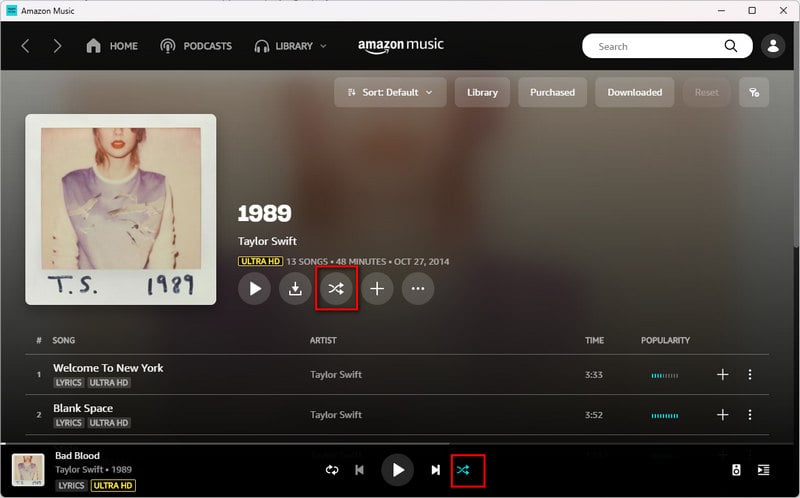
Part 3. How to Remove Shuffle on Amazon Prime Music
As we said at the beginning, Amazon Music Prime users cannot turn off shuffle mode directly in the program. But it doesn’t matter, in this section, we will introduce three methods to help such users turn off shuffle smoothly.
✅ 1. Choose All-Access Playlists
Amazon Music All Access Playlists are a collection of curated playlists created by music editors and updated regularly, giving subscribers unlimited access to a variety of songs. Amazon Music Prime members can pick and play any song on demand. With Amazon Music All-Access playlists, users can disable shuffle mode and access unlimited, ad-free streaming.
🔺 How to find the All-Access playlists
Step 1 Open Amazon Music on your device.
Step 2 Click Search on the top right corner and scroll down to find Listen Your Way.
Step 3 Choose the All-Access Playlists button to see the collection.
✅ 2. Upgrade to Amazon Music Unlimited
Another way to get rid of shuffles is to upgrade your Prime plan to Amazon Music Unlimited. Amazon Music Unlimited gives members the freedom to pick and play any song without any skip limits. For Amazon Prime members, upgrading to Amazon Music Unlimited costs $8.99 per month or $89.00 per year. If you are still not sure whether to upgrade, you can try it out through the free trial provided by Amazon Music before making a decision.
✅ 3. Download Amazon Music for Offline Playback
To avoid shuffling, you'll have to upgrade your subscription plan or play specific playlists that Amazon Music has selected for you, but if those aren't the solutions you want, you can also download and play your favorite playlists. There are many benefits of downloading Amazon music. First of all, you can get rid of the restriction of random playback and can choose the order of playback according to your heart. Secondly, you can also play downloaded songs on a variety of different devices, expanding the scope of Amazon Music.
So at this time, you need a powerful music converter to help you achieve your goals. TuneBoto Amazon Music Converter is a professional converter specifically designed to convert Amazon music. It can help Amazon Music Prime and Unlimited users batch convert Amazon music to a range of common formats, including MP3, WAV, AAC, ALAC, FLAC, and AIFF. At the same time, TuneBoto uses the latest technology to help users retain complete ID3 tags and original sound quality.
The most important thing is that by customizing the output file name and output organization, TuneBoto also allows you to save songs in the same order as the original playlist, so you don't have to worry about the downloaded song list being messy. With TuneBoto, you will be able to enjoy Amazon music saved at high download speed and get rid of the limitations of the Amazon Music subscription. These downloaded local music files can be used on any device or program you want to use.

Amazon Music Converter
-
Download Amazon Music songs, albums, playlists & podcasts to local computer.
-
Convert Amazon Music songs to MP3, AAC, WAV, FLAC, AIFF, ALAC.
-
Keep ID3 tags; 100% original audio quality.
-
10X download speed & batch download playlists/albums.
-
Archive downloaded songs by album/artist/playlist.
Next, we will guide you in detail on how to download Amazon music for offline playback.
Step 1 Run TuneBoto on Your Computer
Launch TuneBoto on your computer and the interface will pop up as below. Choose one audio source as you like and then log in to your Amazon Music account by following the instructions.
- Amazon Music App: This download mode can help users download Amazon music up to Ultra HD by dragging or copying the link of Amazon Music into TuneBoto’s parse box.
- Amazon Music Webplayer: This download mode can help users download Amazon Music up to HD at 10x speed by clicking the button in the Amazon Music web player.
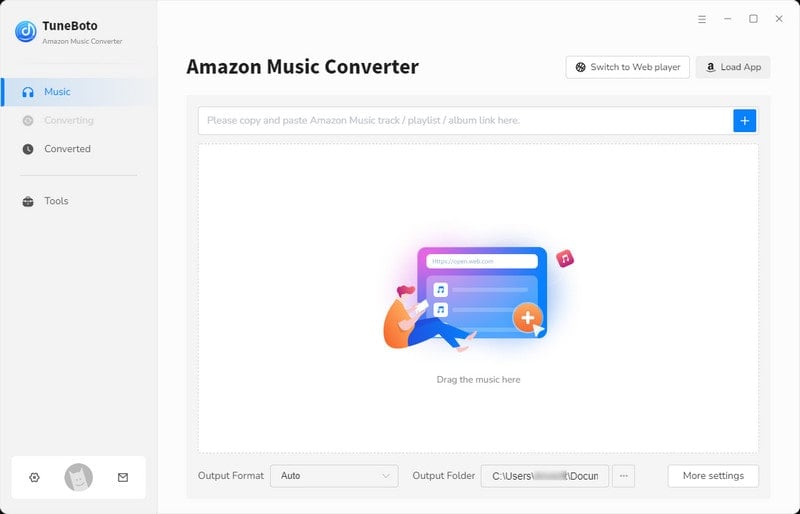
Step 2 Change Output Settings As Needed
Before the conversion, let's go to the Settings tab in the lower left corner. Here you can freely customize the output format, output folder, output file name, sound quality, etc. If you wish TuneBoto to output the original sound quality and format, you can select Auto as the output format. In order to ensure that the order of the output songs is the same as the original playlist, you need to select Playlist Index in the Output File Name option and select Playlist or None in the Output Organized.
In addition, in the settings, Save lyrics (if provided) is unchecked by default. Just check it if you need to download lyrics and the lyrics will be saved in the output folder in LRC format.
- Conversion Mode: Intelligent Mode, Record Mode, YouTube Mode
- Output Format: Auto, MP3, AAC, FLAC, WAV, AIFF, ALAC
- Bit Rate: 128kbps, 192kbps, 256kbps, 320kbps
- Sample Rate: 44.1kHz, 48kHz, 96kHz, 192 kHz
- Output Folder: Can be modified
- Output File Name: Track Number, Title, Artist, Album, Playlist Index, Year
- Output Organized: None, Playlist, Artist, Album, Artist/Album, Album/Artist, Playlist/Artist, Playlist/Album
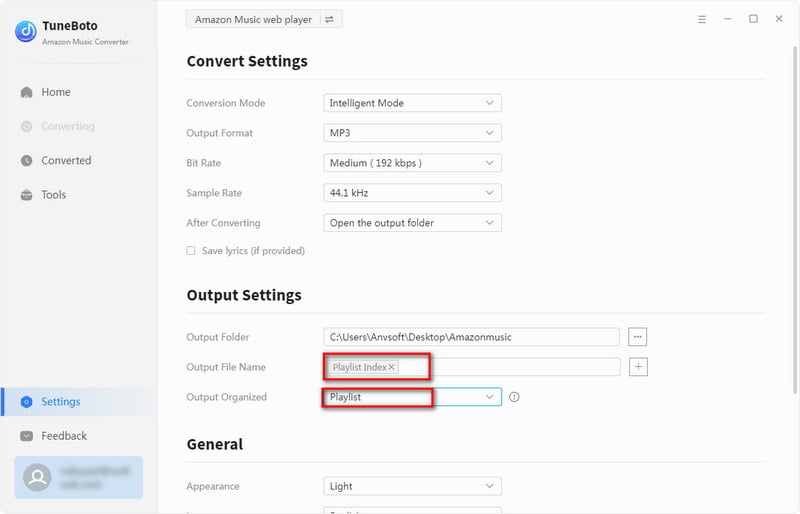
Step 3 Select Amazon Music Playlist You Want
If you choose Amazon Music App, then go to Amazon Music app. Browse to find the playlist/artist/song/album you want to download. Then drag it to TuneBoto’s interface or copy its link into the parse box. TuneBoto will read and list all the songs in a new pop-up. Select specific songs you want or just choose all the songs and then click "Add" to add them to the convert list.
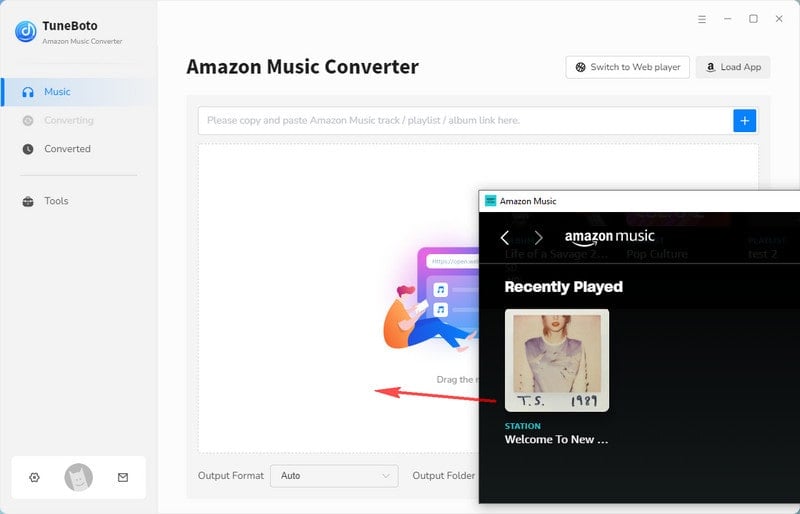

If you choose Amazon Music Webplayer, then head to Amazon Music web player. Find the playlist/album/ you like and click to open it. Then tap on the blue "Click to add" button in the lower right corner and you’ll see a new window popping up. Here you just need to choose the songs you want to download and hit on the "Add" button.
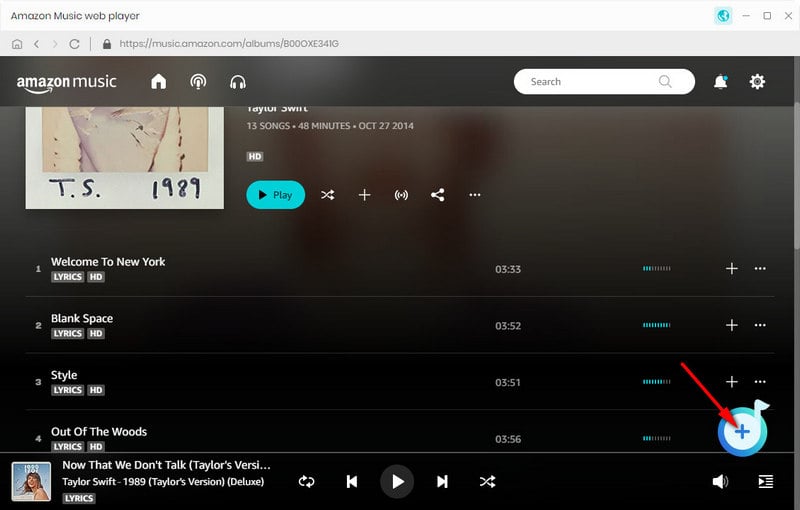

Step 4 Convert Amazon Music Playlist You Want
If you want to convert more playlists at once, you can click "Add More" to go back to the previous step and pick up more songs. Once the selection is complete, just tap "Convert" to start conversion. After the conversion is complete, the output folder will pop up automatically. Or you can also check the downloaded songs in the Converted module, and click the folder icon 📁 behind the song to open the output folder. At this point, you will find the converted songs are saved in the same order as in the original playlist and now you play them without shuffle mode.
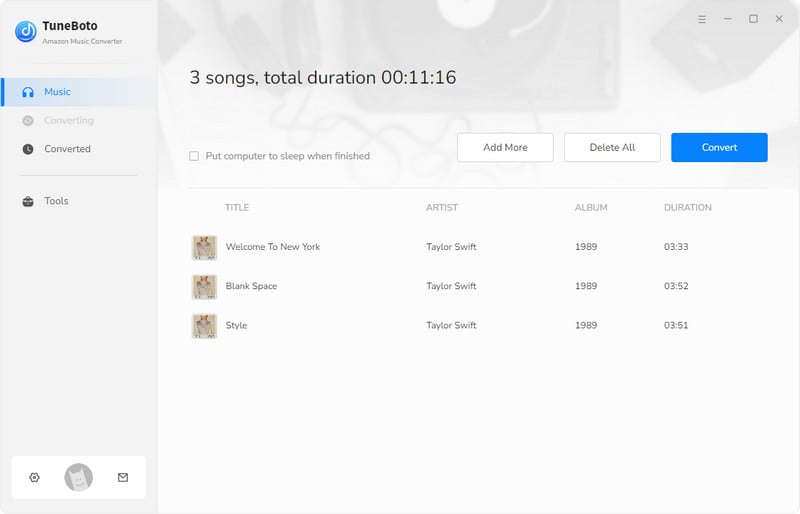
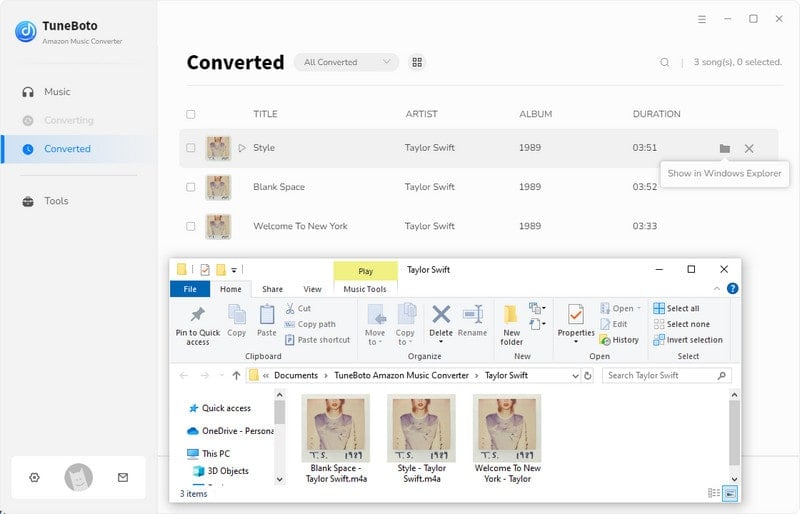
✅ 4. Degrade Amazon Music to Old Version
Before Amazon Music launched the Unlimited plan, Prime users could still choose whether to use shuffle mode. However, after the Unlimited subscription was launched, in order to attract Prime users to upgrade to the new subscription plan, Prime users were restricted to random playback. So the last method is to try to roll back your Amazon Music to an older version. However, we do not recommend this method because the old version may still have many unrepaired bugs, which will affect your experience of using Amazon Music.
If you really need it, you can follow the link below to download the old version of Amazon Music, and then log in to your Prime account to turn off shuffle mode.
🔺 To get the old version of Amazon Music Windows, click HERE.
🔺 To get the old version of Amazon Music Mac, click HERE.
After downloading and installing the old version of Amazon Music, you can directly use the Prime plan to turn off shuffle play mode.
Conclusion
In this article, we provide different methods for turning off shuffle playback for Amazon Music Unlimited and Prime members. If you subscribe to Amazon Music Unlimited plan, you can turn off shuffle play directly in the Amazon Music app on your mobile phone or computer. But Amazon Music does not support Prime members turning off shuffle play.
So if you're a Prime member, you can choose to upgrade your subscription plan, choose to play All-Access playlists, and return Amazon Music to an older version. But these three methods all have certain drawbacks. If you need to find an ultimate way to turn off shuffle play, then it is recommended to use TuneBoto Amazon Music Converter to download the Amazon Music playlist you want. This way you can play it on any device you want and in the order you want.