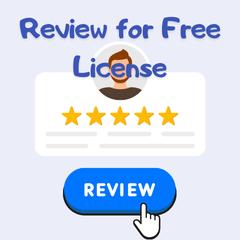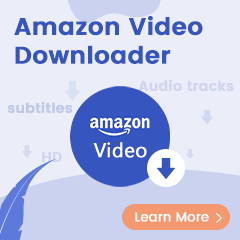Tired of Amazon Music Unlimited sometimes? Perhaps it’s time to consider switching to a new music provider. Paired with best-in-class features, intuitive user experiences, ad-supported Free subscription, and an impressive 90 million-plus song library, Spotify should be a great choice for many. But note that the process of switching from Amazon Music Unlimited to Spotify is not nearly so easy as you think, especially for those long-term users who have devoted a large expenditure of time and energy to make their own playlists for every occasion.
Playlists are the most precious collection to them on the "old” streaming service and hard to be manually replicated on a new service due to the amount of time spent collecting them and the number of songs within them. In such a case, most people may expect to import playlists from Amazon Music to Spotify. Sadly, however, each track from Amazon Music Unlimited is encrypted, which confines users to steaming music only on Amazon Music or its web player. But in this page, you can downlaod Amazon songs in an open-source format and then add Amazon songs to Spotify in a direct way.
Read on, the following text will introduce a truly excellent Amazon Music downloader and help you download Amazon songs in MP3 format so as to import them to Spotify.
Related Article: How to Transfer Amazon Music Songs to iTunes
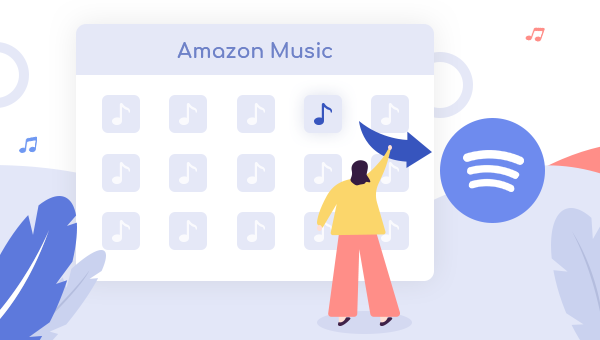
Tool Required: TuneBoto Amazon Music Converter
To download Amazon songs in MP3 for uploading them to Spotify, TuneBoto Amazon Music Converter highly recommended here. It is definitely the most top-ranked music converter for both Amazon Music Unlimited and Prime Music users. Equipped with a straightforward interface, thoughtful user guide, and advanced music recording core, TuneBoto is capable of helping you add and download all songs from Amazon Music Unlimited and Prime Music in MP3/AAC/WAV/FLAC/AIFF/ALAC format.
What’s more, the program has the independent ability to complete the whole process of Amazon Music downloading and converting, so no additional apps (including Amazon Music) is required. With it, you can download all your favorite songs from Amazon Music Unlimited or Prime Music to computers completely and then import Amazon Music playlist to Spotify with ease.

Amazon Music Converter
-
Convert Amazon Music songs & podcasts to MP3, AAC, WAV, FLAC, AIFF, ALAC
-
Works on Amazon Music Unlimited & Prime Music
-
Keep ID3 tags; Retain lossless quality up to HD & Ultra HD
-
Support both Amazon Music app and the web player
-
Free upgrade and technical support
Tutorial on How to Download Amazon Songs with TuneBoto and Import to Spotify
Next, let's see how to download tracks from Amazon Music Unlimited with the help of TuneBoto Amazon Music Converter and then add Amazon playlist to Spotify. Before that, please make sure you have downloaded and installed the program on your PC or Mac computer.
Step 1 Choose Mode And Sign in Amazon Account
Run TuneBoto Amazon Music Converter and you will see two working mode to choose from: Amazon Music App and Amazon Music Webplayer. The former supports downloading Amazon Music up to Ultra HD at 5X speed. The latter supports downloading Amaozn Music up to HD at 10X speed. After that, log into your Amazon Music account.
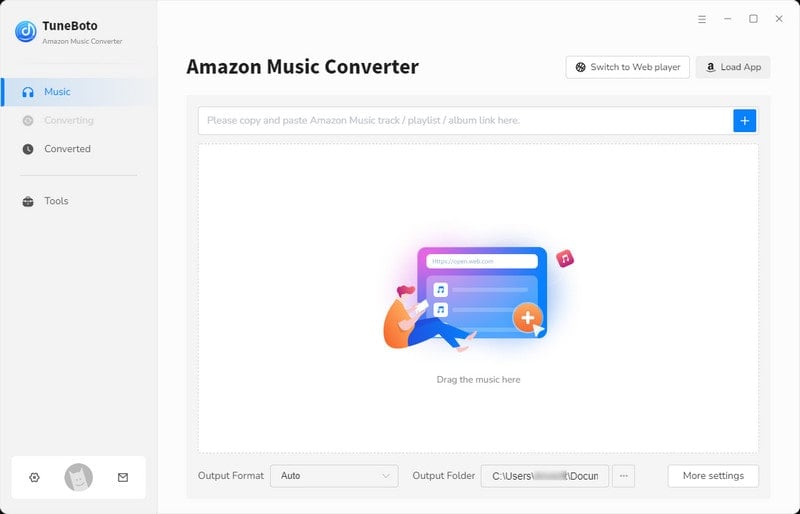
Step 2 Customize Output Settings
Click the "Settings" tab at the lower left, followed that the setting panel will appear allowing you to set the output format (MP3/AAC/WAV/FLAC/AIFF/ALAC), path, quality (320kbps, 256kbps, 192kbps, 128kbps) and more.
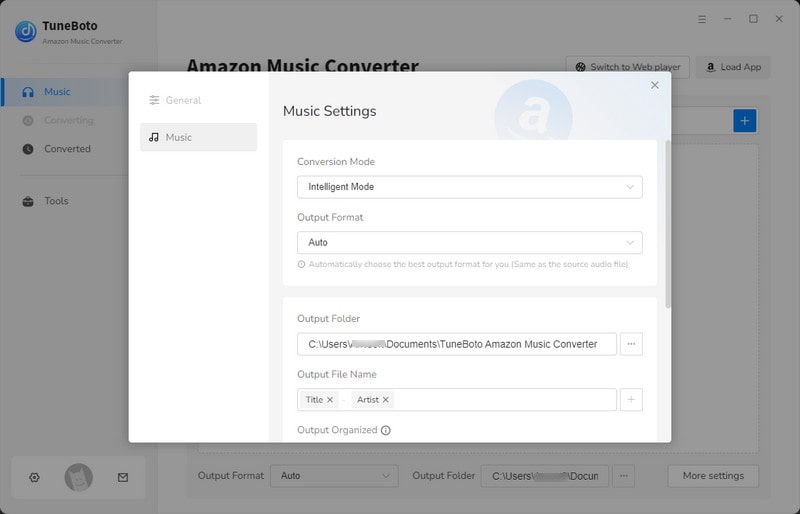
Step 3 Add Music
For app mode: Choose a playlist/album you want to import to Spotify. Drag it to TuneBoto's page or copy the link into the parse box. Then pick up the specific songs in a new window and click "Add".

For webplayer mode: Open an Amazon album, artist or playlist, and tap the blue "Click to add" button suspended on the right side, and the program will list all songs immediately in the Add window. Now all you need to do is select Amazon songs you want to move to Spotify and tap "Add".
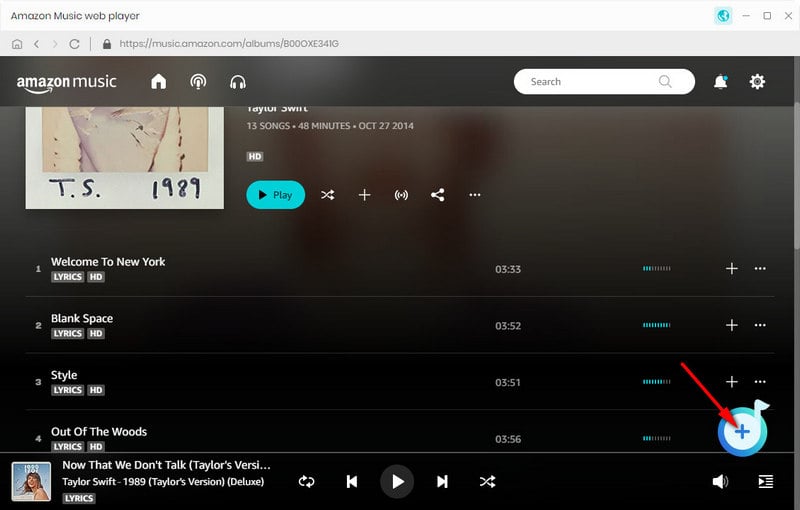

Step 4 Start Conversion
The final step is clicking the "Convert" button. The conversion will be succeeded after a few minutes. All your Amazon songs will be downloaded inMP3/AAC/WAV/FLAC/AIFF/ALAC format.
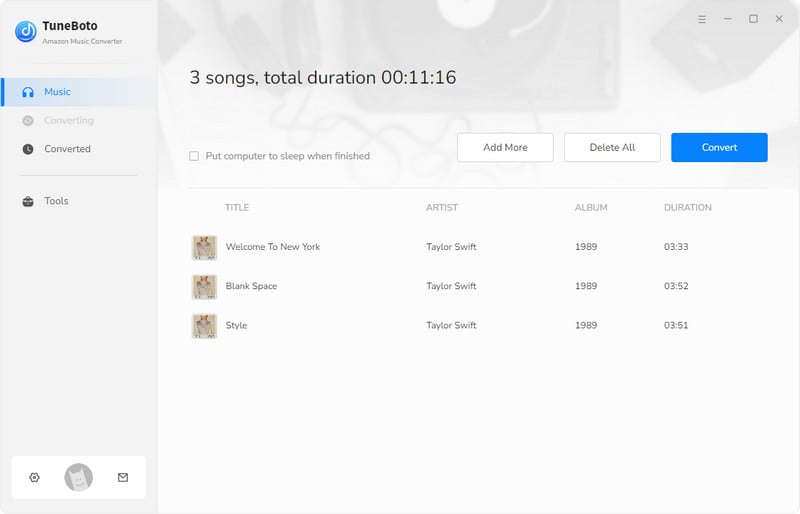
Step 5 Add Converted Amazon Music to Spotify
After conversion, you can access the history list by hitting the "Converted" section to find your converted songs and open the output folder. Then, you can follow these steps to import Amazon Music to Spotify:
1. On Spotify, click ![]() , then Settings.
, then Settings.
2. Scroll down to Local Files and switch Show Local Files on.
3. Any files in your computer's My Music and Downloads folders are automatically selected. Switch off any sources you don't want Spotify to access.
4. Click ADD A SOURCE to select another folder.
5. You’ll now find Amazon Music files from that folder in Local Files in the menu on the left.
Note: Your Amazon Music files are stored as local audios on computer, instead of the online streams on Spotify. So if you want to play Amazon Music via Spotify on your phone or other devices, you'll need to transfer Amazon songs to the regarding devices as well.
Final Words
It should be a little bit tricky but could be as easy as pie by following this guide if you want to import Amazon playlist to Spotify. Plus, you can also transfer the converted Amazon songs to any of your devices for playback. TuneBoto offers the free trial version for users to test its features. Now, give it a shot!