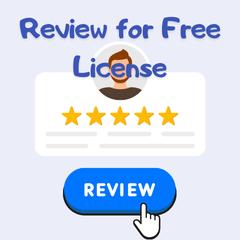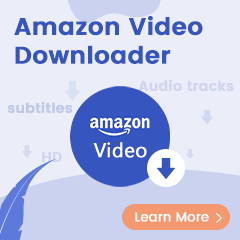"So Amazon Music allows Prime and Unlimited members to download music for offline listening. Does anyone know where on the device they store this music?"
Yes, Amazon has early enabled you to download songs from the Amazon Music application, which makes it easy to play your favorite music without an internet connection. However, some would still demand to directly transfer these downloaded Amazon playlists to another device, for which they need to find out the storage location of Amazon Music. Nicely, here this page will show you how to locate Amazon Music downloaded files.
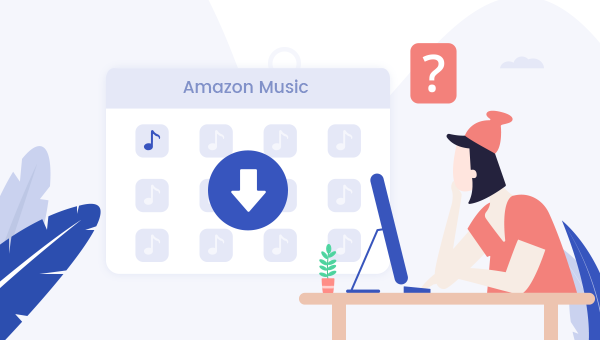
Part 1. Where to Find Amazon Music Stream Downloads on the App
First of all, we would like to show you where to find your Amazon music downloads within the app.
Step 1 Open the Amazon Music app to download your favorite songs first.
Step 2 Navigate to the "Library" and select the "Music" section.
Step 3 When the songs are complete to download, choose "Downloaded" under PLAYLISTS, SONGS, or other parts.
You will see your Amazon music downloads under the section. You can check them based on different sorts. With the Amazon music stream downloads found, you can play the songs for listening without an internet connection.
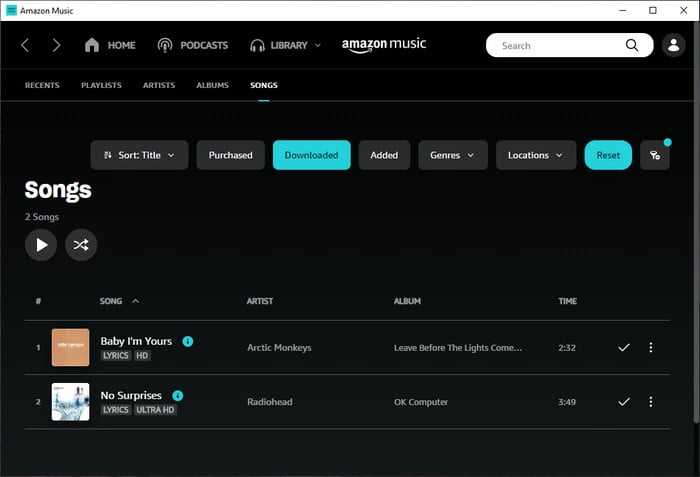
Part 2. Where to Find Purchased Amazon Music
What about the purchased Amazon music? Where are they stored? After purchasing music from the Amazon digital music store, you are allowed to download the songs to your computer and get the music files. If you have purchased and downloaded the songs, you can find the purchased Amazon music from the path below.
If you are a Windows user, the purchased Amazon songs are saved in the default path for storing music: This PC - My Music - Amazon Music.
If you use a Mac computer, the purchased Amazon music will be downloaded to the folder: Music - Amazon Music.
If you are an Android user, you can find the purchased Amazon music by going to this folder: /Android/data/com.amazon.mp3/files/Music/Purchased.
Part 3. Where to Find Amazon Music Download Folder on Devices
In the following, we will show you the detailed steps to find out the download folder of your streaming Amazon Music on Windows, Mac, or Android devices.
➤ For Windows Users
Step 1 Open the File Explorer, and then go to "View > Option" to make the hidden folder shown.
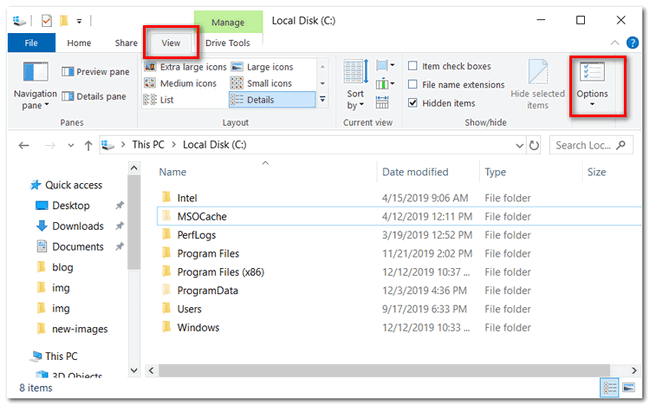
Step 2 In the pop-up Folder Options window, select the "View" tab, and tick the option of "Show hidden files, folders, and drives", then OK.
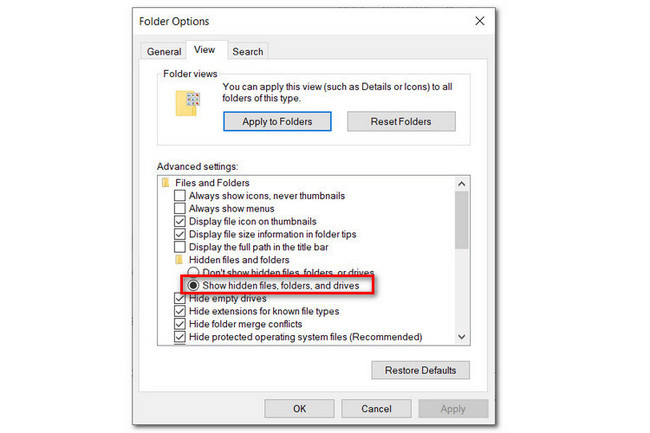
Step 3 Once you change the default settings, you can access the downloaded Amazon Music files by going to "C:\Users\UserName\AppData\Local\Amazon Music\Data". Here "C" is the local disk where you installed Amazon Music app, and "UserName" is your PC account username.
➤ For Android Users
Step 1 Open the File Manager on your Android mobile or tablet devices.
Step 2 Find out the Amazon Music download location by navigating to "storage/emulated/0/android/data/com.amazon.mp3/files/music".
If there's an SD card, then go to "mnt/extSdCard/Android/data/com.amazon.mp3/files/Music".
➤ For Mac Users
If you are using a Mac computer, you can find the downloaded Amazon music from "[UserName]/Library/Application Support/Amazon Music/Data".
To this part, you have got the download location of Amazon Music on Windows, Mac, and Android. But at the same time, you must have found that these downloads are all saved in default paths, and none of these files can play outside the Amazon Music client. The "downloaded" Amazon songs are made in unknown data, encrypted encoded files. Thus, even if you've found out where's Amazon Music stored, you can't change the download location, copy and move them to other devices or media players easily.
But not impossible. There're still some shortcuts we have to share or move without limitations. That is to convert and download Amazon Music as local audio files, and even store them in a specific folder on your local computer.
Extra Tip: How to Store Amazon Music in Local Computer Folder
To move the limitations on Amazon music, you are required a professional tool TuneBoto Amazon Music Converter. It's a powerful yet easy-to-use program, capable of downloading any songs from Amazon Music Unlimited and Prime Music in plain music format, with ID3 tags and 100% original audio quality retained. And more importantly, you are allowed to store downloaded Amazon music in the specific folder you want. Here are the detailed steps to download Amazon Music to your computer.

Amazon Music Converter
-
Convert Amazon Music songs & podcasts to MP3, AAC, WAV, FLAC, AIFF, ALAC
-
Works on Amazon Music Unlimited & Prime Music
-
Keep ID3 tags; Retain lossless quality up to HD & Ultra HD
-
Support both Amazon Music app and the web player
-
Free upgrade and technical support
Step 1 Run TuneBoto and Log into Amazon Music Account
Firstly, run TuneBoto on your computer. There are two download mode for you to choose from: Amazon Music App and Amazon Music Webplayer. The former supports downloading Amazon Music up to Ultra HD at 5X speed. The latter supports downloading Amazon Music up to HD at 10X speed. Choose one of them and then log in to your Amazon Music account in the app or web player by following the instruction.
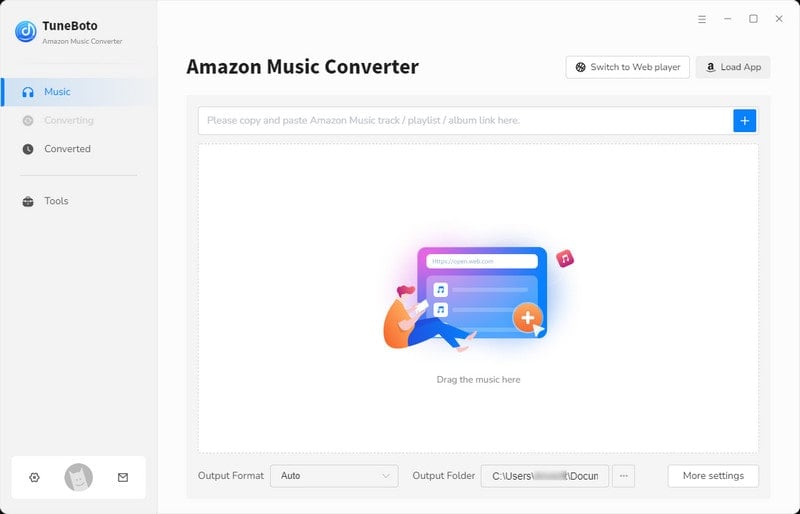
Step 2 Select Output Settings on TuneBoto
Tap on the Settings tab on the lower-right corner to open the setting panel, where you can customize the output format (MP3/AAC/WAV/FLAC/AIFF/ALAC/Auto), path, quality (320kbps, 256kbps, 192kbps, 128kbps), and more. To store Amazon music in a specific folder on your local computer, browse and designate a folder by clicking the three dots in the Output Folder section.
Tip: You can choose "Auto" or "FLAC" in the output format to get the original audio quality.
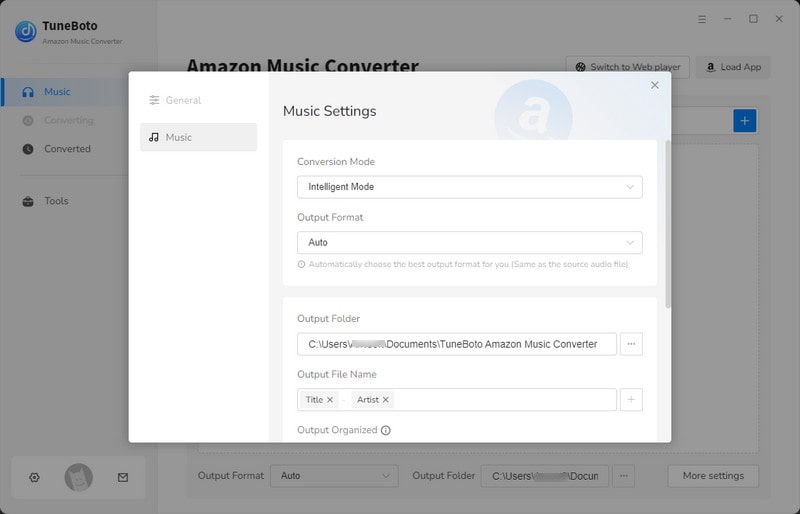
Step 3 Add Amazon Music to Download
For App mode, go to Amazon Music app, choose a playlist, album, or artist, and drag it to TuneBoto's interface or copy its link into the parse box. Then a pop-up window will list all Amazon songs. Choose the Amazon Music you want and then click "Add".

For Webplayer mode, go to Amazon Music web player, choose and open a playlist or album you want. Click the blue "Click to add" button in the lower right corner and then a new window will pop up. Pick up specific songs you want and tap "Add" to add them to the list.
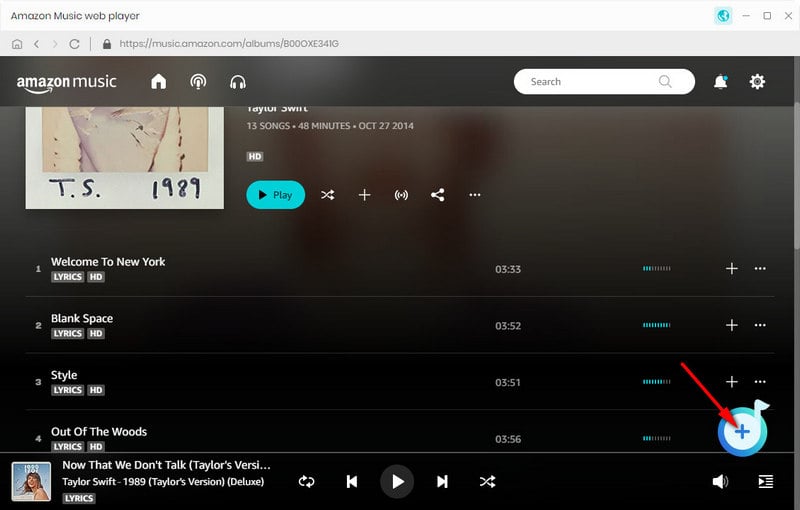

Step 4 Start Downloading Amazon Music
If you want to convert multiple playlists at once, just click "Add More" to repeat the previous step. And then tap the "Convert" button to start downloading Amazon Music. After a few minutes, all chosen Amazon Music will be saved locally in MP3/AAC/WAV/FLAC/AIFF/ALAC format.
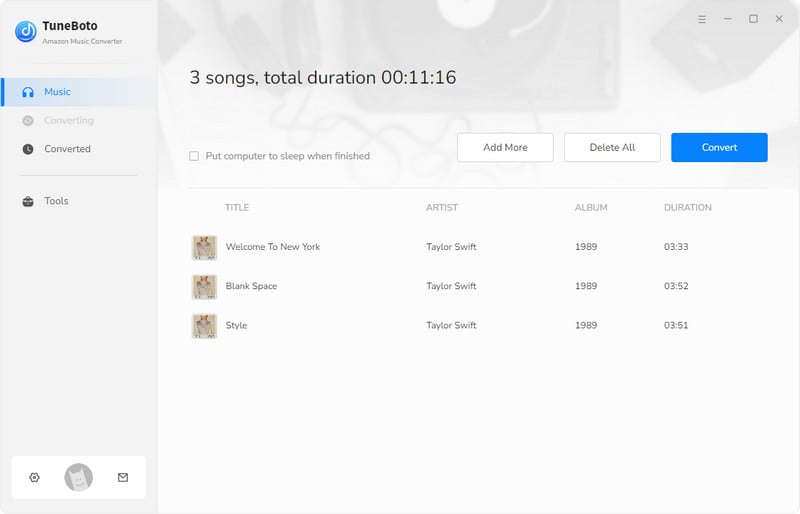
Step 5 Check Downloaded Amazon Music on Computer
By hitting the "Converted" tab or directly going to the output folder you customized previously, you can access all the downloaded Amazon songs.
Now your favorite Amazon music is converted to common audio files and saved in a specific folder of your local computer, you can save Amazon Music on your computer forever and transfer them to any device as needed, like Sony Walkman.
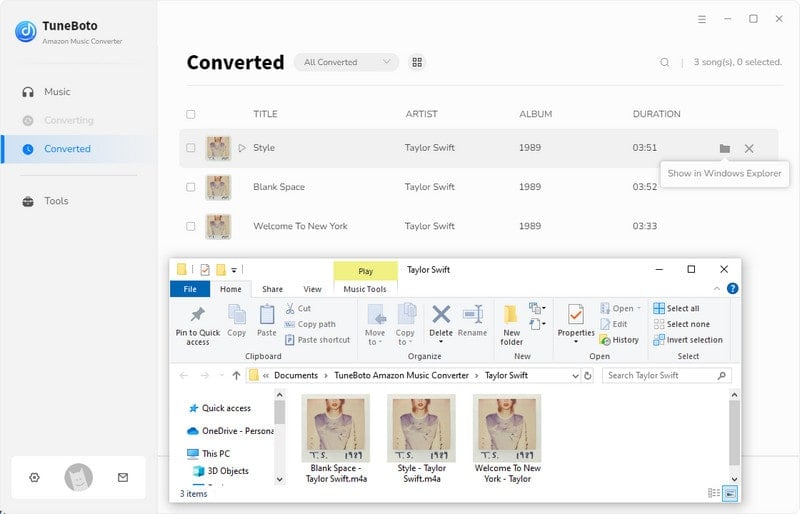
Final Words
It's a little bit difficult to open the Amazon Music download folder. But you will find the detailed location by following the guidance above. Besides, since your "downloaded" Amazon songs are only readable with its app, you can use TuneBoto Amazon Music Converter to download Amazon Music as local MP3/AAC/FLAC/WAV/AIFF/ALAC audio. TuneBoto offers a free trial version for users to test its features. Now, give it a shot!