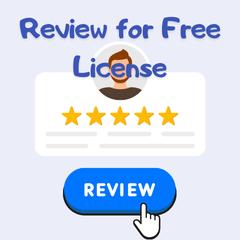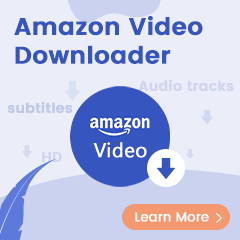I like the way to invite people to enjoy Spotify playlist on Discord. But I don't have Spotify Premium. I do have an Amazon Music Unlimited. Will I also have the Amazon Music overlay option on Discord?
Can I directly share Amazon Music playlist on Discord? Unfortunately, the answer is no. Till now, Discord hasn't added Amazon Music as an integration. It seems that they have ignored this BUMP for a long time. But that's not the end of our story, to stream your Amazon playlist on Discord, we still have a feasible method stated below.
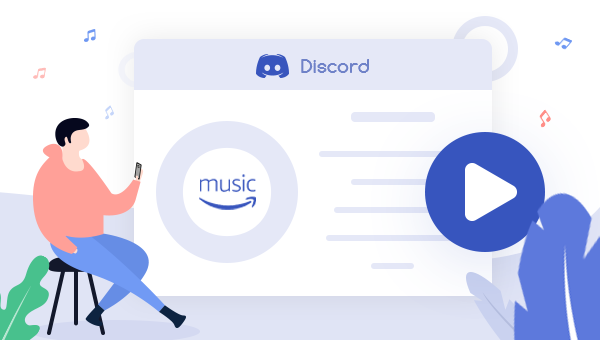
How to Share Amazon Music on Discord
Sharing music on Discord with random faraway strangers could be a pleasant experience. But today, few music platforms have been set on Discord, they have the Spotify & YouTube connection only. So why not try to convert your playlist from Amazon Music to YouTube? After that, you can also share the same Amazon Music song list on Discord easily! To convert playlist between music platforms, here we use Soundiiz as an example. Here's a how-to:
Step 1 Log in to Soundiiz, and click "Start Now". If you don't have an account on it, just register as a free plan.
Step 2 On the left side, find out the "Amazon Music" and "YouTube" service, then click "Connect" to link to your Music account.
Step 3 After that, select one of the Amazon playlists, click the Triple Dot and choose "Convert to", then follow the instruction to choose YouTube platform for playlist transferring.
Step 4 Now, you have the same Amazon song list on YouTube. Copy the playlist link from YouTube, go to the music box on Discord, then just type "!play" with the playlist link pasted behind.
Tips: If there's a Spotify Premium, you can also convert the Amazon Music list to Spotify, then share the playlist on Discord directly.
Finally, your music URL has been sent to Discord, and now you are able to share and play Amazon Music in Discord anytime anywhere.
Extra Tips: Download Amazon Music and Share with Friends on Discord
When we would like to share our favorite Amazon Music playlist with others, we can, of course, directly send them the playlist URL. But if they are not Amazon Prime or Music Unlimited members, then will be access denied. If you need to share Amazon songs with anyone else without limitations, try this ultimate solution -- record Amazon Music to MP3.
To download Amazon songs to MP3, here we use TuneBoto Amazon Music Converter, an excellent music recorder born to convert Prime Music & Music Unlimited to MP3/AAC/FLAC/WAV/AIFF/ALAC with zero audio quality loss. After conversion, you can directly upload Amazon Music to Discord or other platforms with ease.

Amazon Music Converter
-
Convert Amazon Music songs & podcasts to MP3, AAC, WAV, FLAC, AIFF, ALAC
-
Works on Amazon Music Unlimited & Prime Music
-
Keep ID3 tags; Retain lossless quality up to HD & Ultra HD
-
Support both Amazon Music app and the web player
-
Free upgrade and technical support
How to Download and Share Amazon Music
Step 1 Open TuneBoto Amazon Music Converter
Launch TuneBoto Amazon Music Converter on computer and choose one download mode as follow. Then log into the Amazon Music account.
Amazon Music App Mode: Drag the playlist/album/podcast you want or copy the URL into the parse box. This mode supports downloading Amazon Music up to Ultra HD sound quality at 5X speed.
Amazon Music Webplayer Mode: Directly browse and select songs from web player. This mode supports downloading Amazon Music up to HD sound quality at 10X speed.
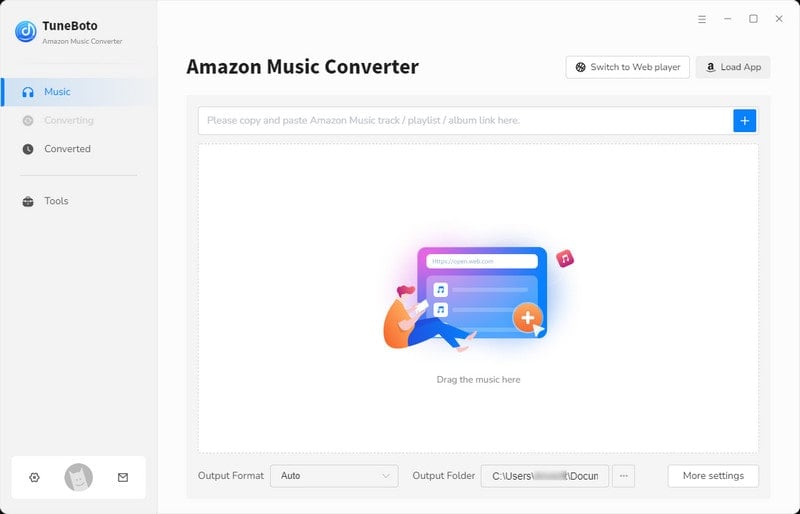
Step 2 Select MP3 as Output Format
Go to the "Settings" tab, select output folder, output quality, output format, and others. Here please select "MP3" option.
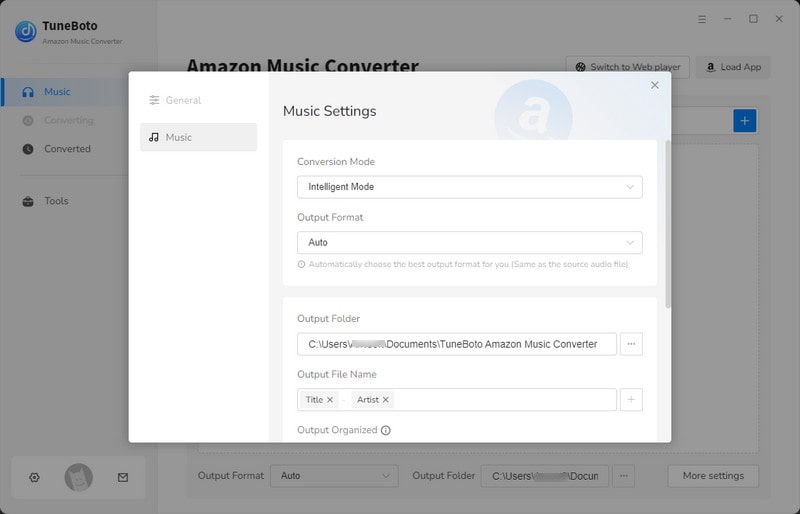
Step 3 Add Amazon Music
For App mode, go to Amazon Music app, drag the playlist/ablum you want to TuneBoto's interface or copy the link to the parse box, then click "Add" in the pop-up window.

For Webplayer mode, head to the web player. Select an Amazon playlist and click the "Click to add" button. In the new window, choose the Amazon songs that you want to share with others. And then click "Add" to add them to download list.
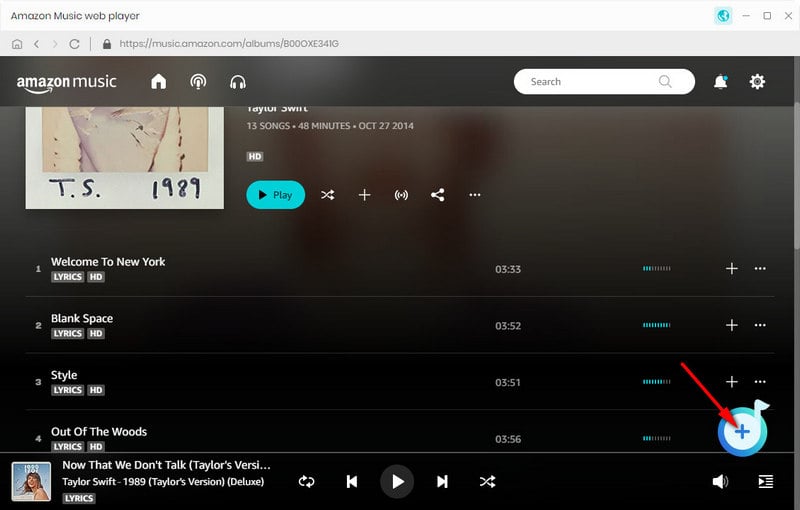

Step 4 Start Downloading Amazon Music
Click the "Convert" button to start downloading Amazon songs. After mins, your Amazon playlist will be saved to computer locally.
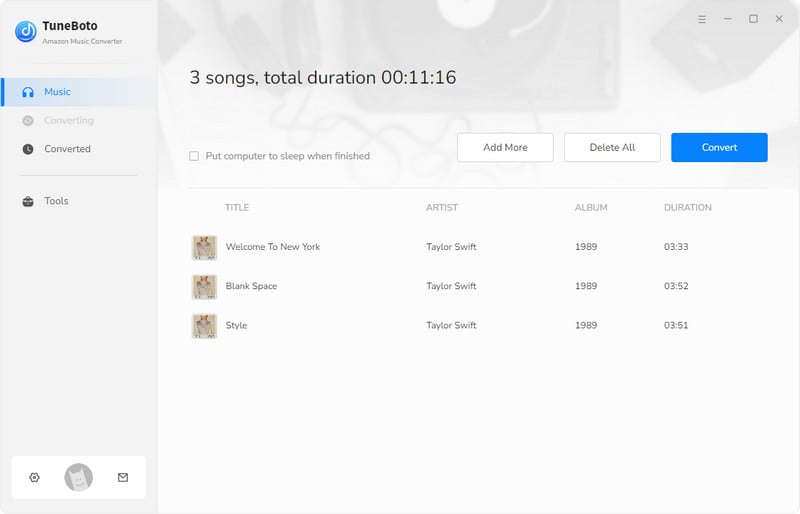
Step 5 Share Amazon Music with Friends
Click the "Converted" section, and click the folder icon behind each song, then you will be directed to downloaded music files. Now, it's time to share Amazon Music via USB Flash Drive, Google Drive, CDs, Discord, and more.
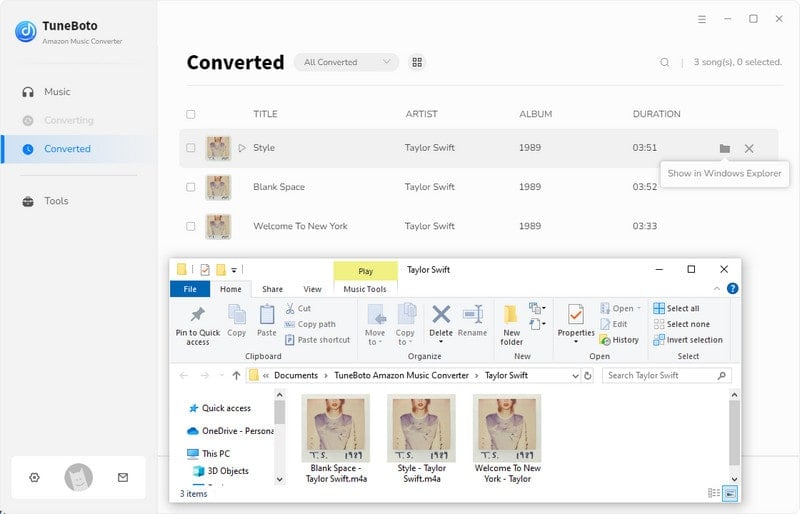
The Bottom Line
Bravo! Now you've got the detailed steps to add Amazon Music playlist to Discord. If you are not that into this method to share Amazon songs, just have a try of TuneBoto to download Amazon playlist to MP3. After conversion, your Amazon Music library will be truly empowered and you are able to share them freely forever! TuneBoto offers the free trial version for users to test its features. Now, give it a shot!