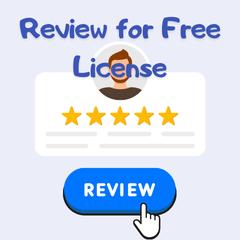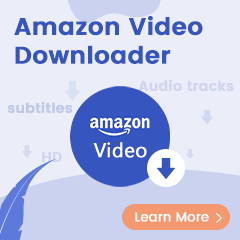"I'm about to move from Spotify to Amazon Music. Currently, I have a button in Google Maps that opens Spotify while driving. Is there a way to also add Amazon Music to Google Maps? "
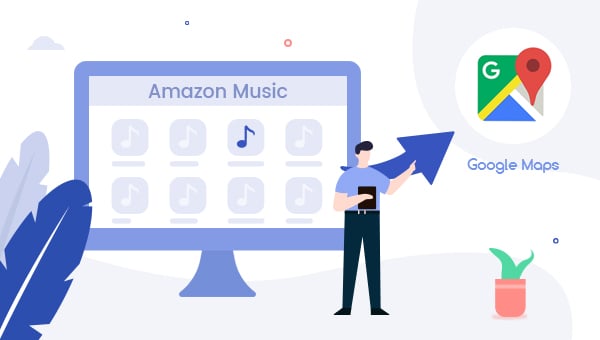
Using your phone to navigate and play music is a normal activity when driving. However, you may have to swap apps just to change the next music, this distracted action is dangerous and illegal. To reduce any risk during driving, Google Maps has added a feature to control music inside its app for iOS and Android devices. You can directly start or pause your favorite music by asking Google Assistant, with no need to leave driving operation.
Currently, Google Maps supports some popular music streaming services including Google Play Music, Apple Music, and Spotify. However, we can't find Amazon Music on the support menu on Google Maps. How can we add Amazon Music to that music control function? No worries, on this page we will demonstrate another way to do so. Here's how to get started.
Workaround to Add Amazon Music to Google Maps
So far, Amazon Music and Google Maps still don't have integrations yet, but it's already worked with Apple Music. So there's always a way out - download Amazon Music to MP3 and import Amazon audios to Apple Music library. After that, your Amazon Music content can be loaded to Google Maps via Apple Music service.
To complete this task, , TuneBoto Amazon Music Downloader comes to help. It's capable of downloading songs from Amazon Music playlists or podcasts to ordinary music formats like MP3, AAC, FLAC WAV, AIFF, ALAC. After that, it's pretty easy to import Amazon Music streaming songs to iTunes library.

Amazon Music Converter
-
Convert Amazon Music songs & podcasts to MP3, AAC, WAV, FLAC, AIFF, ALAC
-
Works on Amazon Music Unlimited & Prime Music
-
Keep ID3 tags; Retain lossless quality up to HD & Ultra HD
-
Support both Amazon Music app and the web player
-
Free upgrade and technical support
Step by step to Play Amazon Music on Google Maps
Next, we will divide three parts to show you how to download Amazon songs offline, import them to iTunes library, and play on Google Maps.
Part A. Download Amazon Music to Local Drive
TuneBoto is perfectly compatible with Windows 7-11 and macOS 10.15-13. Please download TuneBoto on your computer before getting started.
Step 1 Choose Download Mode And Log into Amazon Music Account
Launch TuneBoto Amazon Music Converter and choose one of the download modes as below. Then log into your Amazon Music account.
- Amazon Music App Mode: Drag the playlist/album/podcast you want or copy the URL into the parse box. This mode supports downloading Amazon Music up to Ultra HD sound quality at 5X speed.
- Amazon Music Webplayer Mode: Directly browse and select songs from web player. This mode supports downloading Amazon Music up to HD sound quality at 10X speed.
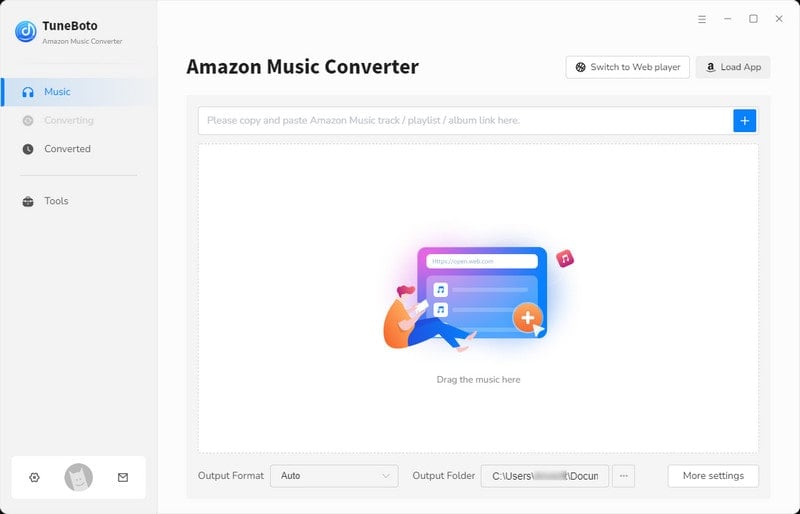
Step 2 Choose Output Settings
Tap the "Settings" tab to make some changes. You're able to select Output Format, Bit Rate, Sample Rate, and so on. The output directory can be modified as well if needed.
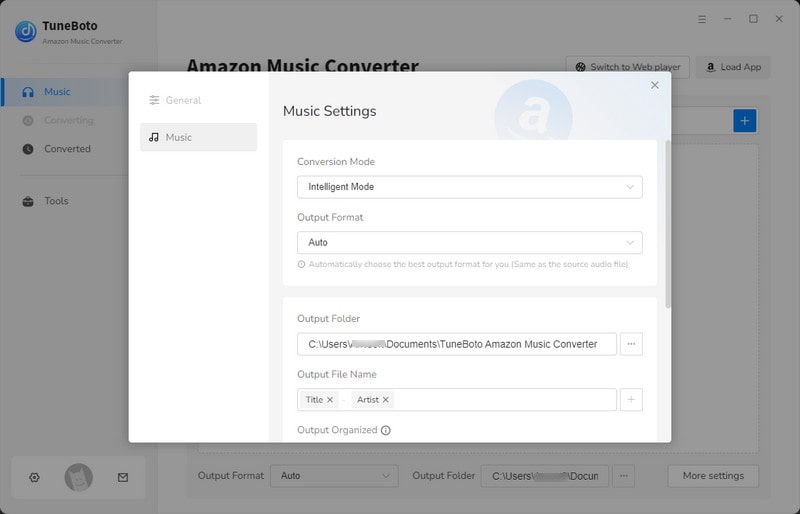
Step 3 Choose Amazon Songs, Podcasts, or Albums
For App mode: Select a playlist or album you want and then drag it to TuneBoto's interface. Or you can copy the link into the parse box. The program will read automatically. You can pick up songs you want to add to Google Maps and then tap "Add".

For Webplayer mode: Open an Amazon playlist or podcast, then tap the "Click to add" icon suspended on the right side. Then TuneBoto will list all songs in a pop-up window. Choose the one you want to add to Google Maps and click "Add".
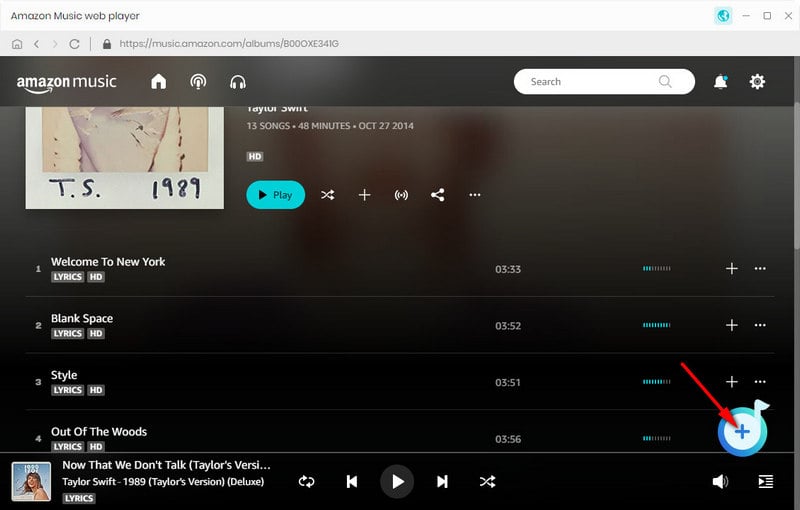

Step 4 Start Converting Amazon Music to MP3
After that, all you need to do is to hit the "Convert" button to start downloading songs or podcasts from Amazon Music.
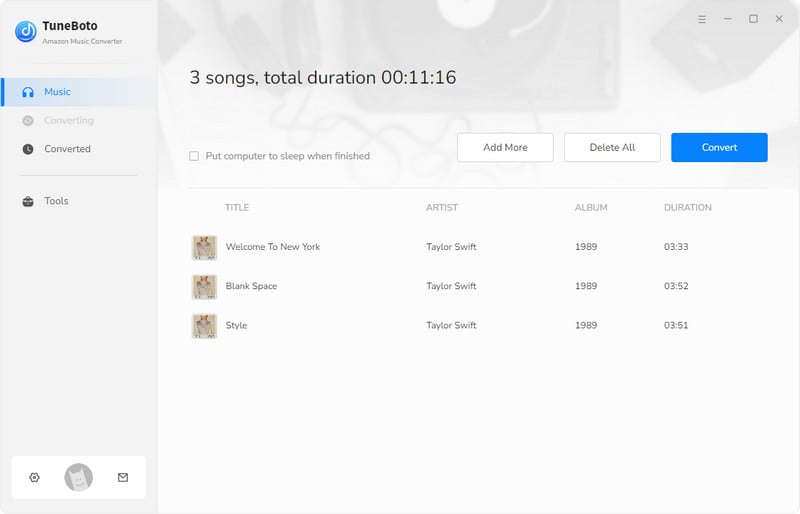
You can access the History list by hitting the "Converted" section to find your converted songs, hover to them, and click the folder icon to open the output folder.
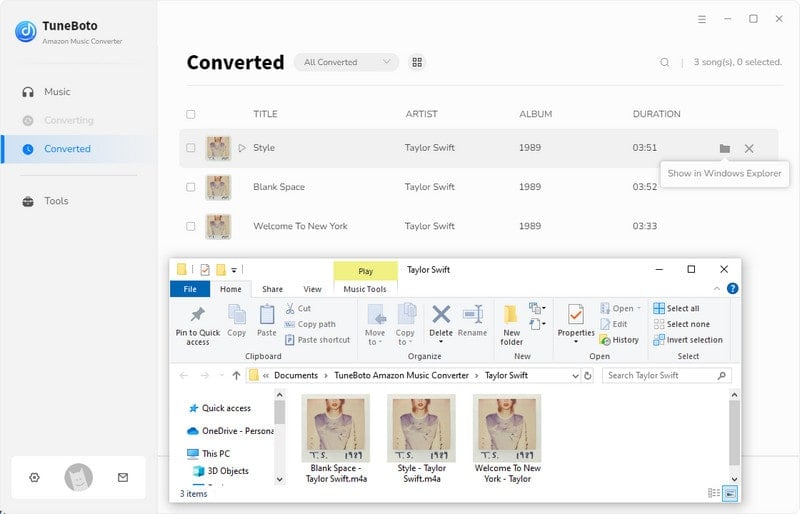
Part B. Import Amazon Music to Apple Music Service
Amazon Music playlists are able to be transferred to Apple Music. Some online music playlist transferring services did a great job, like Soundiiz. Yet if you've used TuneBoto to download songs from Amazon Music to MP3 files, you can directly import Amazon Music audios to Apple Music platform for playing forever.
✏️Method 1. Import Amazon Music to Apple Music in TuneBoto
TuneBoto have a useful tool called Export to iTunes, which can help you import Amazon Music to Apple Music easily.
Step 1 Go to the Converted module and select the songs you want.
Step 2 Click the four-square box above the songs and choose "Export to iTunes" in the list.
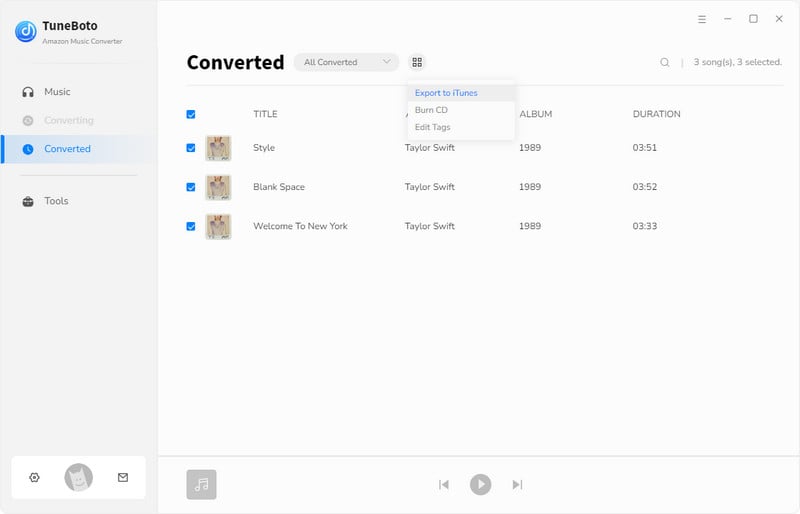
Step 3 Then a new window will appear where you can name this playlist as you like. After that, click "Start exporting".
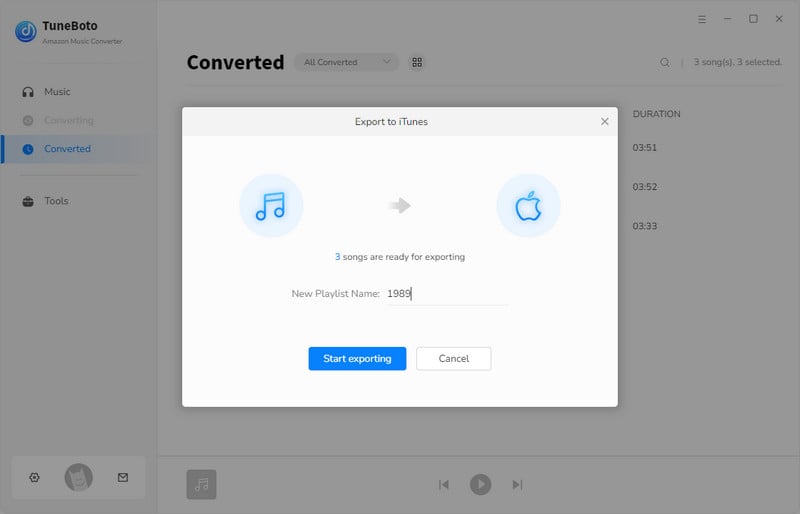
Step 4 Choose the "Sync Function" in iTunes to transfer the Amazon Music from computer to your Android or iOS phone.
✏️Method 2. Import Amazon Music to Apple Music in iTunes App
Step 1 Run the iTunes app on your computer, then choose "Music" in the Menu bar.
Step 2 Simply click "File" and click "Add File to Library".
Step 3 Now you can directly add the Amazon Music tracks you've downloaded just to iTunes library.
Step 4 Enable the "Sync Function" to transfer the Amazon Music from computer to your Android or iOS phone.
Part C. Play Amazon Music on Google Maps
You should have had Amazon Music files stored on your phone. Now, you can ask Google Assistant to play your Amazon playlists easily:
Step 1 Open Google Maps on your mobile device, and tap "Profile" on the upper-right.
Step 2 Simply click "Settings > Navigation settings".
Step 3 Scroll download and tap "Music Playback Control".
Step 4 Choose Apple Music, tap "Next > OK".
Once done, when you're using Google Maps to navigate, you'll see a simplified music control menu at the bottom.
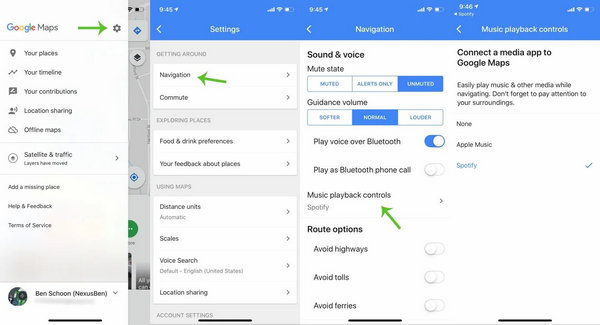
Conclusion
In to nutshell, Google Maps currently integrates with Google Play Music, Apple Music, and Spotify. But Amazon Music is out of the list. So to play Amazon songs on Google Maps during driving, it's suggested to transfer your playlists from Amazon Music to Apple Music.
TuneBoto Amazon Music Converter is exactly used to download Amazon Music as local files so that you can copy your playlists to other music streaming platforms. It offers a free trial version for users to test its features. Now, give it a shot!