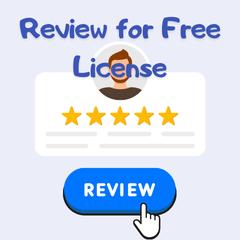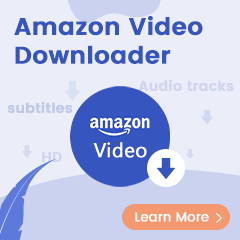In today's digital age, music has become an integral part of our daily lives, serving as a soundtrack to our moments of joy, solace, and everything in between. With Amazon Music's vast catalog and seamless streaming capabilities, music enthusiasts around the world have been able to curate their perfect playlists and discover new favorites with ease. However, amidst the symphony of convenience and choice, there are moments when the music comes to an unexpected halt, leaving us stranded in silence.
If you've ever found yourself in the frustrating predicament where Amazon Music refuses to play, you're not alone. But fear not, as this comprehensive guide is here to help you navigate through the silence, diagnose the issue, and orchestrate a harmonious solution to get the music flowing once again seamlessly.

Part 1. Why Can't I Play Amazon Music
Amazon Music, with its vast library and convenient streaming capabilities, is a go-to destination for music lovers worldwide. However, encountering moments where Amazon Music refuses to play can be perplexing and frustrating. Understanding the reasons behind this issue is crucial to effectively troubleshooting and resolving it.
▪️Internet Connectivity: One of the most common reasons for Amazon Music not playing is poor internet connectivity. Since Amazon Music relies on a stable internet connection to stream music, any disruption in the connection can lead to playback issues. Slow or intermittent Wi-Fi signals, network congestion, or mobile data limitations can all contribute to this problem.
▪️Outdated App Version: Another possible cause is using an outdated version of the Amazon Music app. Developers frequently release updates to address bugs, improve performance, and introduce new features. If you're using an older version of the app, it may not be compatible with the latest changes or may contain bugs that hinder playback.
▪️Device Compatibility: Compatibility issues between the Amazon Music app and your device can also prevent playback. Older devices or those running outdated operating systems may struggle to run the app smoothly, resulting in playback errors or crashes. It's essential to ensure that your device meets the necessary requirements for running the Amazon Music app effectively
▪️Corrupted Cache/Data: Over time, the cache and data stored by the Amazon Music app on your device can become corrupted, leading to playback issues. Clearing the app's cache or data can often resolve these problems by removing any outdated or corrupt files that may be interfering with playback.
▪️Service Outages or Maintenance: Occasionally, Amazon Music may experience service outages or undergo maintenance, causing temporary disruptions in playback. Checking Amazon's official status page or social media channels can help you determine if the issue is widespread and beyond your control.
By understanding these common reasons why Amazon Music may not play, you can begin to troubleshoot the issue effectively and restore seamless music streaming to your device. In the following sections, we'll explore step-by-step solutions to address each of these potential issues and get you back to enjoying your favorite tunes in no time.
Part 2. How to Fix Amazon Music Won't Play
Resolving the vexing issue of Amazon Music's refusal to play requires a systematic approach. Here's a detailed breakdown of steps to guide you through the troubleshooting process:
🔧Check Your Internet Connection
Begin by verifying that your device is connected to a reliable internet connection. Switch between Wi-Fi and mobile data to see if one offers better stability, or consider resetting your router to establish a fresh connection.
🔧Update the App
Keeping your Amazon Music app up to date is paramount. Developers continually release updates to address bugs, enhance performance, and introduce new features. Ensuring you have the latest version of the app installed can often resolve underlying issues causing playback failures.
Step 1 Open the App Store on your iPhone or Google Play Store on your Android device.
Step 2 Find the Amazon Music app and check its details.
Step 3 Check whether there is an Update option. If yes, then you can go to update the Amazon Music app on your device.
🔧Restart the Device
Sometimes, the simplest solution is the most effective. Power down your device completely, wait a few moments, and then power it back up. This straightforward action can clear temporary glitches and restore normal functionality to the Amazon Music app.
Step 1 Open Settings on your device and then select Applications and Permissions.
Step 2 Choose App Manager to find the Amazon Music app and tap Force Stop.
Step 3 Go back and open the Amazon Music app again.
Noted: If you are an iOS device user, to force stop the Amazon Music app, you just need to double-click on the Home button or swipe up the app.
🔧Clear App Cache/Data
If the problem persists, it may be necessary to clear the cache or data of the Amazon Music app. This process varies depending on your device and operating system but typically involves navigating to the app settings, locating Amazon Music, and selecting options to clear cache or data. By doing so, you remove any potentially corrupt or outdated data that could be hindering playback.
Step 1 Open the Amazon Music app on your device and tap the gear icon.
Step 2 Choose Settings and scroll down to find the Clear Cache option.
Step 3 Click Clear Cache to clear the cache for freeing up the memory.
🔧Check for Device Compatibility
Ensure that your device is fully compatible with the Amazon Music app. Older devices or those running outdated operating systems may struggle with compatibility issues, leading to playback failures or erratic behavior. Refer to Amazon's official compatibility list to confirm whether your device meets the requirements for seamless playback.
🔧Use A Tool to Download Amazon Music
If none of the above methods work, or this problem occurs frequently and causes trouble to you. Then there is an ultimate method. That is download these music files locally so that you can enjoy them without any restrictions. Amazon music downloaded locally will not only be played in the program but can be played on any device you want to use. In this way, you no longer need to worry about any accidents that will prevent you from enjoying wonderful music.
Here you need to use an Amazon Music Converter - TuneBoto Amazon Music Converter to help you save Amazon music to your computer permanently. This program not only converts songs to common formats such as MP3, WAV, FLAC, etc. but also preserves the original sound quality of the songs. Next, we will introduce its operation steps in detail.

Amazon Music Converter
-
Download Amazon Music songs, albums, playlists & podcasts to a local computer.
-
Convert Amazon Music songs to MP3, AAC, WAV, FLAC, AIFF, ALAC.
-
Keep ID3 tags; 100% original audio quality.
-
10X download speed & batch download playlists/albums.
-
Archive downloaded songs by album/artist/playlist.
How to use TuneBoto Amazon Music Converter to download songs?
Step 1 Launch TuneBoto on Your Device and Login
Click the above button to download TuneBoto on your Windows or Mac. Then click to open it. You’ll find the main entrance below. Choose one record mode as you need. Then log into your Amazon Music account in the Amazon Music app or the web player.
- Record music from Amazon Music App: This mode can help users download Amazon music up to Ultra HD from 1x to 5x speed.
- Record music from Amazon Music Webplayer: This mode can help users download Amazon Music up to HD at 10x speed.
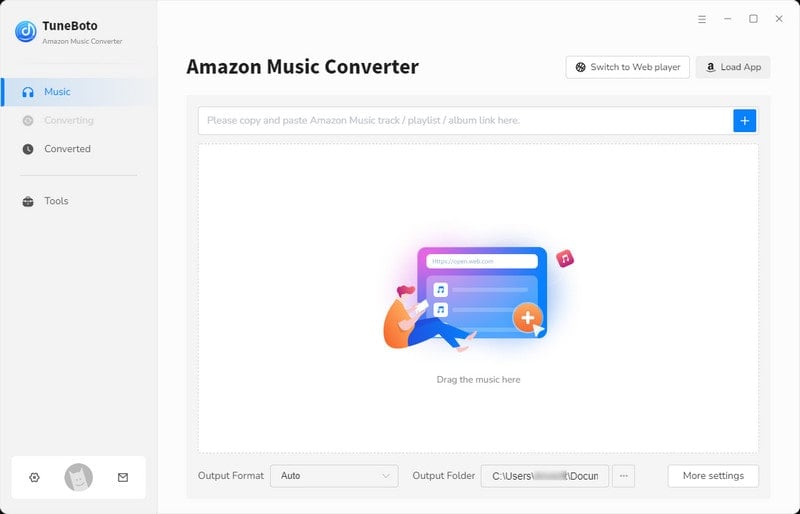
Step 2 Choose output settings
Go to the Settings tab in the lower left corner. Here you can freely set the output format, output folder, output file name, sound quality, etc. If you want to output the original sound quality and format, you can select Auto as the output format. To ensure stream these downloaded Amazon Music on multiple scenes normally, including airplane, Android, Roku, and more, you can set MP3 as the output format.
In addition, in the settings, Save lyrics (if provided) is unchecked by default. Just check it if you need to download lyrics and the lyrics will be saved in the output folder in LRC format.
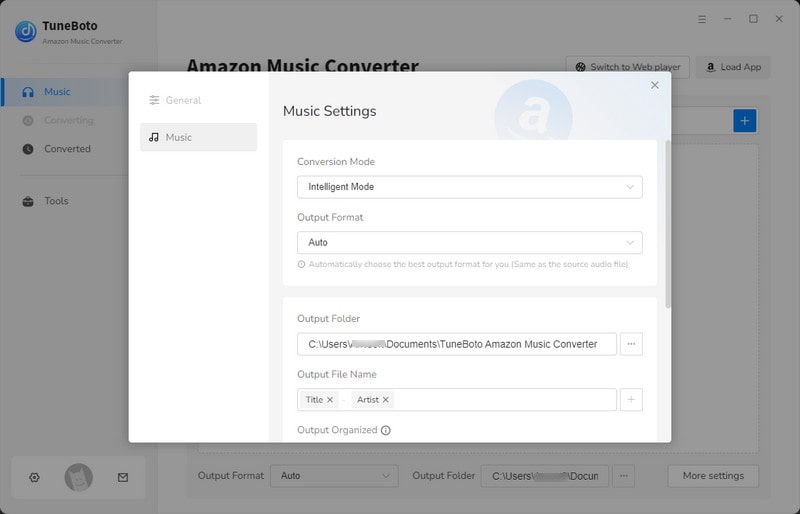
Step 3 Select Amazon Music to Convert
Whether you choose the Amazon Music app or the Amazon Music web player mode, you can directly open the corresponding Amazon Music and then browse or directly search for the playlist or album you need to convert. Click to open the playlist or album you want. Then tap on the blue "Click to add" button in the lower right corner and you’ll see a new window popping up. Here you just need to choose the songs you want to play and hit on "Add" button.
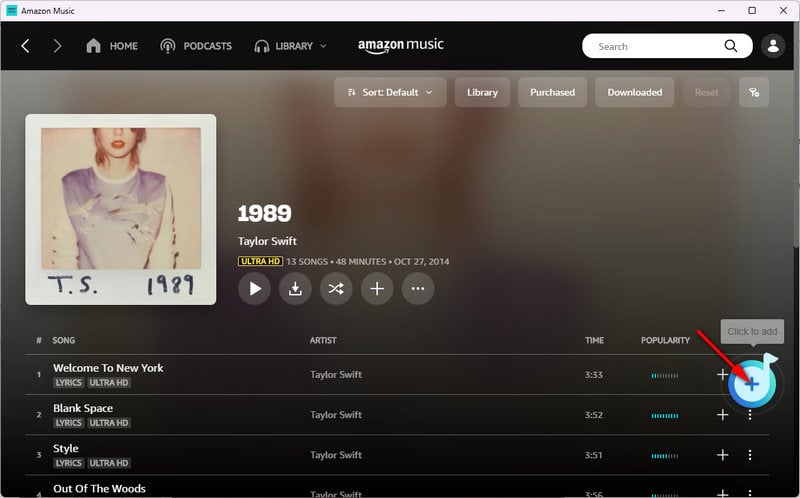

Step 4 Convert Selected Songs
If you want to convert more playlists at once, don’t be in a hurry to click the convert button. You can select "Add More", and then return to the previous step to continue adding songs that need to be converted. When you have completed all selections, you can click "Convert" to convert. The conversion speed is usually related to the number of songs converted and the network status. Please wait patiently for a while.
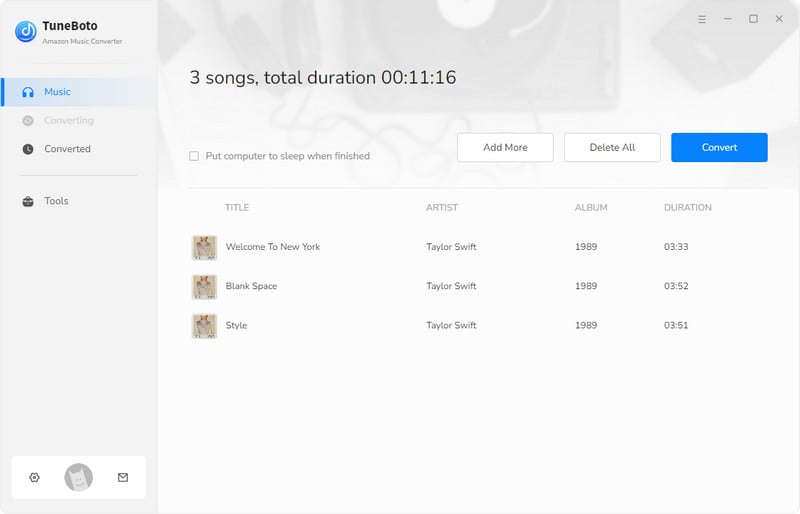
When the conversion is completed, the output folder will pop up automatically. You can also find the downloaded songs in the Converted module, and then click the folder icon after the song to open the output folder. At this point, you can play Amazon music as much as you want without being disturbed.
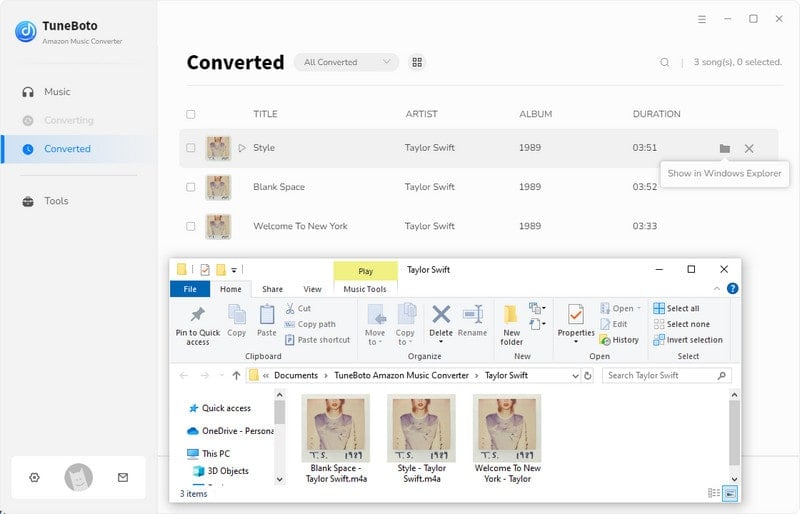
Part 3. Extra Tips to Fix Amazon Music Not Playing
If none of the above methods work for you or don’t work, consider these additional tips and resources:
💡Contact Amazon Support
If all else fails, don't hesitate to reach out to Amazon's dedicated support team. Their knowledgeable representatives can provide personalized assistance and guidance tailored to your specific issue, helping you navigate through even the most stubborn playback problems. Just click on the avatar in the upper right corner and select Help > Contact Us from the drop-down options.
💡Explore Alternative Streaming Options
While you work on resolving the playback issues with Amazon Music, consider exploring alternative streaming services. Platforms like Spotify, Apple Music, or YouTube Music offer similar vast libraries of music and audio content and may provide a seamless playback experience on your device. While this may serve as a temporary solution, it can alleviate the frustration of interrupted music enjoyment.
💡Stay Informed
Keep yourself informed about any updates or announcements from Amazon Music's official channels regarding known issues or service disruptions. Following their social media accounts or checking their website regularly can provide valuable insights into whether your playback issues are part of a broader problem affecting other users or are isolated to your device.
Conclusion
Music holds a unique power to unite, uplift, and inspire us, transcending barriers of language, culture, and distance. Yet, even in the digital realm where music is just a tap away, technical glitches can momentarily disrupt this transcendental experience. By understanding the common issues behind Amazon Music's refusal to play and following the systematic troubleshooting steps outlined in this guide, you can reclaim the joy of uninterrupted music streaming. If you want to get rid of these glitches permanently, then using TuneBoto Amazon Music Converter to download all your music to your local device is the best way.
So, fear not the silence; armed with knowledge, perseverance, and the right troubleshooting techniques, you'll soon be back to enjoying your favorite tunes with renewed vigor and enthusiasm. Remember, the symphony of music awaits, ready to accompany you on your journey through life's highs and lows.