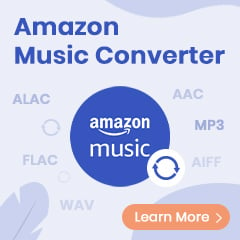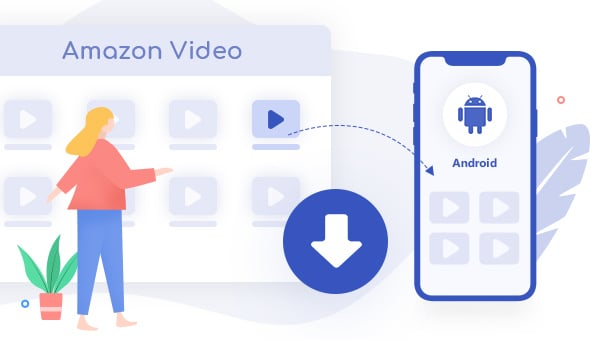
"Watch anywhere, anytime", a slogan from Prime Video. Nowadays, both Amazon Prime or Prime Video members can watch exclusive movies or TV shows from the web player or Prime video app on Android, iOS, Smart TVs, etc. So wherever you are, you could pick a device to enjoy Amazon videos easily. Entertainment is just a click away.
For Android devices with Prime Video app, they'll benefit from some excellent features, like Ultra HD resolution, 5.1 surround sound, audio description, and more. To watch Amazon Video offline on Android, all you need is just a stable internet, Amazon Prime or Prime Video account, as well as the latest version of Prime Video application.
Without further ado, next we will show you how to download Amazon videos on Android devices for offline playback. Besides, we will also offer a new method (on Part Two) to help you keep Prime videos on Android devices forever.
Part 1 Download Amazon Video on Android via the App
Android device supports running Prime Video app. You can download the Prime Video Android APK from Amazon, Google Play, etc.
Step 1 Install and launch Prime Video app on your Android phone or tablet. Then log into your Amazon Prime or Prime Video account.
Step 2 Select the video that's available to watch offline by scrolling to "Included with Prime" section or directly toggling on the "Free to Me" option at upper-right. If the title is not listed, you can also search for, rent or purchase it.
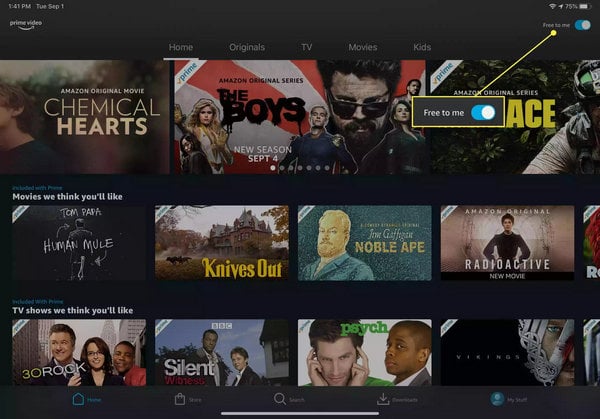
Step 3 Click on your favorite movie or series to go to the detail page. Tap "Play movies" to start playing online, or tap "Download" to get Prime video offline to Android.
Tips: If there's an SD Card inserted, you will get a pop-up window of "SD Card Detected" to let you save Amazon videos to it.
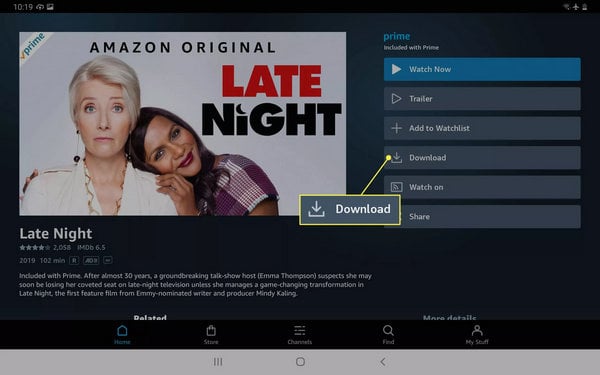
Step 4 You'll also need to choose the download quality: Best, Better, Good, Data Saver. Then tap on "Sart Download".
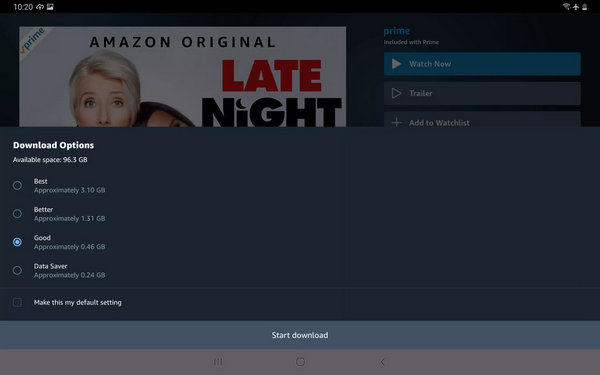
Step 5 After the download process, go to "MY Stuff > Downloads" and your offline Prime Video will be listed. Then just tap on "Play" to start watching Amazon Videon offline on Android.
It's pretty simple to download Amazon videos to Android for streaming offline. However, there're still some limitations for these downloaded titles: videos will be no longer available when the subscription ends, offline video only has 48 hours to watch once start playing, and more. Want to watch Prime videos on Android forever? You should have a look at the next content.
Part 2 Download Amazon Video via TuneBoto
To download and keep Amazon Video on Android devices forever, TuneBoto Amazon Video Downloader should help you out. It's a useful and reliable tool to download any Prime movies or TV shows to PC/Mac as local MP4/MKV files. What's more, up to 1080P resolution could be kept after recording. With TuneBoto's help, you can download any titles from Amazon Video to computer and then transfer to Android devices for offline playback forever.
You may also be interested: Download Amazon Music to Computer | Amazon Music to MP3
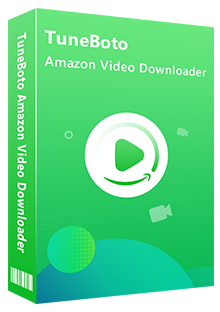
Amazon Video Downloader
-
Download Prime movies & TV shows to computer
-
Support downloading Prime video to MP4/MKV
-
Multilingual audio tracks and subtitles are well-saved.
-
Save subtitles in SRT format
-
Free upgrade and technical support
The next part will be a detailed tutorial on how to download Amazon Video with TuneBoto and copy to Android devices. Please download TuneBoto Amazon Video Downloader on your PC or Mac computer before started.
Step 1 Run TuneBoto and Sign in to Prime Video Account
First, by clicking  in the upper right corner, you need to select the region of your Amazon account.
in the upper right corner, you need to select the region of your Amazon account.
- For the United States, select "amazon.com"
- For Germany, select "amazon.de"
- For Japan, select "amazon.co.jp"
- For United Kingdom, select "amazon.co.uk"
- For France, India, Canada, and others, select "primevideo.com"
Then please log in your Prime Video account by clicking Sign In.
Note: TuneBoto needs to work with an Amazon Video account. But don't worry, it will not take any other information from your account than the videos.
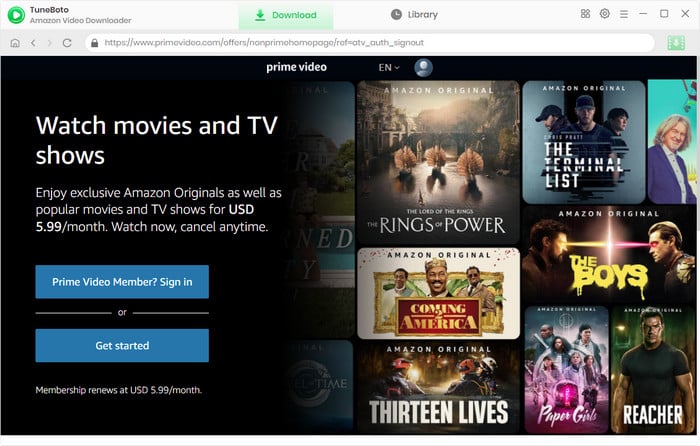
Step 2 Select the Output Settings
Tap on the "Setting" button at upper-right, a setting window will pop-up to let you choose your preferred Output Format, Output Quality (High, Medium, Low), Audio & Subtitle, Output Path, etc.
Tips: You can select "High" to get the best output video quality, and check "Enable hardware acceleration when available" to boost up the downloading speed.
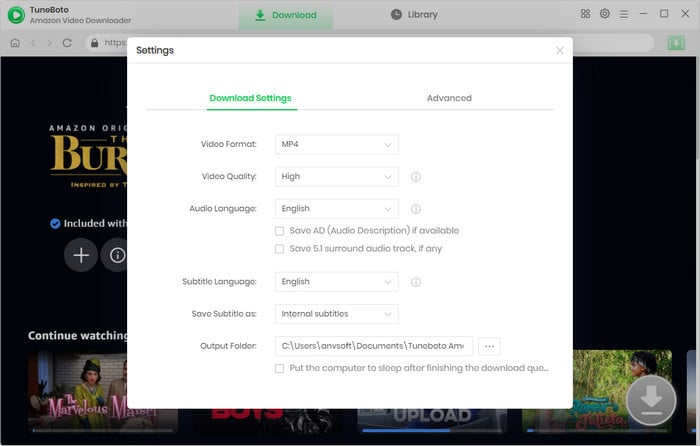
Step 3 Search Amazon Movie and TV Show on TuneBoto
TuneBoto Amazon Video Downloader has a built-in Amazon Prime browser, so you just need to operate TuneBoto like Amazon Prime. Access the search bar by clicking the magnifying glass icon in the upper right.
Enter the video's name to the search box, and simply press the "Enter" button on your keyboard, then you will find that the related Prime titles are listed.
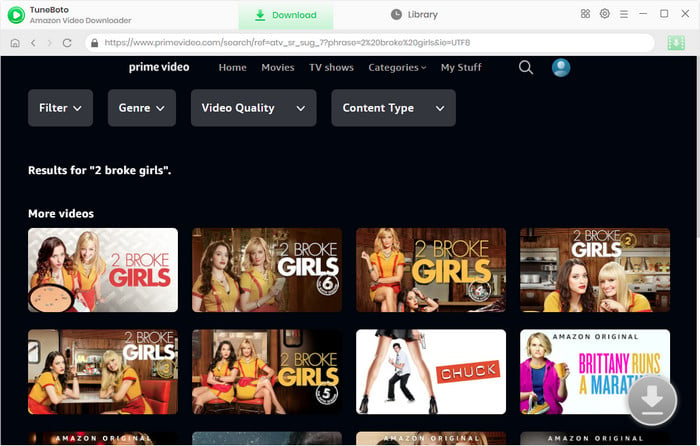
Step 4 Choose Video Track, Audio Track and Subtitle track
Tap the thumbnail of the video you desire, and this action will transport you to the video's detailed information page. At the same time, the once gray download button at the bottom right will change its color to green.
TuneBoto gives you video and audio tracks in different bitrates and sizes for storing, and you can pick subtitle tracks in different languages. When you want to download TV shows, simply click the Download icon and then Advanced Download icon. For downloading movies, click the download button to access the Advanced Download window. The higher the bitrate, the higher the quality. AAC is the most frequent format for audio tracks. You can also download 5.1 audio by checking the option of audio tracks with 5.1 tags.
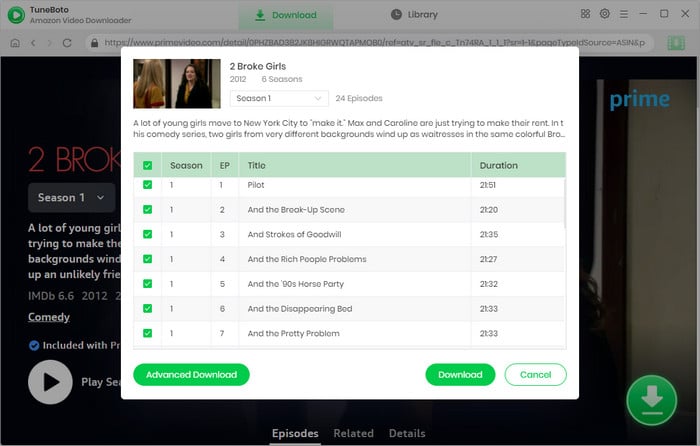
Step 5 Start to Download Prime Video
Click the "Download" icon, the program will start downloading the Amazon videos to computer quickly.
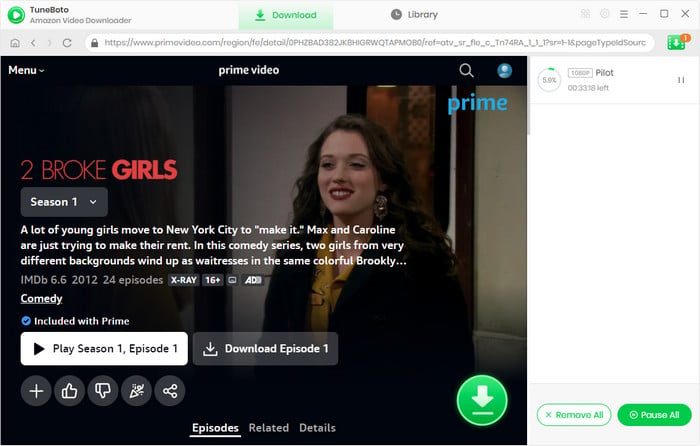
Step 6 Transfer Prime Video from Computer to Android
Find out the downloaded titles by clicking the "Library" tab. Click the "Folder" icon next to each title and you'll be directed to the output folder on your local drive. After that, connect your Android devices to computer via a USB cable, then you can directly copy and paste the MP4-Format Prime videos to the folder of your Android Device.
Now all done! You've successfully moved Amazon Video to Android phone or tablet and you can now watch them anywhere anytime and without any limitations. TuneBoto offers the free trial version for users to test its awesome features. Now, give it a shot!
Note: The free trial version of TuneBoto Amazon Video Downloader enables you to download the first 5 minutes of each video. You can unlock the limits and enable all its features by purchasing the full version.