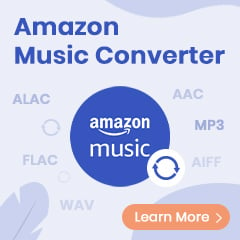Amazon Prime Video has for some years been the world's second-largest platform of streaming service after Netflix. It has managed to attract a large number of video enthusiasts with its plentiful collections of original series, TV shows, movies, and much more. And there is a common question the subscribers of Amazon Prime Video would ask since many of them would like to watch the video offline. That is "How do I download Amazon Prime Video on Windows 7/8/10/11 PC? "
Therefore, Amazon Prime Video had launched its official program, Amazon Prime Video for Windows 10, which allows the subscribers to download videos for offline viewing. But obviously, the official app might fail to meet the expectations of some subscribers who merely own a Windows 7 or 8 computer, and want to play Amazon videos offline. Hence, lots of subscribers are in search of other alternative ways to download Amazon Prime videos. If you are one among them, here we strongly recommend you try the most straightforward and helpful tool, TuneBoto Amazon Video Downloader. With this smart app on hand, downloading Amazon Prime videos on Windows computers is a straightforward process. Let's learn more about it.
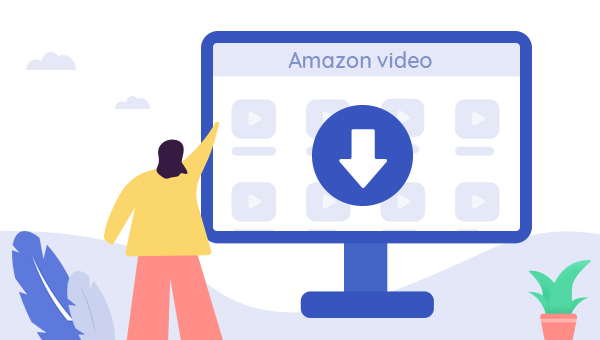
Best Prime Video Downloader - TuneBoto
TuneBoto Amazon Video Downloader is a powerful, professional Amazon Prime Video downloading tool that comes with a fast-downloading engine, quick-searching function, and simple-to-use navigating interface, which provides a positive experience and excellent quality of downloaded video for the users. To satisfy the various demands of the users, TuneBoto Amazon Video Downloader has a wide selection of video format, video quality, audio types, and audio & subtitle language. Equipped with this tool, you could easily download HD Amazon Prime Video in MP4/MKV on your Windows.
You may also be interested: Download Amazon Music to Mac | Amazon Music to MP3
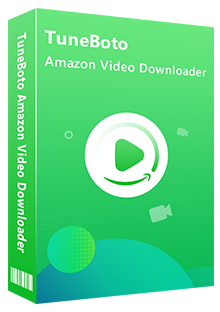
Amazon Video Downloader
-
Download Prime movies & TV shows to Mac/Windows
-
Support downloading Prime Video to MP4/MKV
-
Keep audio tracks and subtitles
-
Download videos in batch at a fast speed
-
Free upgrade and technical support
What follows is the introduction to how to use TuneBoto Amazon Video Downloader. With these easy steps, you could easily download Amazon Prime videos and play Amazon Prime videos offline on Windows 7/8/10/11 computer.
Guidance on How to Download Prime Video on Windows with TuneBoto
Step 1 Launch TuneBoto and Log into Amazon
After TuneBoto is installed and launched, please log into your Amazon Prime Video account on the pop-up window after clicking "Sign In".
Note: TuneBoto needs an Amazon Video account to access Amazon Web Services. And please don't worry, TuneBoto will not fetch any information other than the videos.
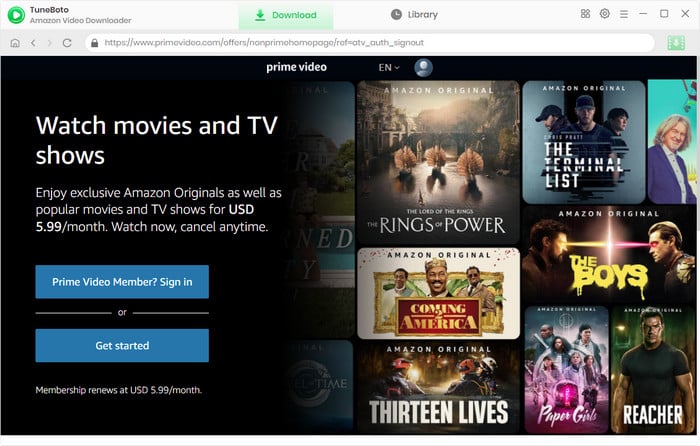
Step 2 Set Default Output Format
After a mouse click on the small "Settings" button at the top right, the setting window will pop up. In this window, you can select the Video Output Format (MP4, MKV), Output Quality (High, Medium, Low), Output Path, Audio Types, and Audio & Subtitles Language, etc. Furthermore, you could also choose the Amazon website you are using by clicking the icon next to the Settings icon. You could tailor the output setting to your various needs.
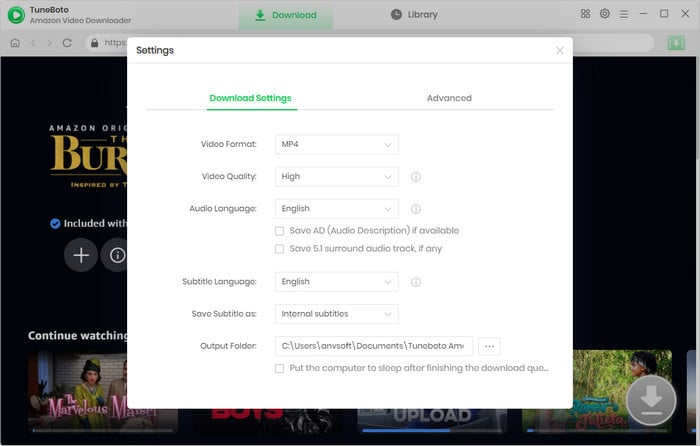
Step 3 Search Amazon Video on TuneBoto
You can simply enter the title's name or keywords into the search box. After pressing the "Enter" button, the search results would appear within few seconds.
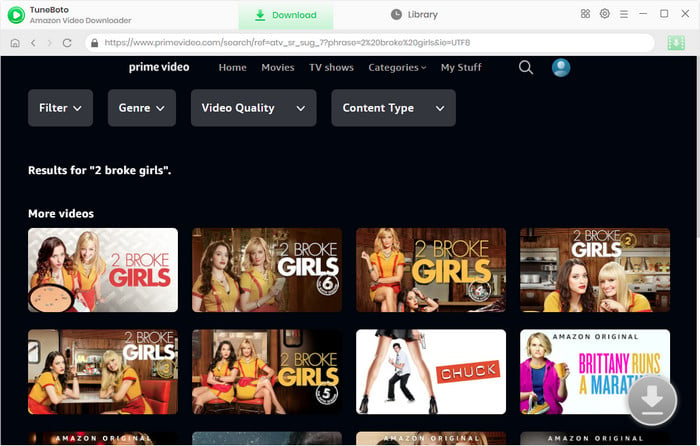
Step 4 Pick Output Audio Track and Subtitles Language
You can pick various specific output sizes, qualities, types and languages of audio tracks or subtitles on TuneBoto's Advanced Download window.
For downloading shows, please click the Download icon to choose the season and episodes, then hit "Advanced Download" at the bottom to customize settings. For movies, simply hit the Download icon to open the window.
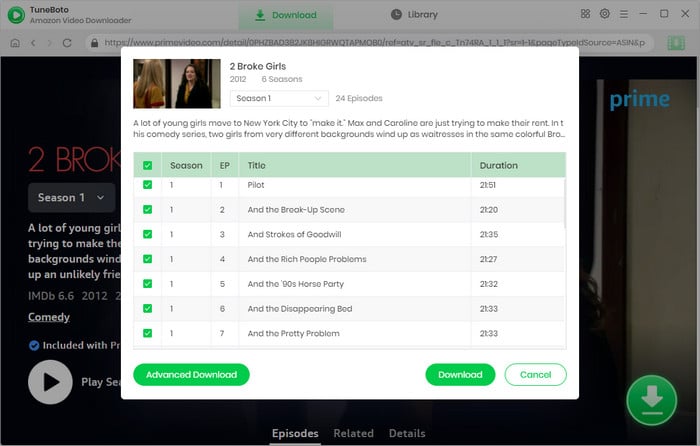
Step 5 Select the Titles to Download
Finally, please click the Download icon. A few minutes later, a popup window will remind you that your selected Amazon Prime videos have been downloaded.
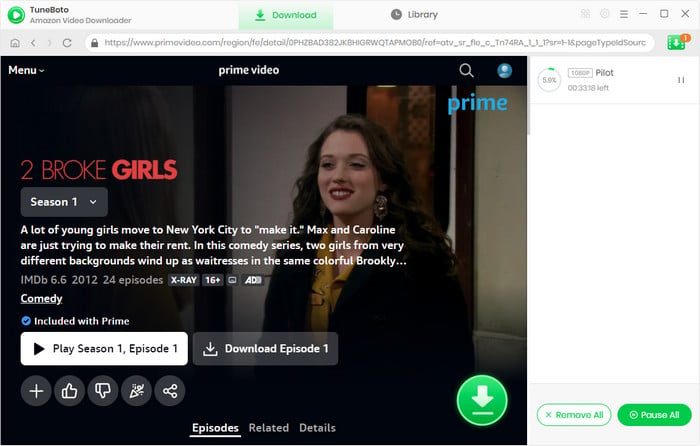
Step 6 Find Out Downloaded Video on Library Tab
Once TuneBoto finished the download successfully, you could click the "Library" tab on the top and then you can find all downloaded Amazon Prime videos on the history list. Next, by clicking the small "folder" icon beside the title, you'll find the downloaded videos have been put into the output folder you expect. By the way, you could also open the output folder you've set previously to find out the downloaded Amazon Prime videos.
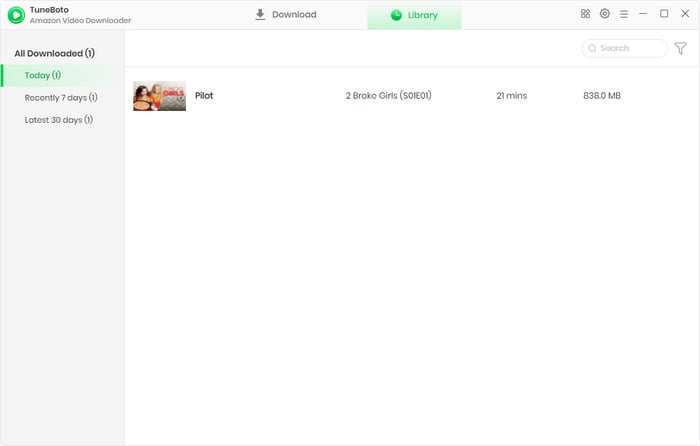
Here, you have downloaded Amazon Prime Video successfully on your Windows 7/8/10/11 PC as the output format you need. After that, the downloaded video can be moved from your Windows to any playback devices or storage device, like a USB drive, SD card, smart TV as needs.
Final Word
Even though Amazon Prime Video for Windows 10 had released, it is clear that the functionality was not sufficient to satisfy the customer's different demands. In this case, TuneBoto Amazon Video Downloader was born to be a product that meets your various expectations. TuneBoto not only provides an alternative solution for downloading Prime videos on Windows but also enables the customer to save the Amazon Prime videos forever and transfer the Amazon Prime videos to any devices for storing or offline viewing. Trust me, it is worthwhile to try TuneBoto Amazon Video Downloader and you won't be disappointed.
Note: TuneBoto Amazon Video downloader provides a free trial which allows user to download the first 5 minutes of each video. If you find the trial satisfactory, it's recommended to enjoys its complete functions and perfect services by purchasing the full version.