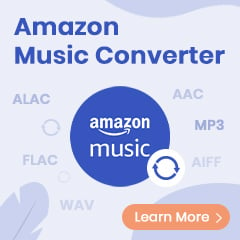Streaming exclusive, critically-acclaimed Amazon originals, movies, and TV shows on the Amazon Video app is quite convenient, but there are times when online streaming isn't an option -- when you are somewhere that doesn't have internet, like in a plane or remote village. Then you will have to download videos beforehand for offline playback. Just read ahead and you will get two simple ways to download Amazon Prime Video to computer. The second way enables you to save your downloads on computers forever.
Relate Article: How to Download Amazon Music to Computer
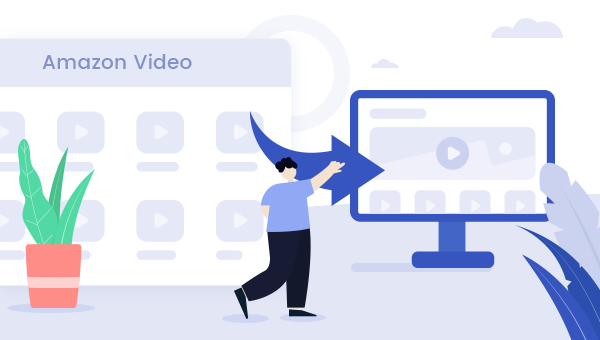
1. Download Prime Video via the Amazon Video app
In July 2020, Amazon Video has enabled users to download the selected titles to computer (Windows 10 system), so as to watch them offline. Here's how.
Step 1 Install and launch Amazon Video on Windows 10 computer.
Step 2 Straight choose the movies or TV shows you want to download for offline viewing. Tap on it to open the video's detailed page.
Step 3 On the detailed page of your chosen video, select the "Download" option to download your movies or TV series.
That's it. Your Prime videos have been downloaded to computer and you can find them by clicking the section "Download".
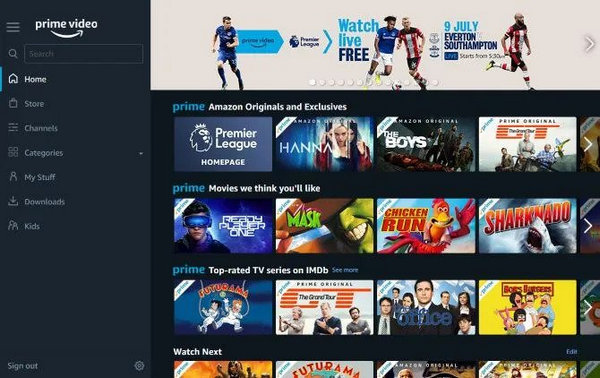
2. Download Prime Video via TuneBoto Amazon Video Downloader
Amazon makes it possible to download content to PC for offline watching, but there're still some limits, for example, the streaming quality on the Windows app is limited to 720P, the downloaded titles can not be transferred, the content will be expired after subscription ends, etc. If you find these restrictions unacceptable, then you should have a try the TuneBoto Amazon Video Downloader, capable of downloading any movies or TV shows from Prime Video to computer as MP4/MKV files with HD output quality kept, so that you can watch them without ads forever!
Different from the traditional video capture recorder, this professional TuneBoto Amazon Video Downloader will allow you to download entire TV shows, documentaries, movies, originals from Prime Video to your PC background with just a few clicks.
In addition, TuneBoto also supports retaining the multi-language subtitles and audio track after the fast speed downloading, which will provide the same experience as viewing on Prime Video. Read on and you will get the detailed steps to download Prime Videos to computer with the help of TuneBoto.
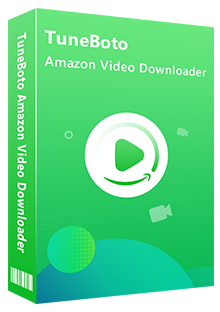
Amazon Video Downloader
-
Download Amazon Prime Video in HD quality
-
Support downloading Prime video to MP4/MKV
-
Keep audio tracks and subtitles
-
Download videos in batch at a fast speed
-
Free upgrade and technical support
Tutorial on How to Download Amazon Videos to Computer
Next, you will learn about the detailed tutorial on how to download Amazon Prime Video to laptop offline with the help of TuneBoto Amazon Video Downloader. Before that, please make sure you have downloaded and installed the program on your computer.
Step 1 Run TuneBoto and Log into Amazon Video Account
Run TuneBoto Amazon Video Downloader and log into your Amazon Video account by clicking "Sign In".
Note: TuneBoto needs to work with an Amazon Video account. But don't worry, it will not take any other information from your account than the videos.
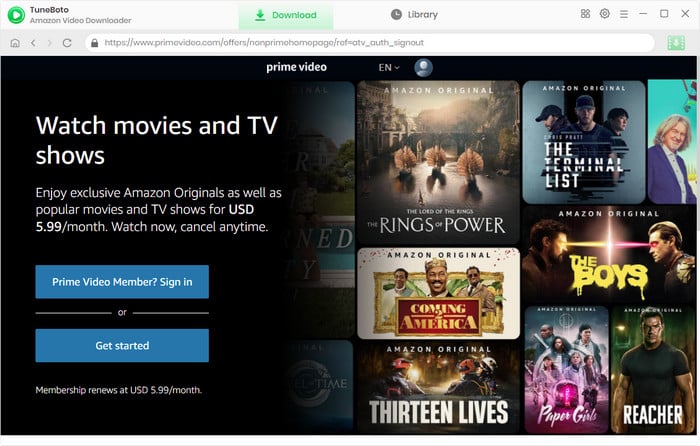
Step 2 Customize Output Settings
Tap the "Setting" button at the upper right corner, in the pop-up window, please customize your preferred Video Format, Output Quality (High, Medium, Low), Output Path, Audio Tracks, and Subtitles Language, etc.
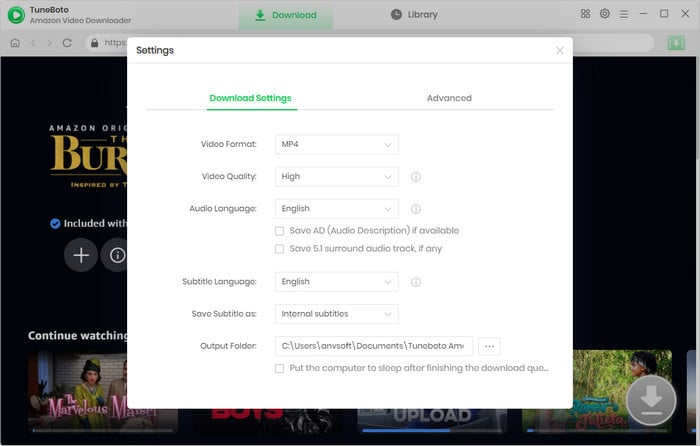
Step 3 Search Preference Amazon Videos on TuneBoto
Please enter video's name in the search box and then hit the "Enter" button on your keyboard for searching or locate the video from built-in Prime Video Web Player. Then click the thumbnail of the video, and the Download icon will become green, which means the video can be downloaded now.
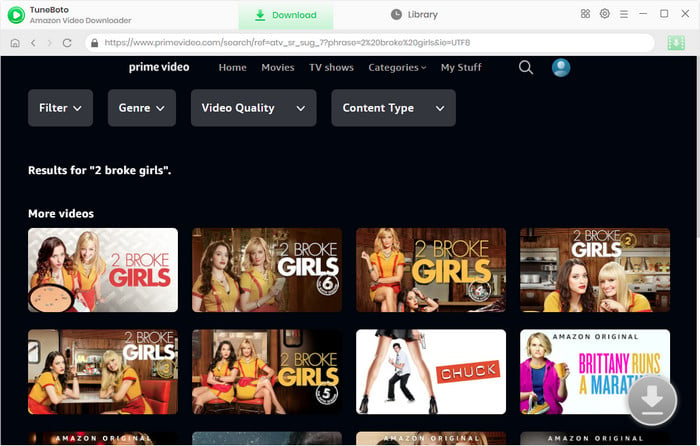
Step 4 Adjust Advanced Download Settings
Now, it's time to select specific audio tracks, video quality, and subtitles. Please directly click on the Download icon to choose season and title for downloading TV shows, and click "Advanced Download" to access the window. For downloading films, please hit the Download icon to open the according window. Here you can select different video quality options to save videos in different sizes and bitrates, and choose different audio tracks and subtitles.
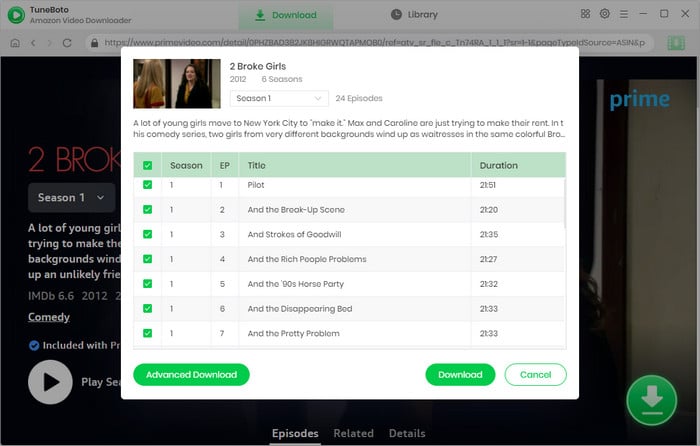
Step 5 Start to Download Amazon Video to Computer
Choose the titles you want to download, and click the "Download" button. After minutes, all of your selected Prime videos will be saved to the local computer in HD quality.
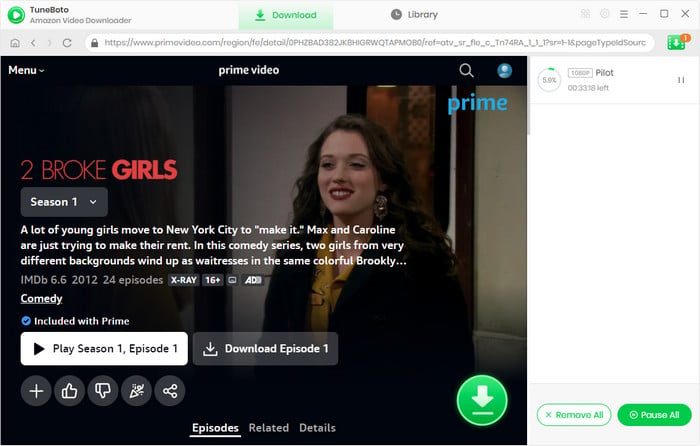
You can access the history list by hitting the "Library" button to find out the well-downloaded Prime Video. Now, all of your Amazon Video has been downloaded to computer and you can transfer then to any devices with ease.
Final Word
You can now download titles directly from the Amazon Prime Video app on Windows 10 PC, but your downloaded video quality will be limited to 720P only. For those who prefer a better watching experience, it's recommended to use TuneBoto Amazon Video Downloader, which will smartly download all Amazon videos to PC with HD video quality kept. What's more, TuneBoto is fully compatible to your Windows 7, 8, 10, 11 system. After downloading, saving Amazon Videos on computer forever will become straightforward.
Note: Only the first 5 minutes of each video can be downloaded with the trial version, please purchase a license to enjoy the full video. It is suggested that to download the trial version and have a test before purchasing it.