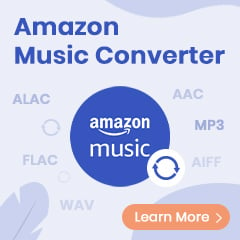To download Amazon Prime content, you'll need an internet connection or an unlimited cellular data plan, then a Fire tablet, or the Prime Video app for iOS, Android, macOS, or Windows 10. The process is fairly easy, simply open the app and find the video you want to download. However, there are some restrictions set on the download feature you need to pay attention to.
First, the download feature is only available on selected devices. You can't watch content offline on other devices. Second, you can download a maximum of 15 to 25 titles at once (depending on your region) across all the devices connected to the same Amazon account. What's more, you’re only allowed to view three different videos simultaneously using the same Amazon account, and only watch the same video on two different devices at once.
Here some may wonder: is there any way to get around of Amazon Prime app and download the content for offline viewing? Yes, you've come to the right place. Here, we walk you through the process of downloading Amazon Prime videos without the app. Read on to get more details.
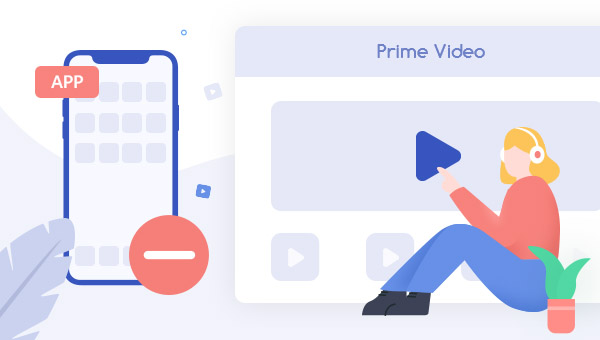
Best Ever Amazon Video Downloader - TuneBoto
TuneBoto Amazon Video Downloader is an amazing app that is intuitively designed to make sure that you get to download your videos from Amazon Prime in MP4 or MKV format at a fast speed, without unnecessary confusion or other such things. Simply enter the video name, you can get the video listed and will be offered the download option. As far as the output settings, you can go to the General Settings window to select format, quality, and language. And it also enables you to select specific settings in the Advanced Download window. Multilingual audio tracks (including 5.1 audio) and subtitles can be well-preserved as well.
The app is compatible with both Windows and Mac computers. And the downloaded content is transferrable. So whichever device you want to watch Amazon videos offline on, you can get help from it. Let's learn how to use it step-by-step.
You may also be interested: Download Amazon Music to Mac | Amazon Music to MP3
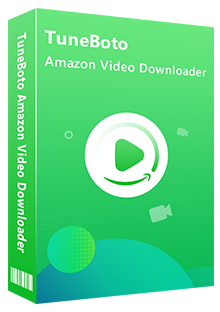
Amazon Video Downloader
-
Download Prime movies & TV shows to Mac/Windows
-
Support downloading Prime Video to MP4/MKV
-
Keep audio tracks and subtitles
-
Download videos in batch at a fast speed
-
Free upgrade and technical support
Tutorial: Download Amazon Prime Video with TuneBoto
Step 1 Log in to Amazon
In the first step, please click "Sign In" on the main interface and log in to your Amazon account.
Note: TuneBoto needs an Amazon Video account to access Amazon Web Services. And please don't worry, TuneBoto will not fetch any information other than the videos.
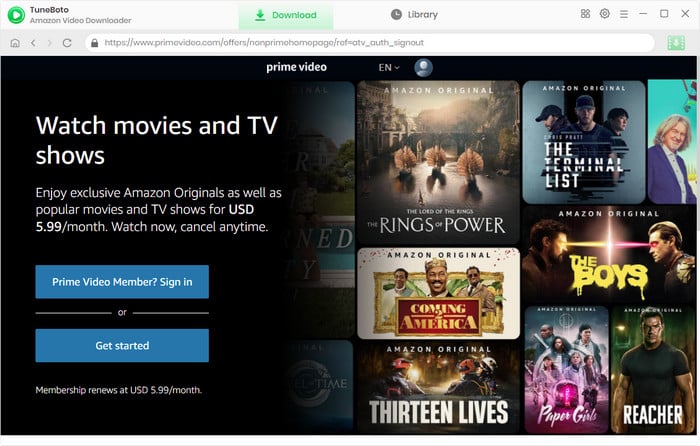
Step 2 Customize the Default Download Settings
Next, please customize the output settings to your preferences for Amazon videos. There are two ways to access the settings window. The first is to go to the "Menu" icon and click the "Setting" option. The second is to click the gear icon directly to unleash a "Settings" window, in which you can tap your preferred option of the Video Output Format (MP4, MKV), Output Quality (High, Medium, Low), Output Path, and so on as you like.
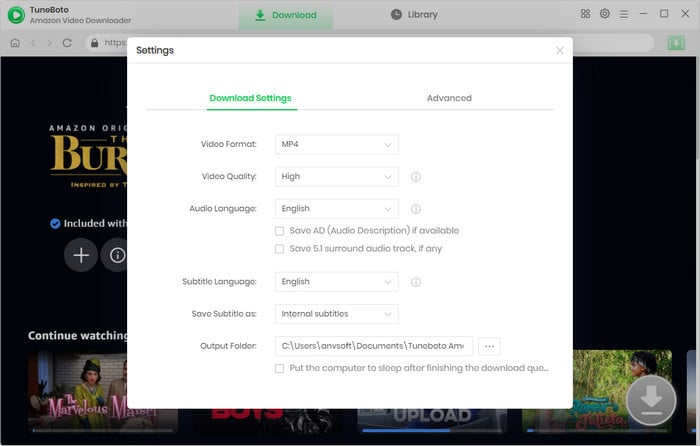
Step 3 Search for Amazon Movies or TV shows
Simply enter the title's name into the search box. After pressing the "Enter" button, the search results would appear within a few seconds. Or just locate the video from the embedded Amazon Prime Video web player.
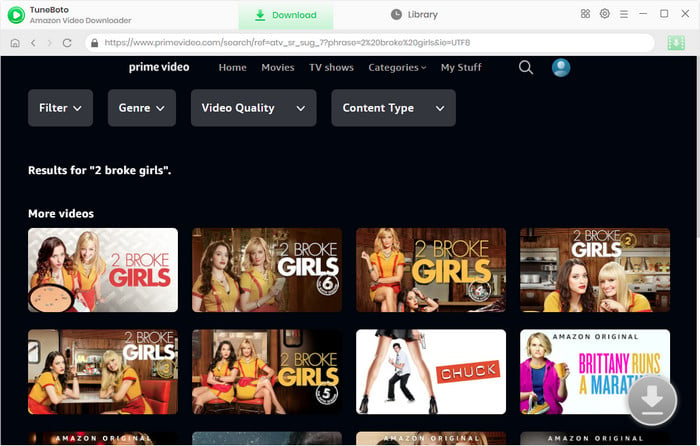
Step 4 Adjust Advanced Download Settings
Now, you can set specific output parameters for Amazon videos on the "Advanced Download" window.
If you are downloading a movie, simply click the Download icon to open the "Advanced Download" window.
For downloading a TV show, please click the Download icon. There will be a pop-up window that allows you to select multiple episodes or a whole season to download. And then, click the Advanced Download button in the bottom-left of the window. The Advanced Download settings window will pop up and here you are free to unify the output parameters of multiple episodes.
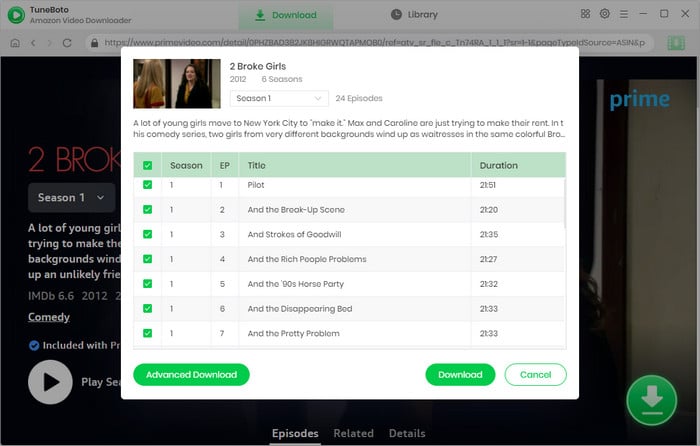
Step 5 Start Downloading Amazon Videos as Local Files
Finally, please hit the "Download" button on the bottom right corner, then the app will download Amazon Prime videos as MP4 or MKV files at a high speed to the output path. Simply wait for a while, a popup window will remind you that your selected Amazon Prime videos have been downloaded successfully.
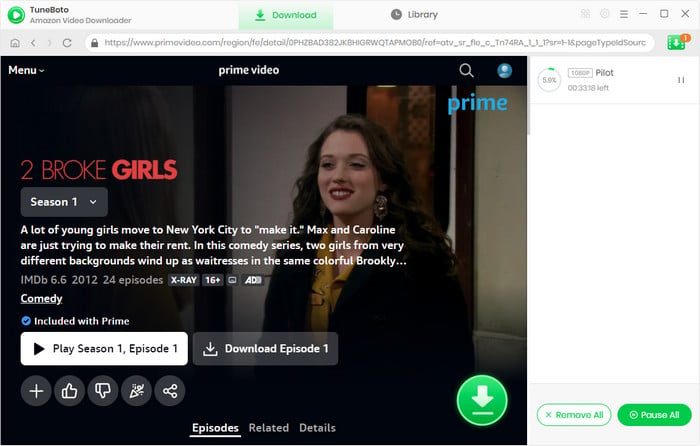
Final Word
Now, you are free to watch the downloaded videos on other devices anytime, you can keep them forever or share them with your friends. TuneBoto Amazon Video Downloader is absolutely a good solution to help users get around of Prime Video app and watch content offline. Give it a shot if you feel interested.
Note: TuneBoto Amazon Video downloader provides a free trial that allows users to download the first 5 minutes of each video. If you find the trial satisfactory, it's recommended to enjoy its complete functions and perfect services by purchasing the full version.
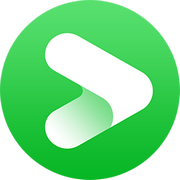
Tips: Best Any Video Downloader?
Discover the ultimate solution for storing streaming videos with VidiCable All-in-one. This comprehensive downloader enables you to capture videos from 15 popular sites, including YouTube, TikTok, Twitter, and more. With support for multiple formats, resolutions, and subtitle options, VidiCable ensures you have full control over your saved content.