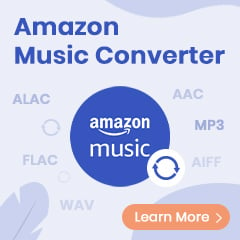Amazon Video is one of the most popular streaming services in the world. It offers a wide selection of movies and TV shows, as well as its own original content. It offers download capability on Fire tablets, iOS, Android, macOS, or Windows 10 devices. Apart from its app, you can also navigate to its website and stream its content online on web browsers.
What if your devices are excluded from its support list but you want to watch them offline? It would be a great option to download Amazon videos from Google Chrome. In this article, we'll show you how to do just that. Simply follow these steps and you'll be good to go!
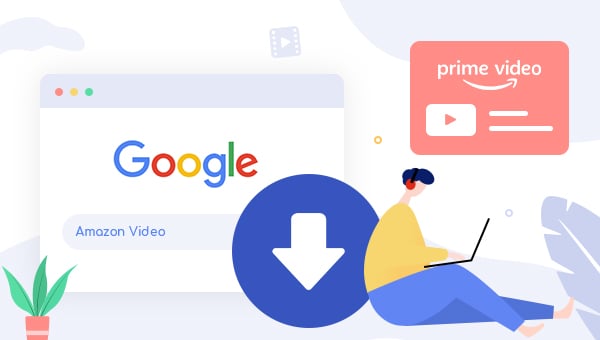
Best Ever Amazon Video Downloader - TuneBoto
To download Amazon content from Chrome, you need to use some tools. TuneBoto Amazon Video Downloader is an excellent video downloader that can complete this job. It supports downloading any movie, TV show, or other originals from Amazon Prime Video. You can save videos in MP4 or MKV format, and keep audio tracks and subtitles in many languages. TuneBoto also offers three subtitle encoding modes: Internal subtitles, External subtitles and Hardcodes subtitles, which will meet your needs for watching Amazon downloads on different devices. Plus, with two video codec options (H.264 and H.265), you can get the best quality video for your needs.
The smart app works on both Windows and Mac computers. Simply with it, you can download any Amazon content from web browsers and watch them offline with ease.
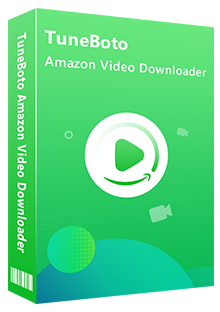
Amazon Video Downloader
-
Download Prime movies & TV shows to Mac/Windows
-
Support downloading Prime Video to MP4/MKV
-
Keep audio tracks and subtitles
-
Download videos in batch at a fast speed
-
Free upgrade and technical support
Tutorial: Download Amazon Prime Video From Chrome with TuneBoto
TuneBoto Amazon Video Downloader sports a handy and intuitive configuration set that can be easily adjusted even by beginners.
Step 1 Download and Install TuneBoto Amazon Video Downloader
First, please click the "Try it Free" above and download TuneBoto Amazon Video Downloader on either your Mac or Windows OS computer. After installing and launching TuneBoto, please select the correct site according to your Amazon account.
- For the United States, select "amazon.com"
- For Germany, select "amazon.de"
- For Japan, select "amazon.co.jp"
- For United Kingdom, select "amazon.co.uk"
- For France, India, Canada, and others, select "primevideo.com"
Then go to the main interface and click Sign In. Please log in to your Amazon Prime Video account on the pop-up page.
Note: TuneBoto needs an Amazon Video account to access Amazon Web Services. And please don't worry, TuneBoto will not fetch any information other than the videos.
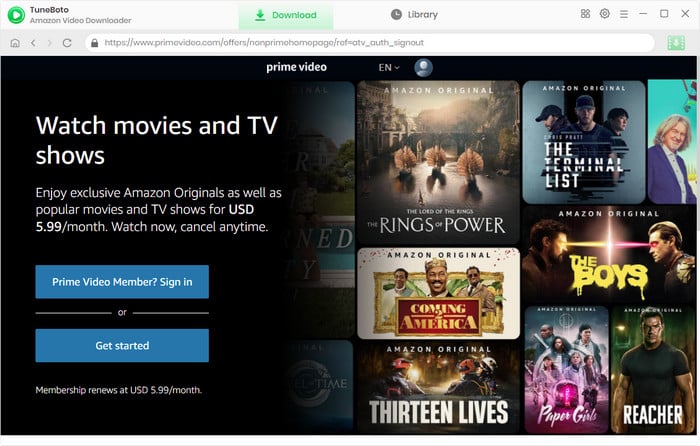
Step 2 Customize the Default Download Settings
You can now customize the output settings to your preferences for Amazon videos. Go to the "Menu" icon and click the "Setting" option. Or, click the gear icon directly to unleash a "Settings" window, in which you can change the output settings according to your needs, including format, language, quality, output path.
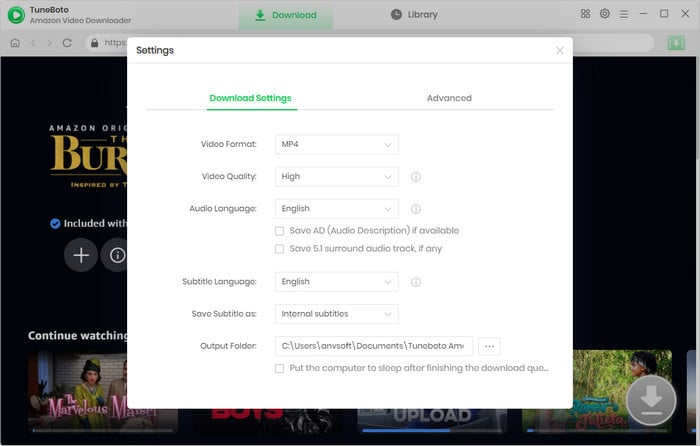
Step 3 Search Video
TuneBoto Amazon Video Downloader includes an integrated Amazon Prime browser, allowing you to use TuneBoto similarly to Amazon Prime. By clicking on the magnifying glass icon in the upper right corner, you can access a search bar. Simply enter the title's name from the Amazon Prime Video web player on Google Chrome into the search box. Then, the search results would appear within a few seconds.
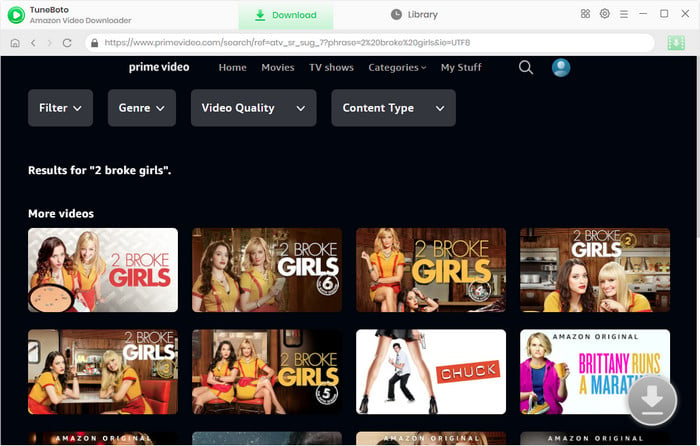
Step 4 Adjust Advanced Download Settings
Select the video's thumbnail to access the video's details page, triggering the transformation of the download button in the bottom right corner from gray to green.
Before downloading, you can select multiple specific output parameters for Amazon videos on the "Advanced Download" window.
For downloading films, you can open the window directly by clicking the download icon to customize your audio track and subtitles.
As for downloading a TV show, please click the green download icon. There will be a pop-up window that allows you to select multiple episodes or a whole season. After that, please click the Advanced Download button in the lower part of the window to choose specific audio track and subtitles.
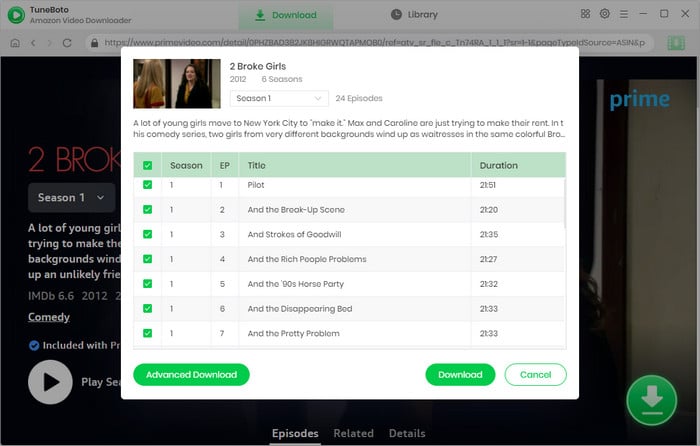
Step 5 Start Downloading Amazon Videos as MP4 Files
Now click the "Download" button. A few minutes later, a popup window will remind you that your selected Amazon Prime videos have been downloaded successfully.
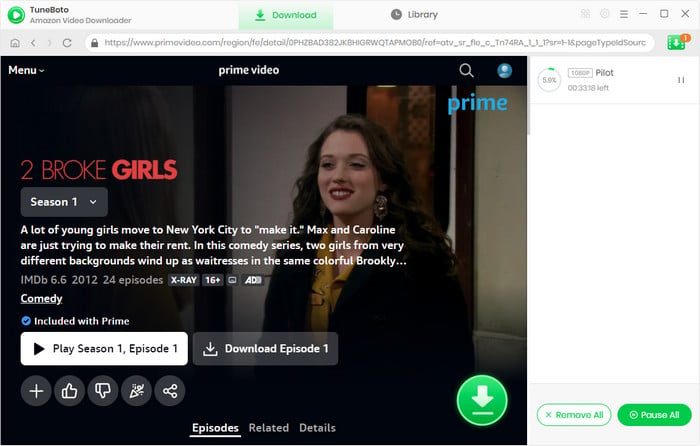
Done, now you can enjoy the Amazon downloads offline on any of your devices with freedom.
Final Word
We’ve shown you how to download Amazon videos from Google Chrome. All you need is the TuneBoto Amazon Video Downloader extension and a few minutes of your time. And this guide also works on downloading Amazon videos from other browsers. Now that you know how easy it is, there’s no reason not to have all of your favorite shows and movies at the tips of your fingers. So what are you waiting for? Get started downloading today!
Note: TuneBoto Amazon Video downloader provides a free trial that allows users to download the first 5 minutes of each video. If you find the trial satisfactory, it's recommended to enjoy its complete functions and perfect services by purchasing the full version.
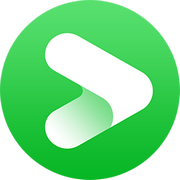
Tips: Best Any Video Downloader?
Experience hassle-free video downloads with VidiCable All-in-one. With its user-friendly interface, you can effortlessly save videos in MP4 or MKV format, complete with subtitles. Enjoy your downloaded content in stunning resolutions up to 8K, ensuring a top-notch viewing experience.