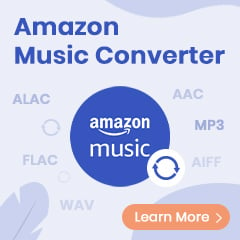Google Drive, a free online storage platform, offers 15GB of totally free space for users to store or share photos, docs, audios, videos, and more. You can also expand the storage capacity by paying for the service. But if you would like to upload movies or TV shows from Amazon Video to Google Drive, you will find it's a tough task.
All Prime videos are encoded with unique technology by Amazon, only playable within its App, and you cannot locate any downloaded Prime video files on computer, let alone syncing Amazon videos to Google Drive or other online drives. Fortunately, there's still a workaround: use a video tool to truly download Amazon Video to computer and transfer them to Google Drive without limits.
Related Article: How to Upload Amazon Music to Google Drive
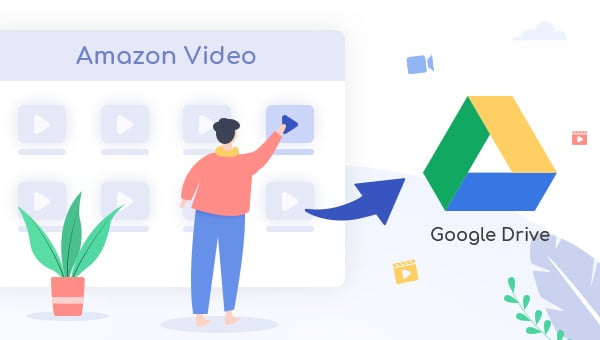
Recommend Tool: TuneBoto Amazon Video Downloader
What's TuneBoto Amazon Video Downloader? It's a professional video tool, born to help users download any Amazon Prime movies & TV series to plain MP4 or MKV format with audio tracks and subtitles kept. More, with a built-in powerful and advanced video recording core, TuneBoto even makes it possible to output 100% original video quality, HD resolution. After downloading Prime videos offline on TuneBoto, you can directly import them to Google Drive.
You may also be interested: Download Amazon Music to Computer | Amazon Music to MP3
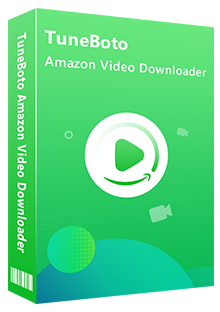
Amazon Video Downloader
-
Download Prime movies & TV shows to computer
-
Support downloading Prime video to MP4/MKV
-
Keep audio tracks and subtitles
-
Download videos in batch at a fast speed
-
Free upgrade and technical support
How to Record Amazon Video for Syncing to Google Drive
Things You'll Need:
- A Computer running Mac OS or Windows OS
- An Amazon Video Account
- TuneBoto Amazon Video Downloader
Step 1 Open TuneBoto and Log In Amazon Video Account
Download the latest version of TuneBoto Amazon Video Downloader on your Win or Mac computer and double-click TuneBoto package to install and launch the software. The next step is to log in your Prime Video account: click the "Sign In" button, a pop-up window will let you sign in to your Amazon Video account.
Note: TuneBoto needs to work with an Amazon Video account. But don't worry, it will not take any other information from your account than the videos.
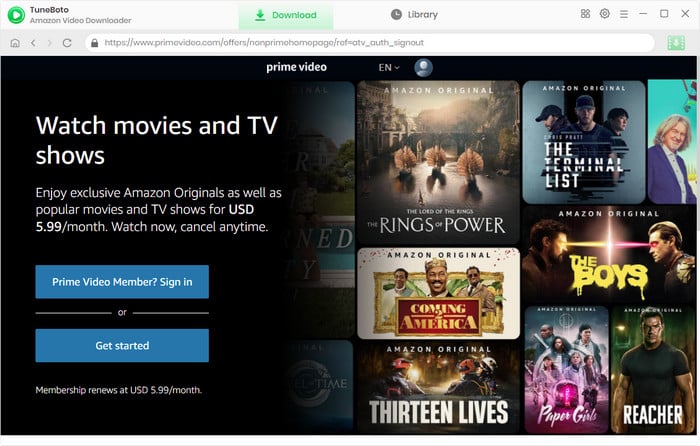
Step 2 Select Video Quality and Output Language
Simply click the "Settings" button at the upper-right corner, in the pop-up setting window, select your preferred Video Format, Output Quality, Audio & Subtitle Language, Output Path, and more. Select "High" to get the best output video quality.
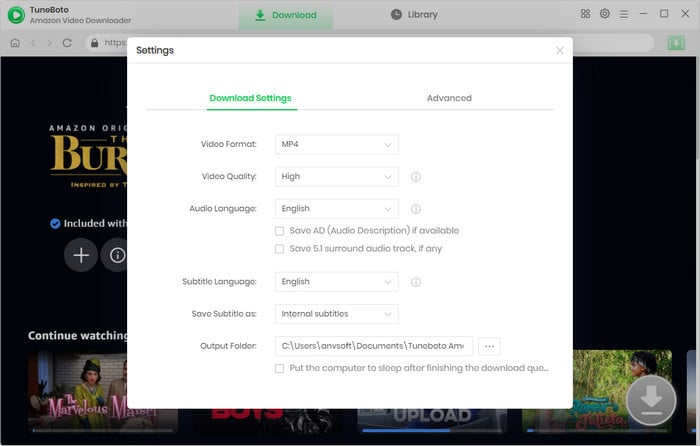
Step 3 Search for Amazon Video on TuneBoto
Simply enter the keywords of a Prime video in the searching box, TuneBoto will show you all videos that are related. Or, you can browse the video from the built-in Amazon Video web player. When you click on the thumbnail of the video, the Download icon in the bottom right will turn green.
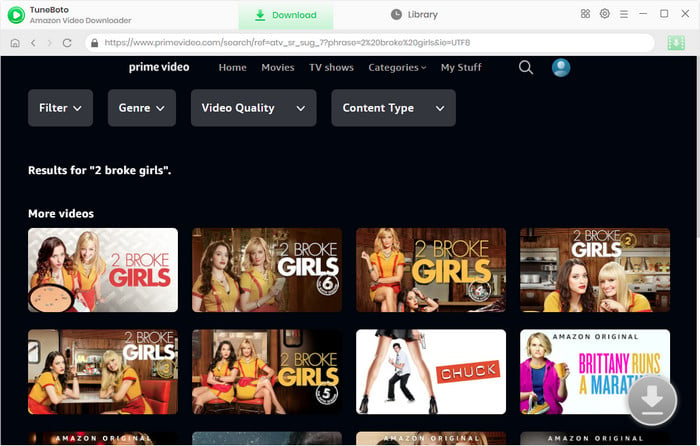
Step 4 Customize Output Settings
Now, please go to the Advanced Download window to select specific audio tracks, video quality, and subtitles. Directly click on the Download icon to download TV shows to access the window for choosing season and episodes. Then click "Advanced Download" in the bottom left to select audio tracks, video quality, and subtitles.
For downloading films, please hit the Download icon directly. Here you can select different video quality options to save videos in different sizes and bitrates, and choose different audio tracks and subtitles. The higher the bitrate, the higher the quality, the larger the file size.
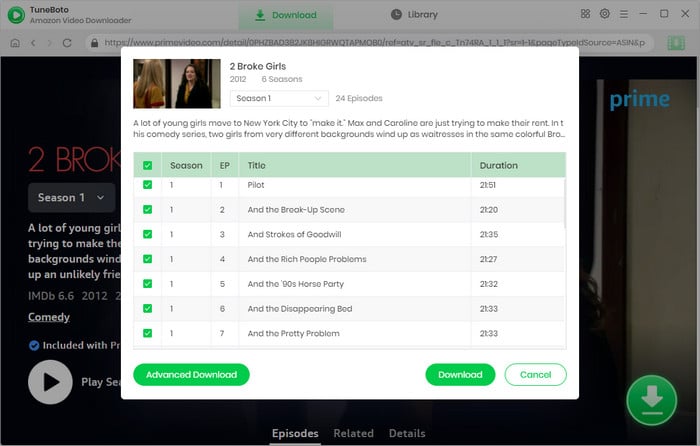
Step 5 Download Amazon Video
Find your favorite Prime movies or TV shows and click the "Download" button, your selected Amazon videos will be added to the downloading list on the right side. After mins, you will get the Prime videos saved on computer locally.
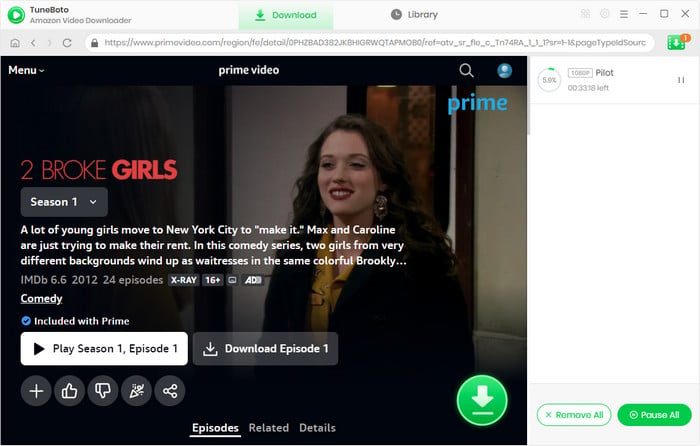
Once the downloading process is finished, you can find out the recorded Amazon videos by clicking the "Library" tab or directly going to the output folder you've previously set. Now, all of your videos are downloaded to open MP4 video format and you can directly copy Amazon Prime videos to Google Drive without limits.
Step 6 Upload the Amazon Prime Video to Google Drive
You can now upload your downloaded Amazon videos to Google Drive by following the steps below:
1. Open Google Drive on a web browser, and log into your Google account.
2. Add downloaded Amazon Prime Videos to your Google Drive. You can import them by using the following two ways:
a. You can simply drag the Amazon Video files or folders to the top of the Google Drive window.
b. You can also tap on the "New" button at the top right corner, and select "File upload" or "Folder upload". In the pop-up window, negative to your downloaded Prime movies or TV series and select them for uploading to Google Drive.
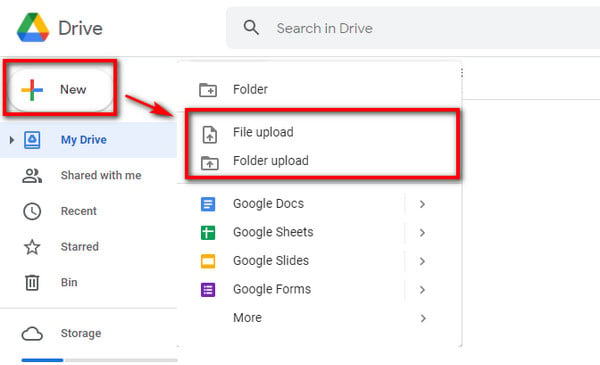
Tips: You can also use the Google Drive app on computer for importing Amazon Prime videos.
To sum up, after downloading Amazon Prime videos to computer and copying them to Google Drive, you can share them to any device without limitations! TuneBoto offers the free trial version for users to test its awesome features. Now, give it a shot!
Note: The free trial version of TuneBoto Amazon Video Downloader enables you to download the first 5 minutes of each video. You can unlock the limits and enable all its features by purchasing the full version.