Do you want to start watching an Amazon Prime Video but don’t know how you can keep accessing it after the free trial? Worry no more, because we’ve got just the solution for you! In this guide, we’ll provide simple steps on how to make sure that your favorite shows and movies remain playable even after Amazon Prime Video's free trial ends. Read on to find out more about how to keep video playback accessible so that you can watch whatever show or movie you like for as long as you want.
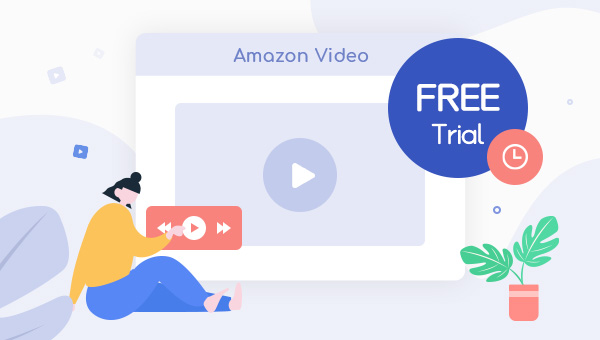
1. How to Get Amazon Prime One-month Free Trial?
To get an Amazon Prime one-month free trial, follow these steps:
- Go to the Amazon Prime free trial page.
- Click on the "Start your 30-day free trial" button.
- Sign in to your Amazon account or create a new one if you don't have one already.
- Follow the prompts to enter your payment information (you won't be charged until after the trial period).
- Start watching movies, TV shows, and other content available on Amazon Prime Video.
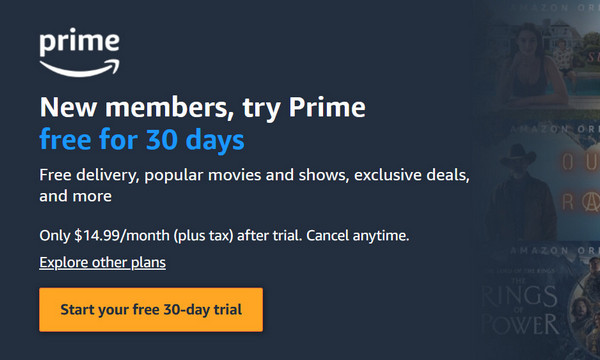
It's important to remember to cancel your subscription before the end of the trial period if you don't want to continue with the service and avoid being charged.
Here are Amazon subscription plans and their prices.
Amazon Prime: This is Amazon's flagship subscription service that costs $139 per year or $14.99 per month. It includes free two-day shipping on eligible items, access to streaming of movies, TV shows, and music, unlimited photo storage, early access to select lightning deals, and more.
Amazon Prime Video: This is a streaming service that offers a selection of movies, TV shows, and original content. It costs $8.99 per month and allows you to watch on up to three devices at the same time.
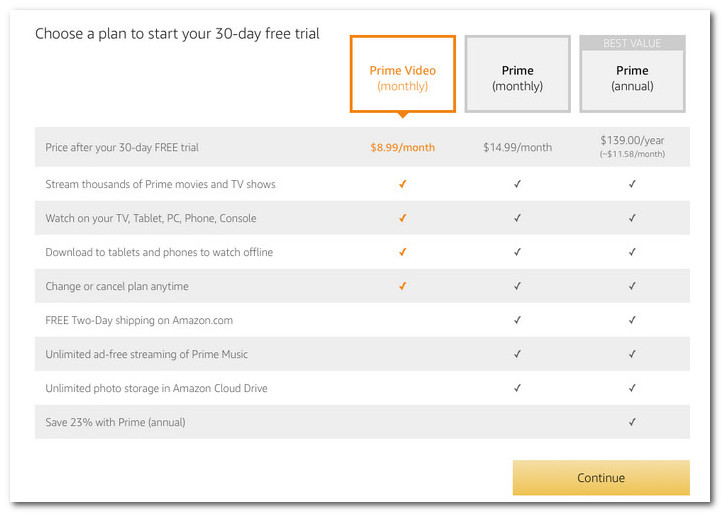
2. How to Keep Amazon Downloads with TuneBoto
Amazon Prime enables free trial users to download the content for offline viewing. But you will lose access to all of them once your subscription is over. If you want to keep them playable after that, TuneBoto Amazon Video Downloader is your perfect option. This smart tool can download your favorite content in MP4 or MKV format and keep HD quality, multilingual audio tracks, and subtitles. Once downloaded, all the titles will be stored on your device, you can stream them with no need to worry about internet connection, subscription plan, device limits, and expiration time of titles.
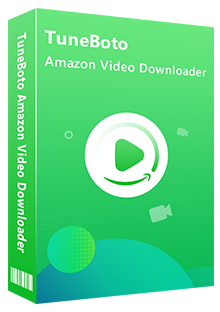
Amazon Video Downloader
- Download Prime movies & TV shows to Mac/Windows
-
Support downloading Prime Video to MP4/MKV
-
Keep audio tracks and subtitles
-
Download videos in batch at a fast speed
-
Free upgrade and technical support
Next, we will show you how to use TuneBoto Amazon Video Downloader, all you need is to download the app and follow us.
Step 1 Install and Open TuneBoto Amazon Video Downloader
Run TuneBoto Amazon Video Downloader on your computer, then you need to select the region of your account.
- For the United States, select "amazon.com"
- For Germany, select "amazon.de"
- For Japan, select "amazon.co.jp"
- For United Kingdom, select "amazon.co.uk"
- For France, India, Canada, and others, select "primevideo.com"
After that, please log in to your Prime Video free trial account. The Amazon Video login window needs to be opened by clicking "Sign In".
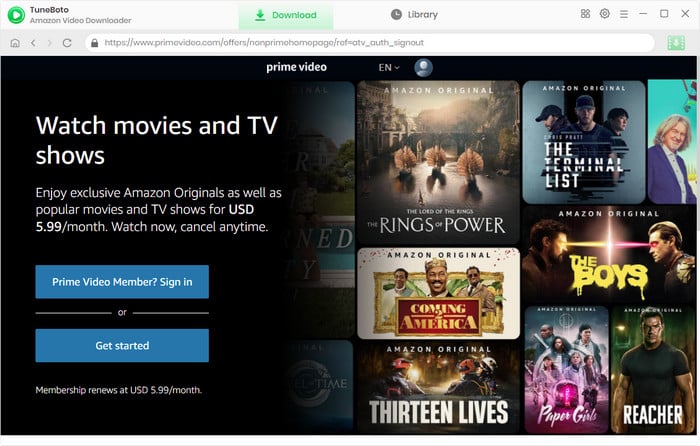
Step 2 Select Output Settings
In the second steps, you can click the "Setting" button at the upper right to open the Setting window and adjust the output settings, including output format, subtitle, audio track, video codec, and so on.
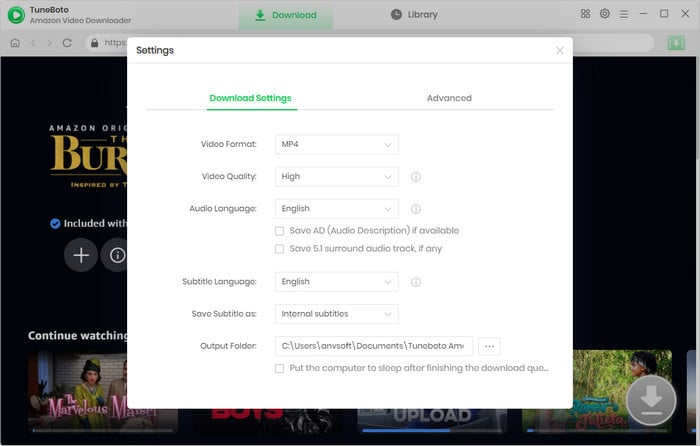
Step 3 Search Video
With its built-in Amazon Prime browser, TuneBoto Amazon Video Downloader lets you navigate it much like you would with Amazon Prime. You can initiate a search by clicking the magnifying glass icon in the upper right corner. Now, just enter the name of Prime video into the search box and press Enter in the keyboard.
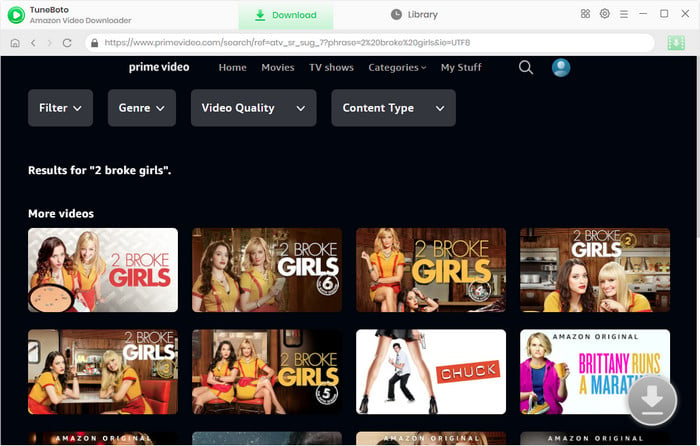
Step 4 Select Audio Track and Subtitle
Select the thumbnail of the video, and you'll enter the video's details page. Meanwhile, the download button in the lower right corner will switch to green.
Here, you need to open the Advanced Download window and select specific audio tracks and subtitles. To download episodes, you can access it by clicking the download icon then the Advanced Download button at the bottom-left. For downloading movies, directly click ![]() to open the window.
to open the window.
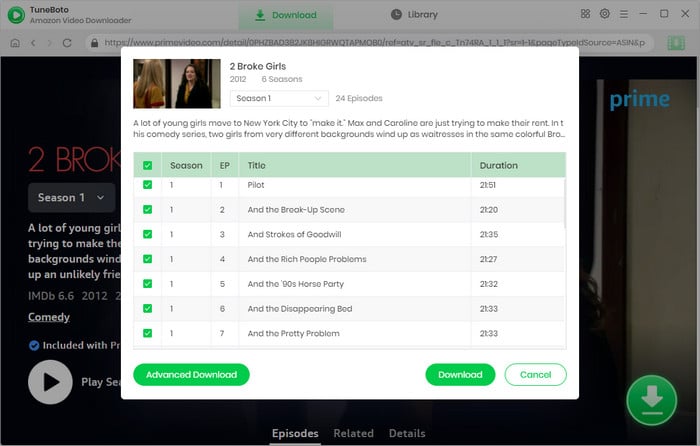
Step 5 Start to Download Amazon Video on Computer
Finally, please click the "Download" icon, the program will start downloading the Amazon videos as MP4 or MKV files. After downloading, you can feel free to share or keep them.
Conclusion
Following this guide, you now have the tool you need to keep Amazon Video Playable after your free trial ends. With its help, you can save all your favorite titles on your devices and watch them at your leisure. TuneBoto works on both Windows and Mac computers, and offers a free trial version for you to test its features. Now just download and start your free trial.
