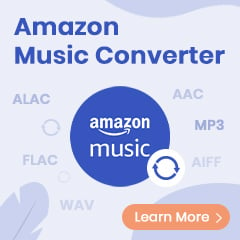Can I transfer Prime movies to an external hard drive for freeing up space, sharing, or backup? Definitely yes! You will get the best answer on this page.
As a loyal fan of Prime Video, it's not unlikely if you've amassed quite the collection of downloaded titles on your local computer. If your Amazon movies or TV shows are taking up too much space, you can move them to an external hard drive for freeing up.
However, after moving Prime Video downloads to external hard drive, most will find that none of their titles is readable and playable. Why? That's because when a video is downloaded, Amazon will set a limit on it to prevent copying and misusing: the Amazon Video can only be watched within the device you download it on. So what should we do to remain our Prime Video downloads visible on the external devices?
In this case, you can choose to use a streaming video downloader to download Amazon Prime movies or TV series as MP4s or MKVs. After that, you can easily transfer the downloaded Prime Video to external hard disk without any restrictions. Also, your video collections will be playable on hard drives forever. About the streaming video downloader, here we recommend TuneBoto Amazon Video Downloader.
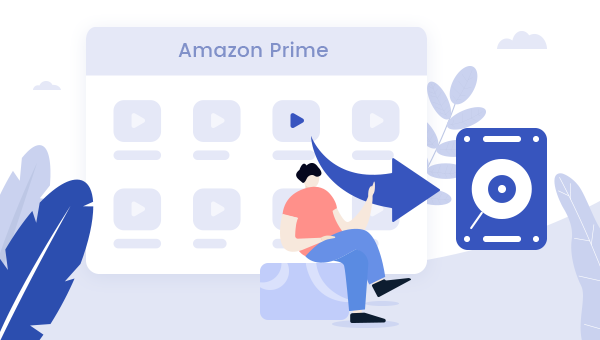
What's TuneBoto Amazon Prime Video Downloader?
Built with the most advanced safety video downloading core, TuneBoto Amazon Video Downloader is born to help users losslessly download any movies, TV series, originals from Amazon Prime Video to computer offline as common MP4 files. With no need to install extra apps, including the Amazon Video app, TuneBoto will let you get any Prime videos offline in HD quality with certain audio & subtitle tracks kept. After downloading, you can save any Amazon Video to external hard drive for forever playback.
You may also be interested: Save Amazon Music to USB Drive | Save Amazon Music to SD Card
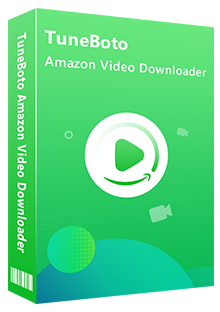
Amazon Video Downloader
-
Download Amazon Prime Video in HD quality
-
Support downloading Prime video to MP4/MKV
-
Keep audio tracks and subtitles
-
Download videos in batch at a fast speed
-
Free upgrade and technical support
Detailed Steps to Save Amazon Video to External Hard Drive
In the next part, you will get detailed guidance on how to download Prime Video offline as local files, and then transfer them to external hard drive for backup. Before getting started, please download TuneBoto Amazon Video Downloader first.
Step 1 Open TuneBoto Amazon Video Downloader
Download and launch TuneBoto Amazon Video Downloader and select the region of your account first.
- For the United States, select "amazon.com"
- For Germany, select "amazon.de"
- For Japan, select "amazon.co.jp"
- For United Kingdom, select "amazon.co.uk"
- For France, India, Canada, and others, select "primevideo.com"
Then, please log in your Prime Video account by clicking Sign In.
Note: TuneBoto needs to work with an Amazon Video account. But don't worry, it will not take any other information from your account than the videos.
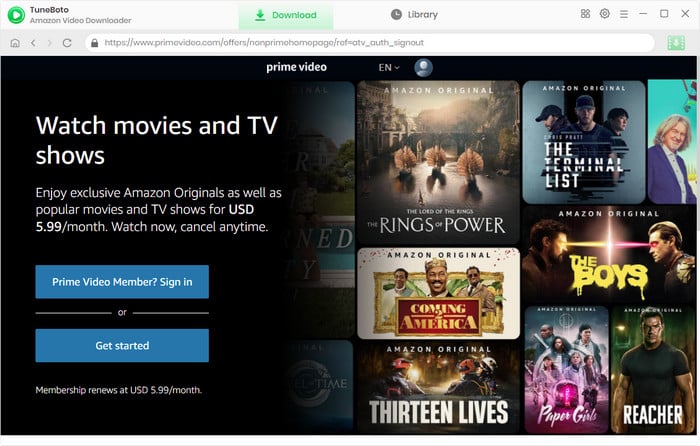
Step 2 Select Output Settings
Hit the "Settings" button on the upper-right corner, followed that a window will pop up to let you select the Output Format, Output Quality, Audio & Subtitle, Output Path, and more.
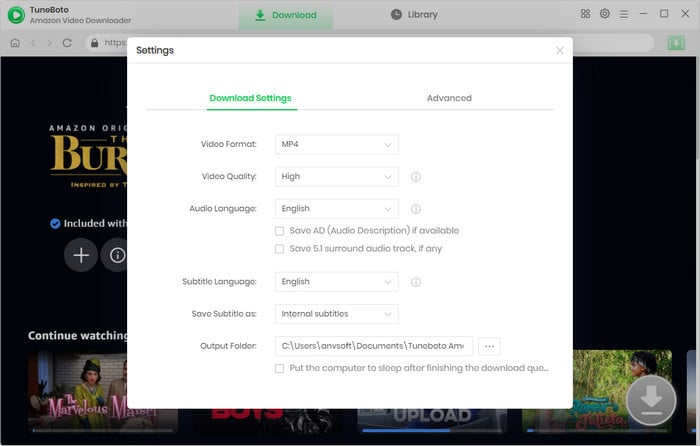
Step 3 Search Amazon Prime Video on TuneBoto
With its built-in Amazon Prime browser, TuneBoto simplifies the user experience. To search for content, just click on the magnifying glass icon in the upper right corner. You're allowed importing videos by entering video's name. After inputting the video's name or keyword, please hit "Enter" on your keyboard. Then you will find that the related Prime titles are listed on TuneBoto.
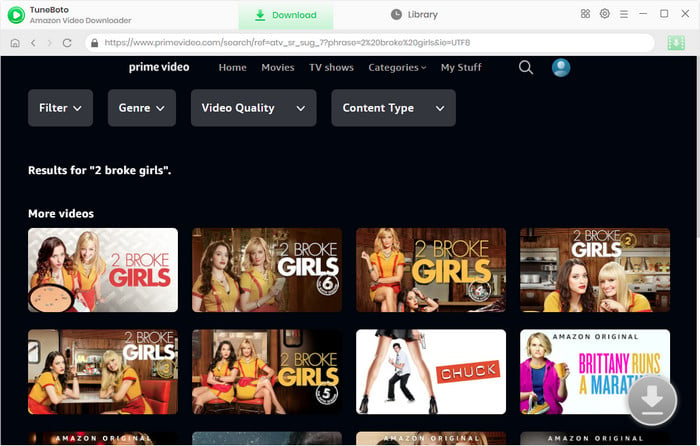
Step 4 Customize Output Settings
Tap the thumbnail of the video you want, and this action will lead you to the video's detailed information page. Concurrently, the formerly gray download button at the bottom right will transform into a green one.
Now, please go to the Advanced Download window to select specific audio tracks, video quality, and subtitles. For TV shows, directly click on the download icon then the Advanced Download button to access the window. For films, please directly hit the green download icon. Here you can select different video quality options to save videos in different sizes and qualities, and choose different audio tracks with different bitrates.
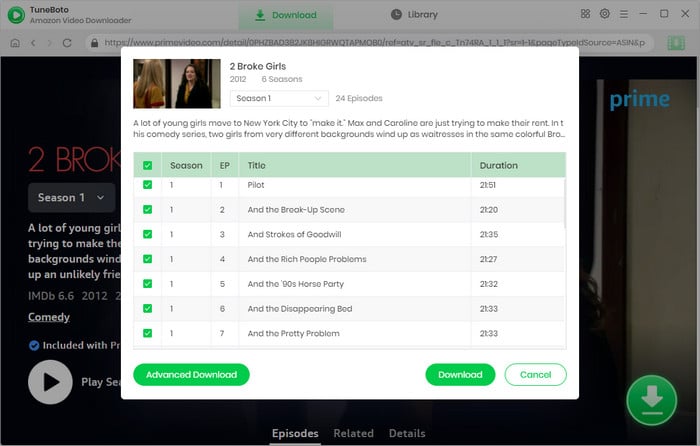
Step 5 Download Amazon Video in MP4
Simply click the "Download" button. After minutes, all of your selected Prime videos will be saved as MP4 files in HD quality.
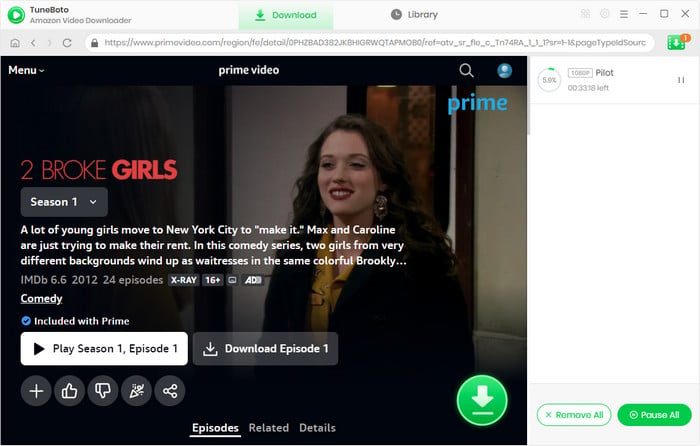
After downloading, you can click the "Library" button to find out the well-downloaded Prime Video. And now, you are able to transfer all of your video collections to external hard drive for offline streaming without any limitations.
Bottom Line
Whether you are going to transfer Prime videos to external hard drives or other devices, TuneBoto Amazon Video Downloader is always your key to truly get Amazon titles offline. After downloading Amazon Videos to MP4, you can also keep them playable even after your subscription expired. TuneBoto offers the free trial version for users to test its awesome features. Now, give it a shot!
Note: The free trial version of TuneBoto Amazon Video Downloader enables you to download the first 5 minutes of each video. You can unlock the limits and enable all its features by purchasing the full version.
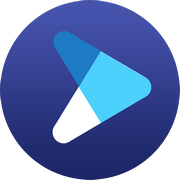
Tips: How to Enhance Video Resolution?
Video Enhancer AI is a great method to increase the video resolution to 4K, or 8K, without losing the original video quality. With deep-learning-based super-resolution technology, this tool can upscale and recover a video to a surprising degree.