Falling asleep with relaxing music will be a good idea in fast-paced city life. But if you don't want to play tunes all through the night, set a sleep timer. For fans of Amazon Music, you already have a sleep timer function within the app, capable of stopping the music playback after 15, 30, 45, or 60 mins.
Wonder how to set a sleep timer for your Amazon Music? Read on and you will get the detailed steps. In addition, you can also get an extra tip to download Amazon songs in plain MP3 format, so as to enjoy your whole music library forever.
Tips: If you also need to set a ringtone or alarm from Amazon, just go to How to Set Amazon Music as Ringtone, or How to Set Amazon Music as Phone Alarm.
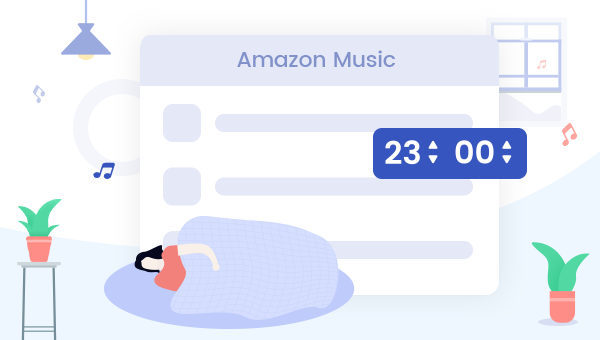
Part 1: Set a Sleep Timer for Amazon Music on Android
There's already a sleep timer feature within the Amazon Music app on Android devices. You can activate this function by following the steps:
Step 1 Open the Amazon Music app on your smartphone and log in to your Music account.
Step 2 At the top left corner, tap on the "Setting" button.
Step 3 In the pop-up window, scroll download and you will find the "Sleep Timer" under the "TIMERS" section, then tap on it.
Step 4 Followed that you will have 4 sleep time settings (15, 30, 45, 60 mins), choose the option you want, and tap the "Done" button.
Now, your Sleep Timer has been turned on, and it's time to enjoy your sleep.
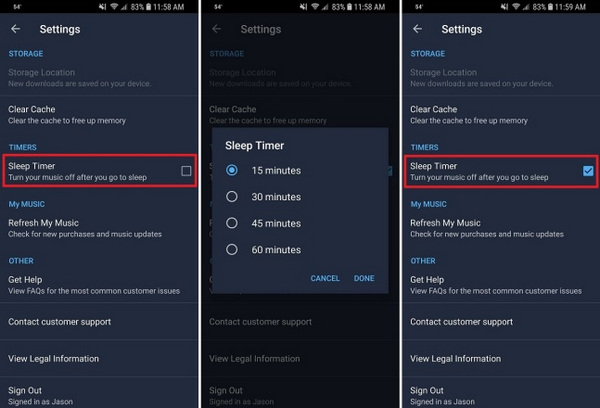
Part 2: Set a Sleep Timer for Amazon Music on iOS
You can use the above same methods to set a sleep time for Amazon Music on iOS devices. Or, you can also directly set a sleep timer on the built-in "Timer" in iOS.
Step 1 Firstly, open Amazon Music and pick an Amazon song you prefer.
Step 2 Open the "Clock" app and tap on the "Timer" option at the bottom right corner of the screen.
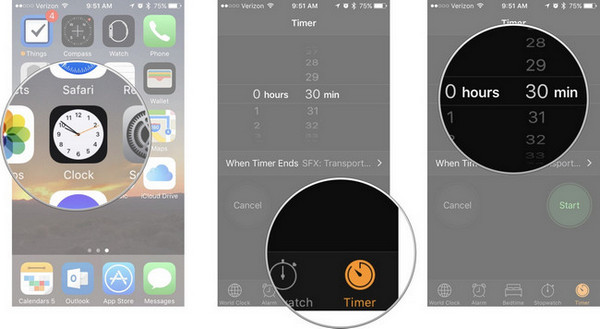
Step 3 Set the desired time length that you want in mins/hours, and then tap on the option labeled "When Timer Ends".
Step 4 Scroll all the way to the bottom, select the "Stop Playing" option.
Step 5 Tap "Set" at the top-right corner to save the change and then click "Start" to start the sleep timer.
Done! After the sleep timer ends, no matter which Amazon playlist is streaming, it will automatically stop. Also, it will lock your iOS device to avoid your battery gets drained.
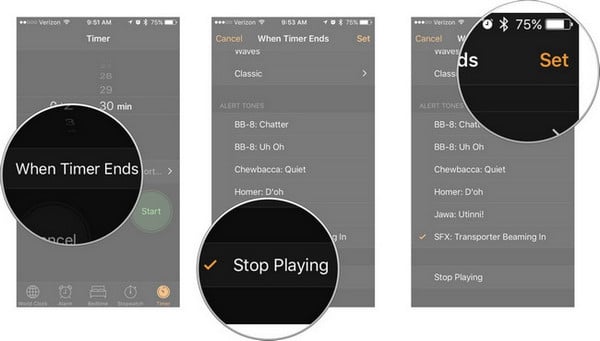
Part 3: Set a Sleep Timer for Amazon Music on Alexa
Nowadays, Alexa supports to play tons of songs, playlists, podcasts, or even white noise (in the form of "sleeping sounds" ) from Amazon Music. Here're the detailed steps to set a sleep timer on Alexa:
Step 1 Open the Alexa app and tap the "Menu" button at the top left corner and click the "Settings" option.
Step 2 Head to "Music > Amazon Music", and then choose your favorite Amazon playlists and start playing on Alexa.
Step 3 Then just simple ask Alexa to set a sleep timer by saying "Hi Alexa, set a sleep timer for XX minutes".
Now, you've made a sleep clock for Amazon Music via Alexa, after that, you don't have to wake up and put Alexa to sleep.
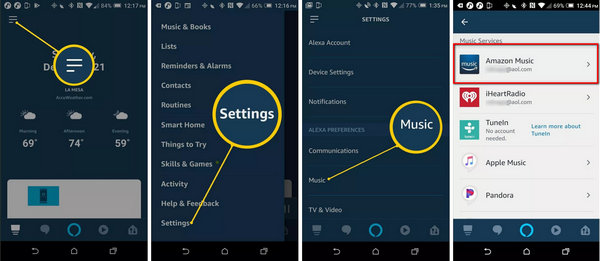
Extra Tips: How to Convert Amazon Music to Plain MP3
As time went on, Amazon Music library is expanding with numerous pops for its members. If converting Amazon Music to MP3s for making a music backup on USB drive or CD is requiring, TuneBoto Amazon Music Converter should help you with this.
It's an all-in-one audio recorder, supporting to losslessly download any songs from both Amazon Music Unlimited & Prime Music to MP3, AAC, FLAC, WAV, AIFF, ALAC at a fast speed. Aiming to provide with better user experience, TuneBoto also enables to preserve ID3 tags for each Amazon track after downloading. With the help of TuneBoto, you are able to enjoy all Amazon songs on any device forever.

Amazon Music Converter
-
Convert Amazon Music songs & podcasts to MP3, AAC, WAV, FLAC, AIFF, ALAC
-
Works on Amazon Music Unlimited & Prime Music
-
Keep ID3 tags; Retain lossless quality up to HD & Ultra HD
-
Support both Amazon Music app and the web player
-
Free upgrade and technical support
