TuneBoto Amazon Music Converter for Mac is specially customized for Mac users to download any track, playlist, podcast from Amazon Music Unlimited & Prime Music in MP3, AAC, WAV, FLAC, AIFF, ALAC format. With its help, you can easily get Amazon songs in original quality with no loss, and play them on MP3 player, burn them to CD and more.
 Download PDF User Manual of TuneBoto Amazon Music Converter for Mac
Download PDF User Manual of TuneBoto Amazon Music Converter for Mac
How to Register TuneBoto Amazon Music Converter on Mac
The free trial version enables you to convert the first one minute of each song. To enable all its features, you need to register the program with your license received after purchasing.
Step 1: Open TuneBoto Amazon Music Converter for Mac and sign in with your Amazon Music account, then click "Register" button at the bottom left of the page.
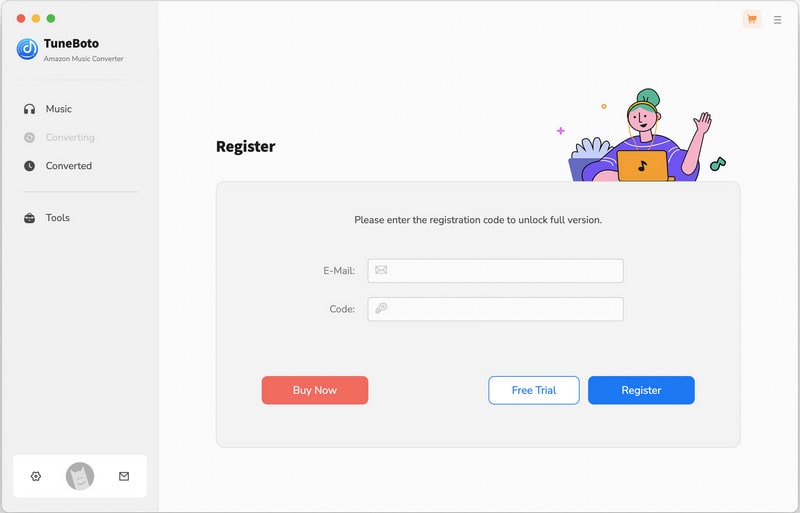
Step 2: Then copy and paste the registration Email and Code you received into the dialog box.
Note: The registration information is case sensitive. So please do not add blank at the beginning or end of the serial numbers.
How to Convert Amazon Music to MP3/AAC/WAV/FLAC/AIFF/ALAC with TuneBoto
TuneBoto Amazon Music Converter for Mac comes with concise and intuitive interfaces, making it easy for you to download and convert all songs and podcasts from Amazon Music Unlimited and Prime Music to MP3/AAC/WAV/FLAC/AIFF/ALAC format. There are two working modes for users to select according to their preference: Amazon Music App and Amazon Music Webplayer. Run TuneBoto on your Mac and then choose one of the working modes below:
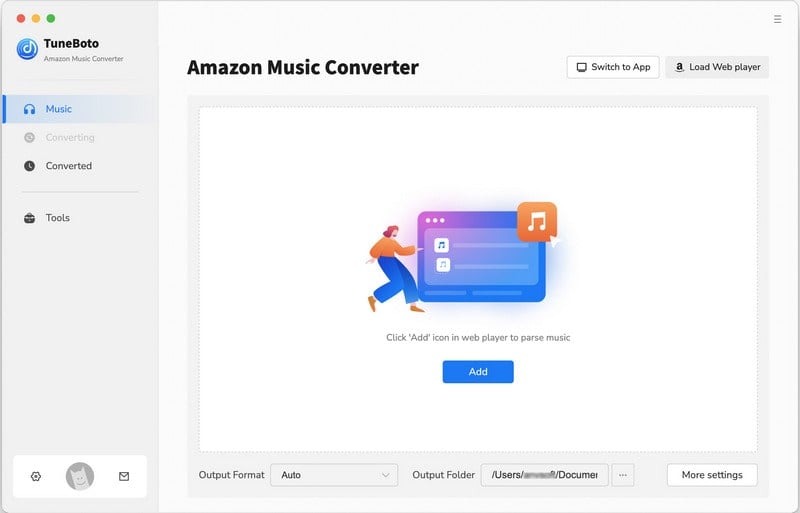
Step 1 Sign in Amazon Account
Choose the audio source your prefer, TuneBoto downloads from Amazon Music web player by default. You can switch to Amazon Music app source via the "Switch to App" button. The Amazon Music web player or app will pop up automatically. Then you need to log in to your Amazon Music account first. The program will provide some indications, just follow them.
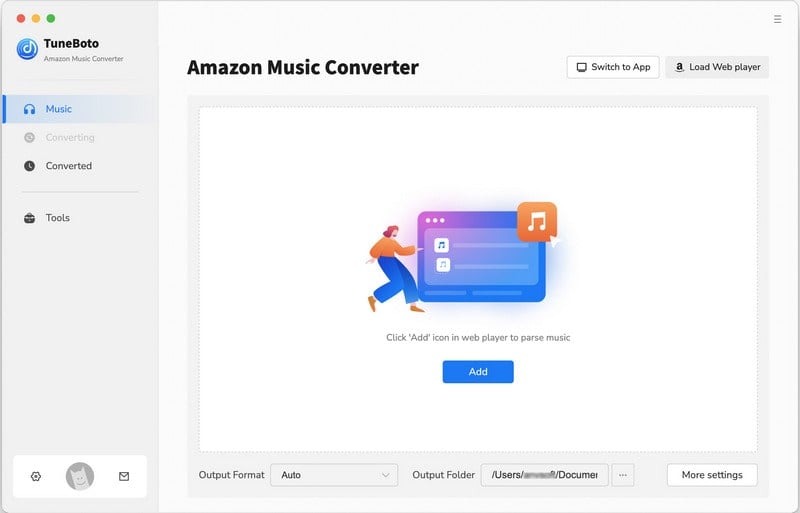
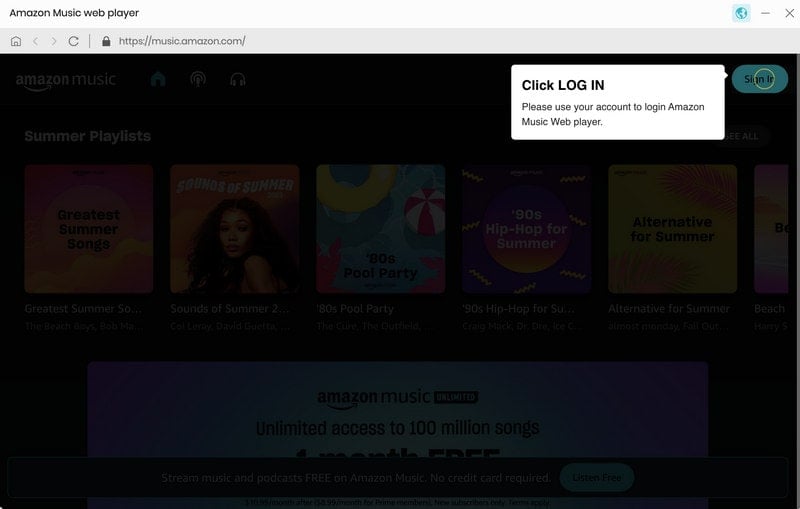
Step 2 Set Output Format
Click the "Settings" icon at the bottom left, following that followed that the setting dialog box allowing you to set the output format, path, quality, and more.
Tips: If you choose "Auto" as the output format, TuneBoto Amazon Music Converter will convert music into its original format and quality. You can see that Save lyrics (if provided) option is checked by default. Once the conversion is completed, the lyrics will be saved in LRC format to the output folder. If you don't want to save lyrics, just uncheck them.
- Conversion Mode: Intelligent Mode, Record Mode, YouTube Mode
- Bit Rate: 128kbps, 192kbps, 256kbps, 320kbps
- Sample Rate: 44.1kHz, 48kHz, 96kHz, 192 kHz
- Output Folder: Can be modified
- Output File Name: Track Number, Title, Artist, Album, Playlist Index, Year
- Output Organized: None, Playlist, Artist, Album, Artist/Album, Album/Artist, Playlist/Artist, Playlist/Album
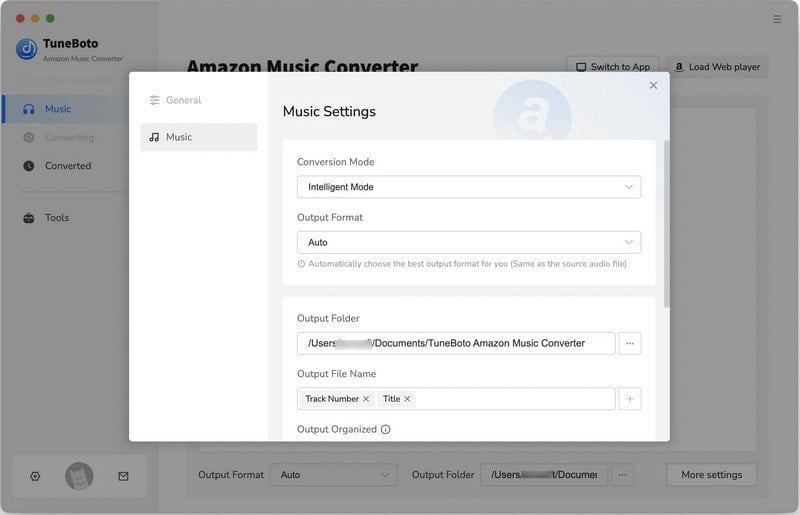
Step 3 Add Music
Method 1: Find the album/playlist you want, open it and click the blue "Click to add" button in the lower right corner. A window will pop up and then select specific songs you want. Click "Add" to add then to download list. If you want to avoid downloading songs repeatedly, you can turn on the "Filter Converted" button.
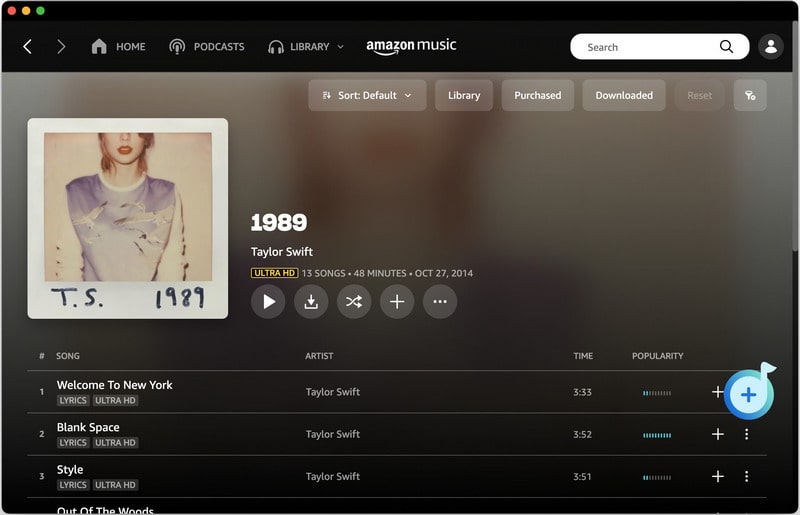
Method 2: Choose one of your Amazon playlists, artists or podcasts in Amazon Music app, drag it to the TuneBoto's interface.
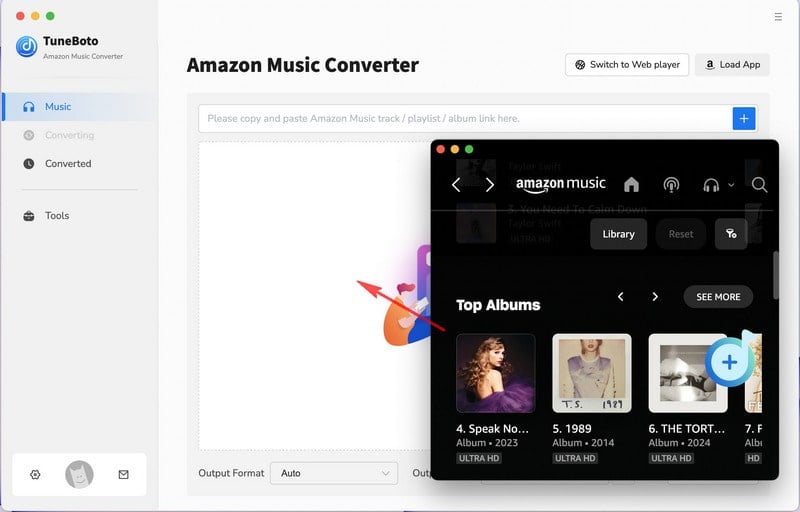
Method 3: copy its link to the horizontal box on the right side of TuneBoto and the program will list all songs immediately.
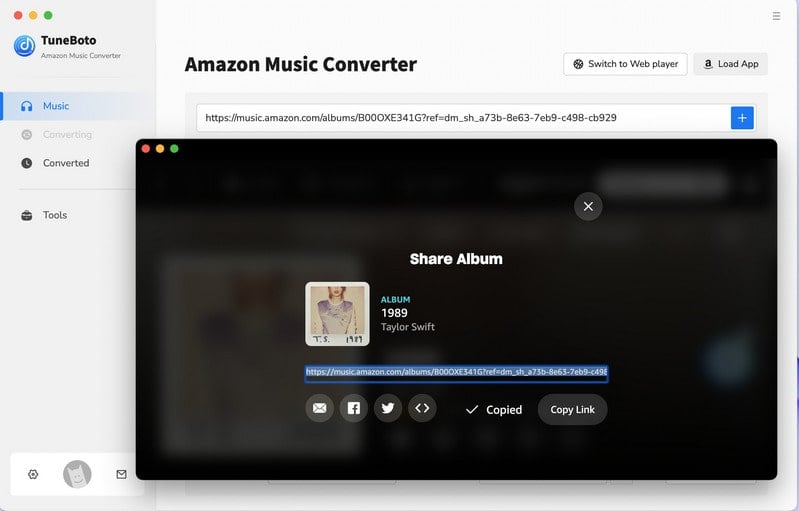
All you need to do now is to select songs you want to convert and then click "Add" button. If you want to avoid downloading songs repeatedly, you can turn on the "Filter Converted" button.
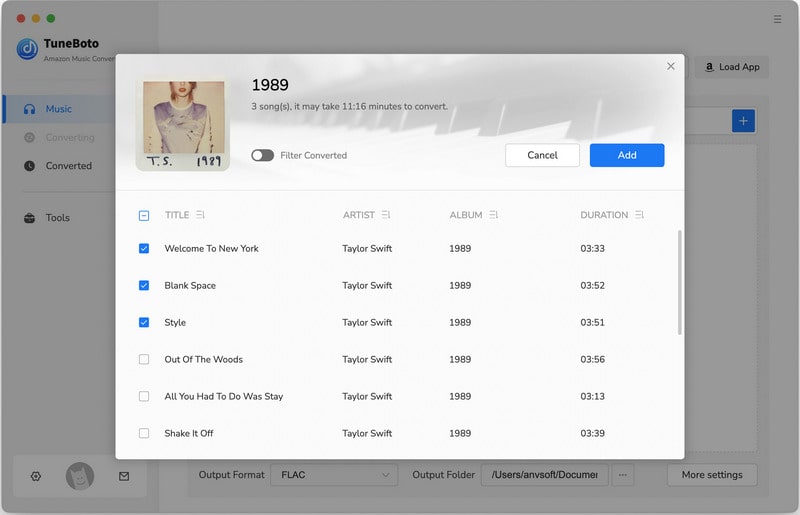
Step 4 Start Conversion
If you need to convert multiple playlists at once, click the "Add More" button or select the Amazon Music app on the screen. Then browse other songs or playlists you want to add and pick more songs as what you do in the previous step. After adding all your target songs, click the "Convert" button to start downloading songs.
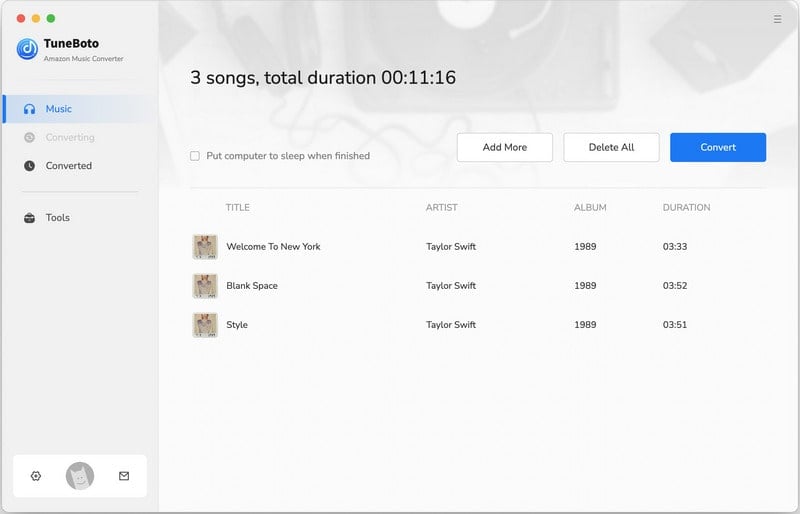
Step 5 Check Downloaded Songs
Once the conversion is done, you can check the converted songs in the "Converted" section or directly go to the output folder you customized in the previous step.
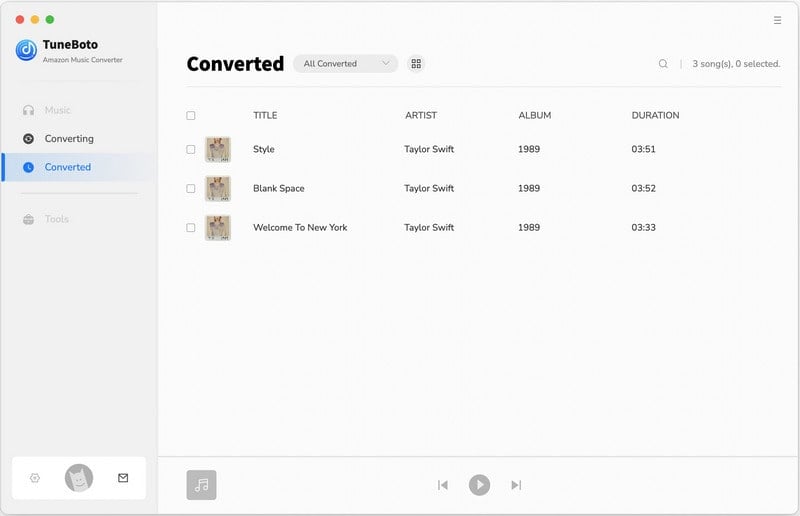
How to Use TuneBoto Amazon Music Converter Tools
In addition to converting music from Amazon Music to normal formats, TuneBoto Amazon Music Converter also provides some very useful gadgets. You can see the Tools option from the toolbar on the left. After clicking in, there are three parts, namely AA/AAX Converter, Format Converter and Tag Editor.
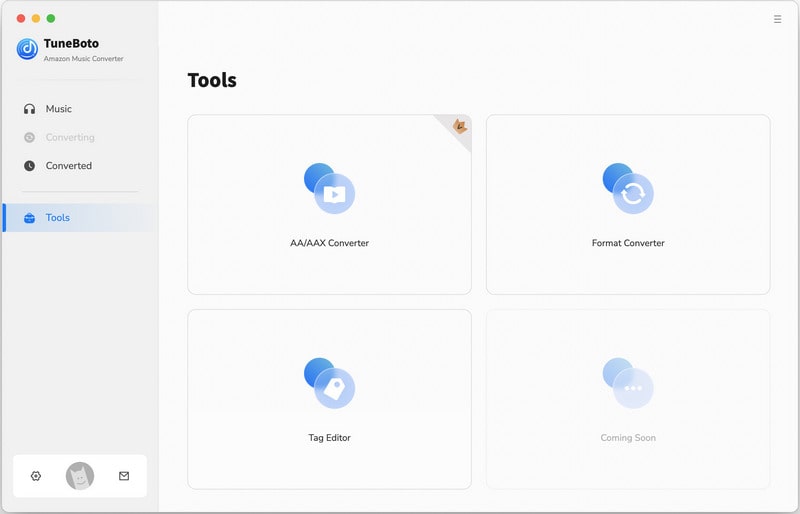
AA/AAX Converter:
This tool is designed to help users purchase audiobooks in AA or AAX format and then convert local AA/AAX audiobooks to common audio formats to achieve compatibility with most players. Please note that this tool is currently only available to registered users, but other tools listed in the Tools section are free to use.
To convert audiobooks, click "+ Add" and select files from your computer. Then you can customize the output format, quality and output folder. You can also make advanced settings by selecting the Settings⚙️ button to the right of the added audio. Clicking it brings up automatic audiobook splitting, including chapter-based splitting and dividing into equal-sized segments based on a selected length of time (X minutes or X hours). If you've added multiple audiobook files, you can use the "Apply to all" option in the lower left corner to apply the settings to all files at once. After completing the necessary settings, just click "Convert" to start the conversion process.
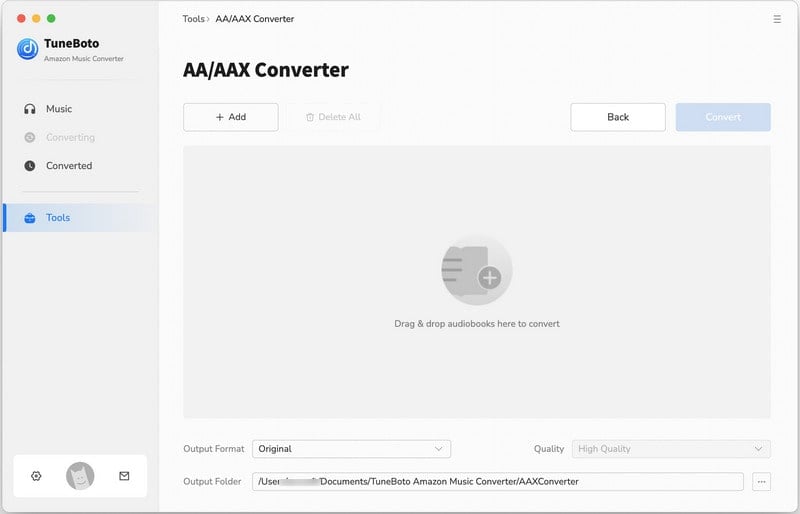
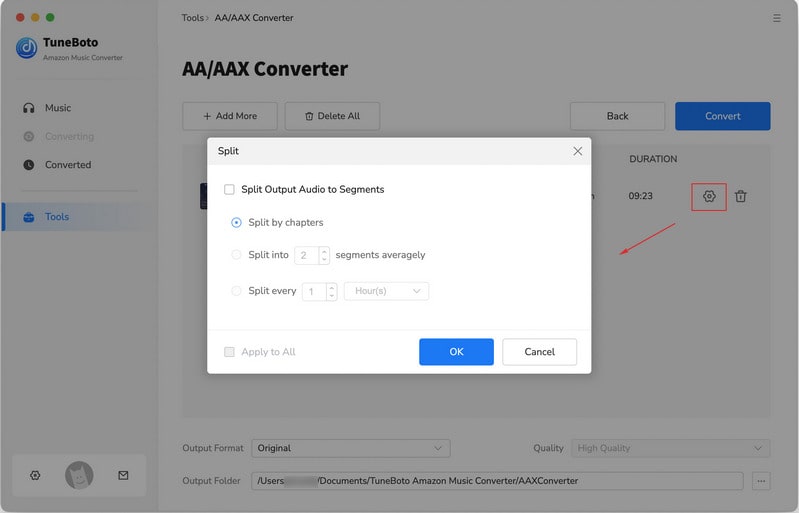
Format Converter:
This tool is mainly used to help users to convert audio formats, click the "+Add" button to select an audio file locally from the computer, and then click "Convert" to output to the format you want. You can alter the output format, quality, channel, and output folder as you needed. Currently, supported output audio formats include MP3, M4A, FLAC, WAV, OGG, and AIFF.
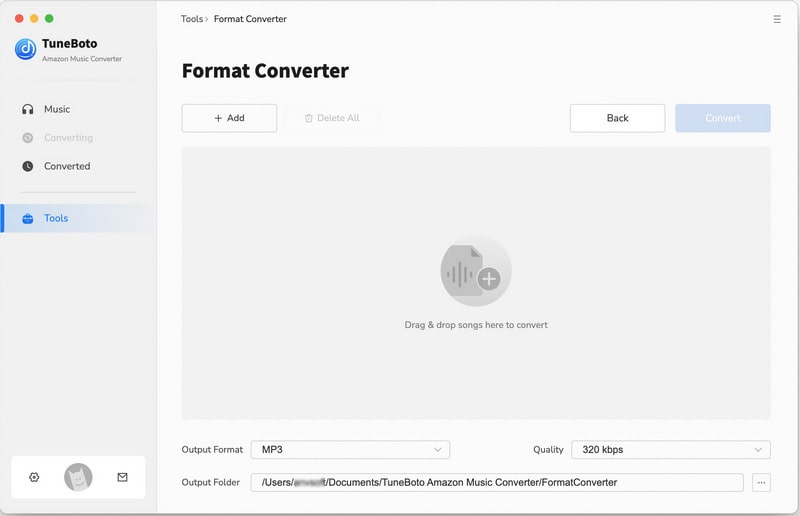
Tag Editor:
This section allows the user to edit the tag information of the song, including artwork, title, artist, album, genre, year, and track num. Once the setting is complete, click the "Save" button to save it. If you want to edit the tags of converted song, you can pick up the song in the Converted section and then click the four-square box above. Tap "Edit Tags" and you'll enter the edit interface directly.
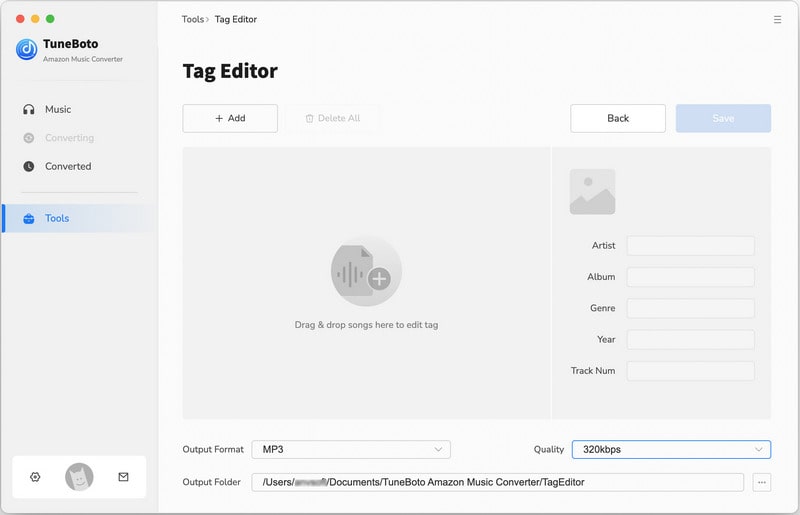
Export to Music:
In addition to the tools mentioned above, TuneBoto designed a function for users to import songs to iTunes, called Export to Music. In the Converted module, select the songs you want to import, then click the four squares above, and select "Export to Music" in the drop-down list. A new window will pop up, and you can name your playlist freely. After naming, click "Start exporting", and the converted songs will be automatically imported into the music library.
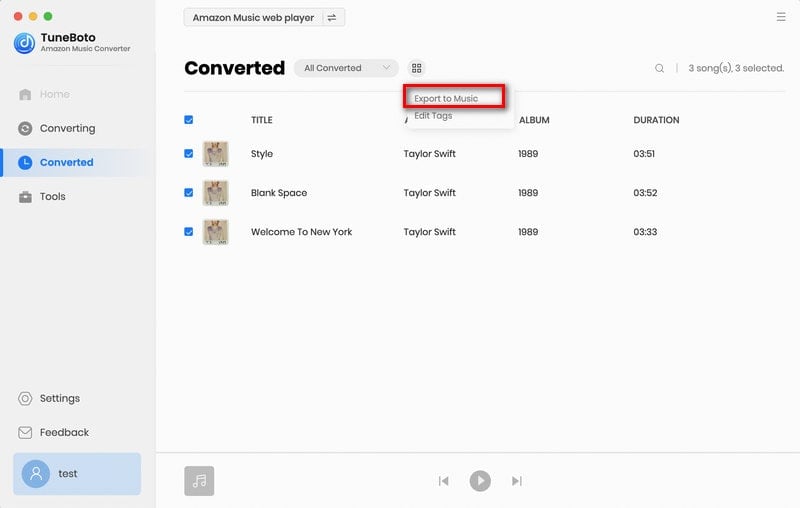
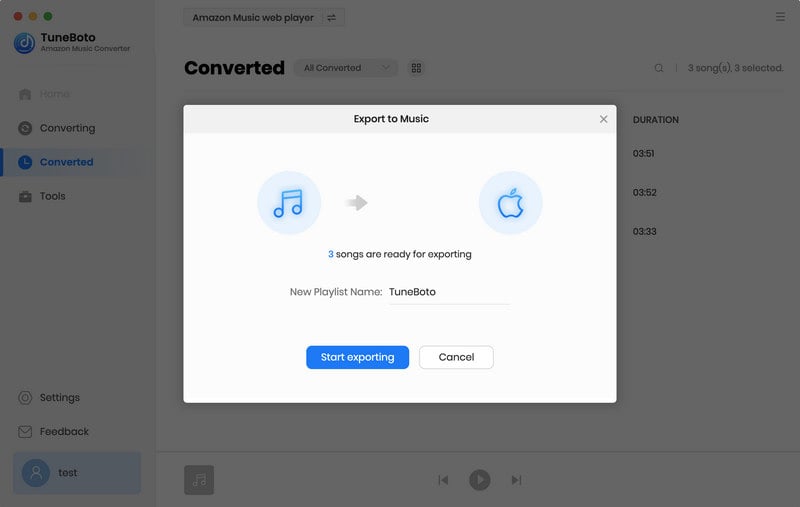
TuneBoto Support
TuneBoto is dedicated to serving users with the best programs and the best service. Should you have any questions about how to using TuneBoto Amazon Music Converter for Mac, please contact us via [email protected].
