Are you tired of the limitations of your music streaming platforms? Have you ever wished to enjoy your favorite tunes offline on any device? Look no further than TunePat Music One - the revolutionary music converter that will change the way you listen to music forever! In this comprehensive review, we will delve into the features, performance, and usage of TunePat Music One. So, let's dive in and discover the wonders of this incredible software!

✅ Part 1. What’s TunePat Music One
TunePat Music One is a powerful music converter designed to help you enjoy your favorite songs from streaming platforms like Spotify, Apple Music, and Amazon Music, anytime and anywhere. With its innovative technology, TunePat can convert music files into various formats, including MP3, AAC, WAV, FLAC, and more, while preserving the original quality.
Whether you want to transfer your music to any device or burn it onto a CD, TunePat Music One provides a seamless solution. You can easily convert entire playlists, albums, or individual tracks with just a few clicks, without any skills or technical knowledge. With the help of TunePat Music One, you can say goodbye to streaming limitations and hello to endless music possibilities.
✅ Part 2. Key Features of TunePat Music One
✏️ Support Downloading Music from Multiple Music Streaming Platforms
TunePat Music One supports music downloading from various music streaming platforms. When you open TunePat Music One, you can see that there are many music platforms for you to choose from: Spotify, Amazon Music, Apple Music, Tidal, Deezer, YouTube Music, Line Music, and Pandora. Users can browse and download the music directly from within the software and download it. With TunePat Music One, you can easily convert music files from different platforms into a single consistent format, making it easier to manage and organize your music library.
✏️ Support Rich Conversion Settings
TunePat Music One empowers you to convert your favorite tracks from music streaming platforms to various formats such as MP3, AAC, WAV, FLAC, ALAC, and AIFF. This means you can easily transfer your music to any device, be it your smartphone, iPod, or car stereo system, without any compatibility issues. At the same time, the program also supports output organization in the form of Playlist, Album, Artist, and so on. What’s more, you can also modify the conversion mode, output folder, output file name, bite rate, and so on.
✏️ Preserve Original Sound Quality
One concern when converting music is the loss of audio quality. Luckily, TunePat Music One ensures that the original quality of the music remains intact during the conversion process. This guarantees you a listening experience that is just as good as streaming directly from the platform. For example, Amazon Music provides audio quality of Ultra HD and HD. It may be hard for most Amazon Music converters to retain, but TunePat Music One can preserve it easily and permanently. Music streaming services like Tidal and Deezer offer Hi-fi audio quality while preserving original recordings losslessly. TunePat Music One also makes it easy to download the highest sound quality.
✏️ Keep ID3 Tags after Conversion
Metadata is very necessary for identifying and managing music files, so TunePat Music One uses advanced technology in the conversion process, which can intelligently identify the ID3 tags of songs and save them to the corresponding output files. After you download the song and check the song properties, you will find that TunePat Music One retains a large number of ID3 tags, including but not limited to title, artist, album, artwork, year, disc Num, and track Num. Then the songs can be well-organized and easily searchable.
✏️ Batch Conversion at High Speed
TunePat Music One understands that downloading songs one by one is time-consuming and offers a batch conversion feature that allows you to convert entire playlists or albums with just a few clicks. It helps users to get rid of tedious manual conversions and enjoy their music without any hassle. In addition, thanks to its advanced technology, the program achieves lightning-fast conversion speeds of up to 10X, saving you valuable time. You can convert entire playlists in a matter of minutes, so you can enjoy your music without delay.
✏️ Support App & Webplayer Download Modes
TunePat Music One offers two modes of downloading music from supported platforms, including app downloads and webplayer downloads. The app download mode allows users to download songs directly from the app of supported platforms, while the webplayer download mode allows them to download songs from the web player without installing any music streaming app. The difference between the two is that the download speed of the app mode is usually 5X and the download speed of the webplayer mode can reach 10X, but the app mode can usually retain higher sound quality. For example, use the app mode to download Amazon music with the highest sound quality up to Ultra HD, while the webplayer mode can download songs with HD sound quality. Therefore, you can choose one mode as you need.
✅ Part 3. How to Use TunePat Music One
Next, we will describe in detail how to use this program. Run TunePat Music One on your computer and choose one music platform and the download mode you like. Here we select Amazon Music app mode and web player mode as the example.
Download Amazon Music via Amazon Music App
Step 1 Log in to Your Account
When you run TunePat Music One, the Amazon Music app installed on your computer will open at the same time. Follow the instruction to log in to your Amazon Music account.
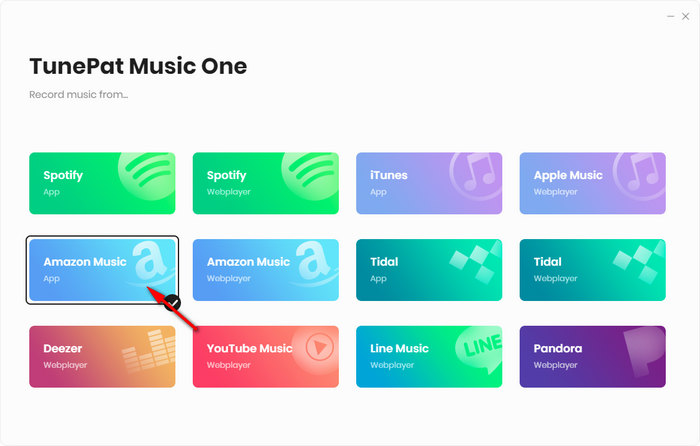
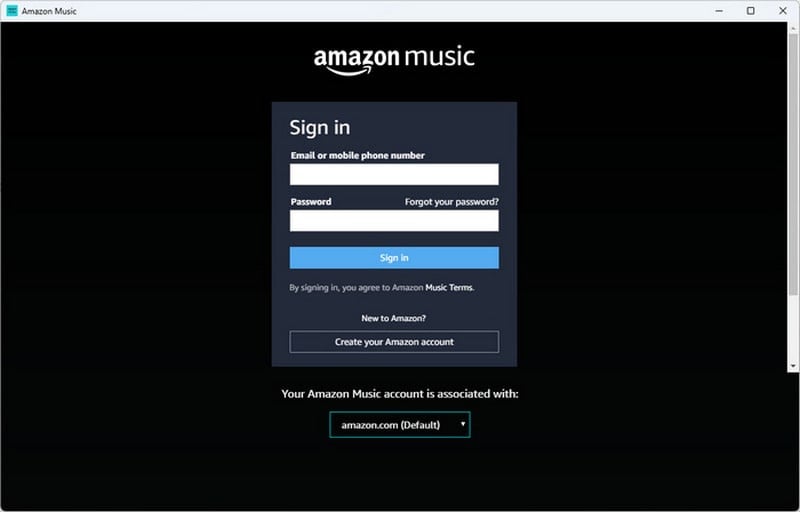
Step 2 Change Output Settings
Go to the Settings tab. Here you can customize the output format, path, quality, and so on as you like. If you want to retain the original audio quality, just select "Auto" as the output format.
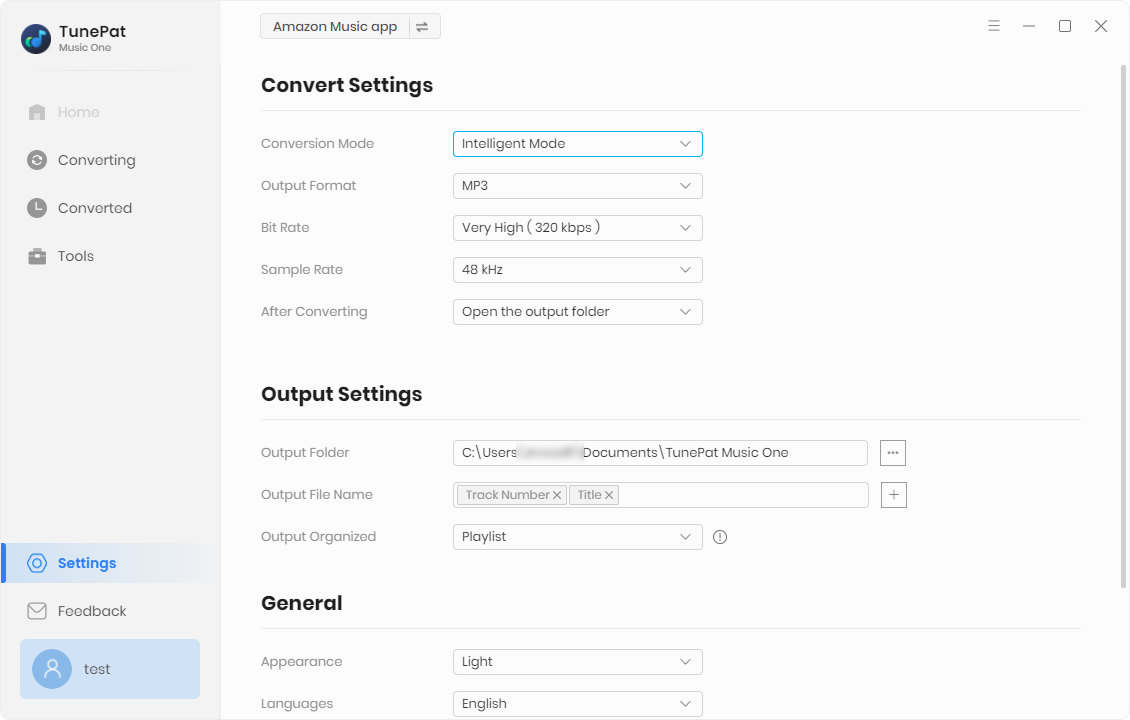
Step 3 Choose Amazon Music You Want
Now you can go to the Amazon Music app to find the music you want to download. You have two ways to add them to list: drag it to TunePat's interface or copy the link into the parse box.
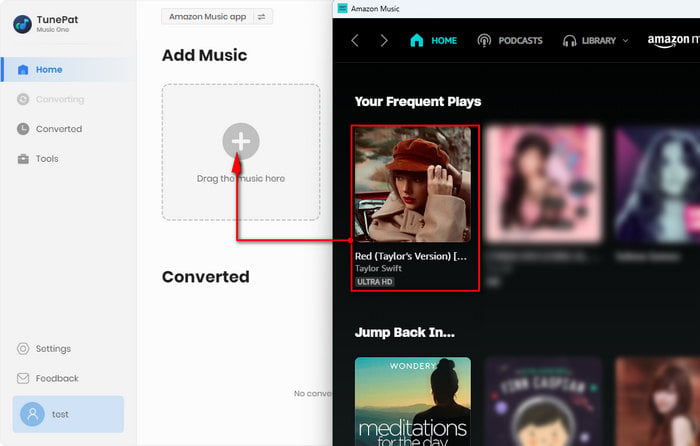
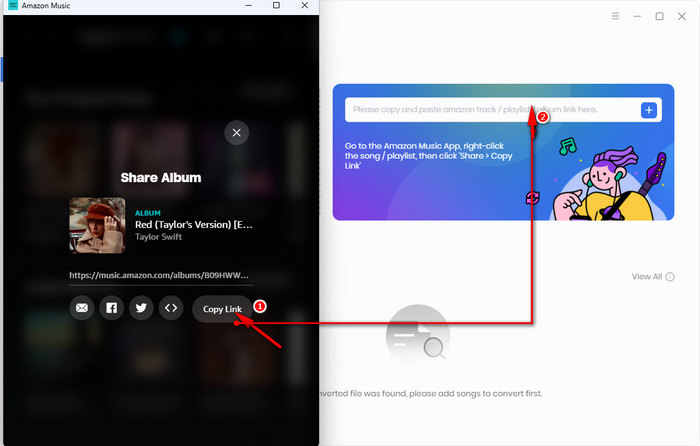
Choose one way as you like and then select the specific songs in a new window and tap "Add".
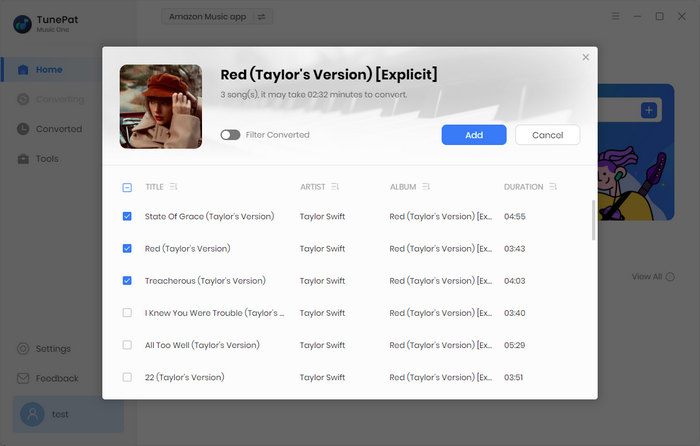
Step 4 Download Songs You Want
Once the selection is complete, click "Convert" to start conversion. And then you can check the downloaded songs in the Converted module.
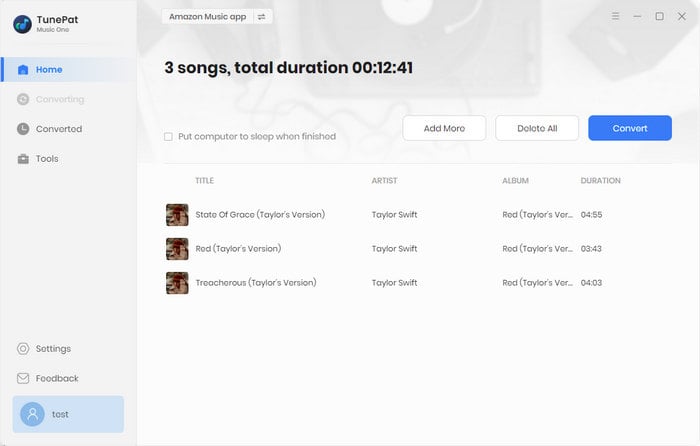

Download Amazon Music via Amazon Music Web Player
Step 1 Choose Mode and Log in
Choose Amazon Music Webplayer mode and then follow the instruction to log in to your Amazon Music account.
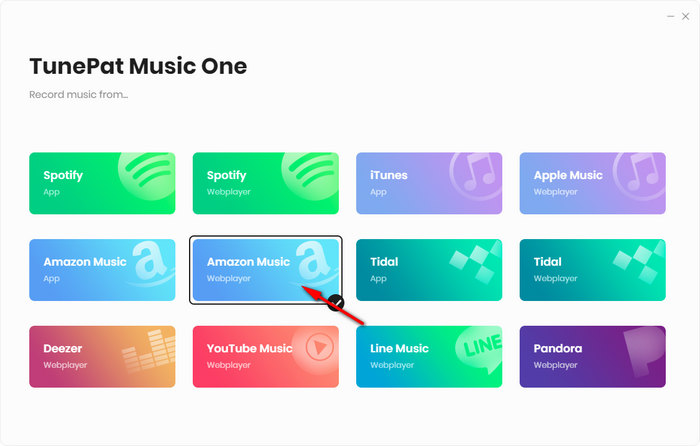
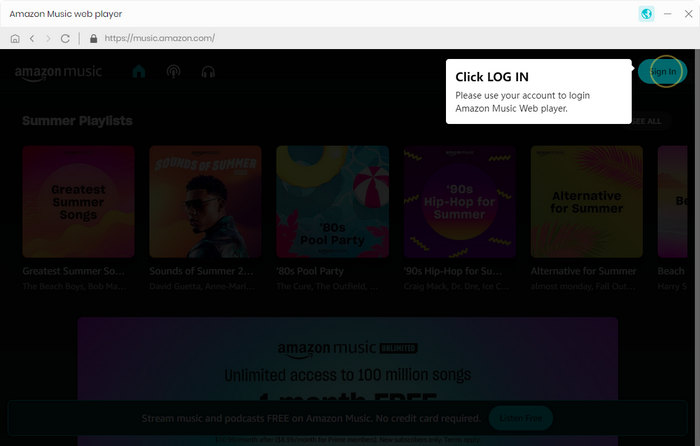
Step 2 Customize Output Settings
In the lower-left corner, you can find a Settings tab. Click and enter the setting interface. You can customize the output format, path, quality, and so on as you like. If you want to retain the original audio quality, just select "Auto" as the output format.
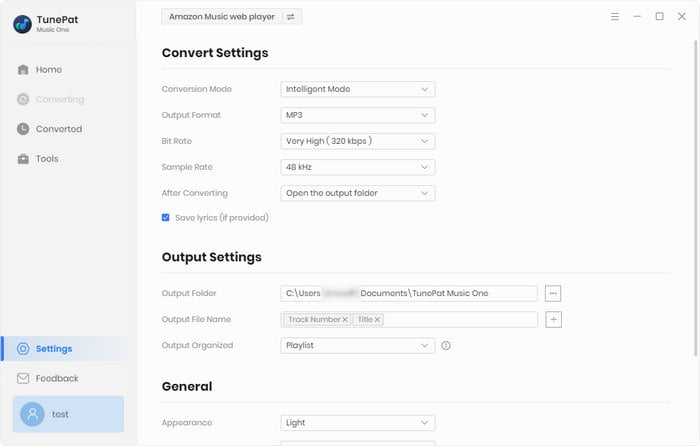
Step 3 Select Song/Playlist/Album You Want
In this step, go to the Amazon Music web player and find the song/playlist/album you want. Click to open it. And then hit on the blue "Click to add" button. The program will read it automatically. Select the specific songs in a new window and tap "Add".
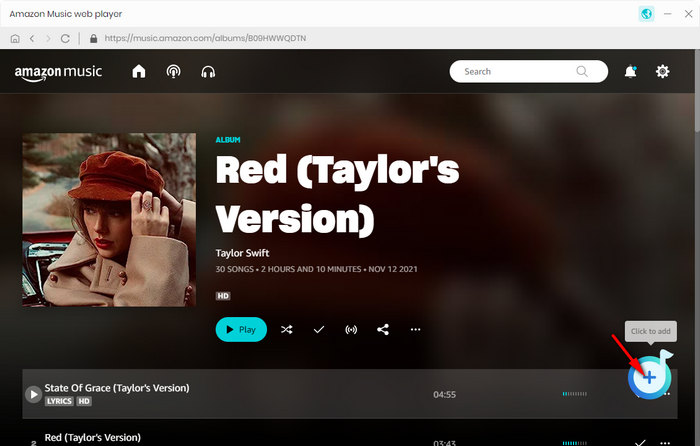
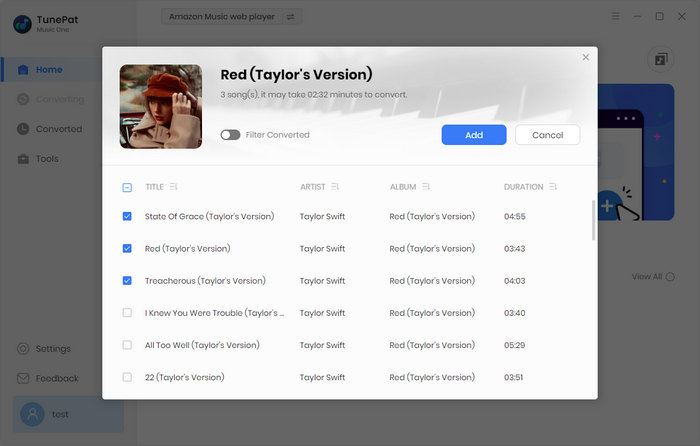
Step 4 Download Songs You Want
After you choose all the songs you want, click "Convert" to start conversion. Once the conversion is complete, you can find the converted songs in the Converted section.
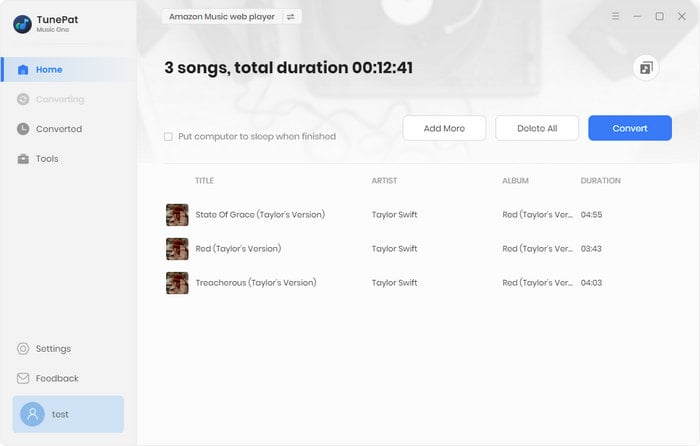
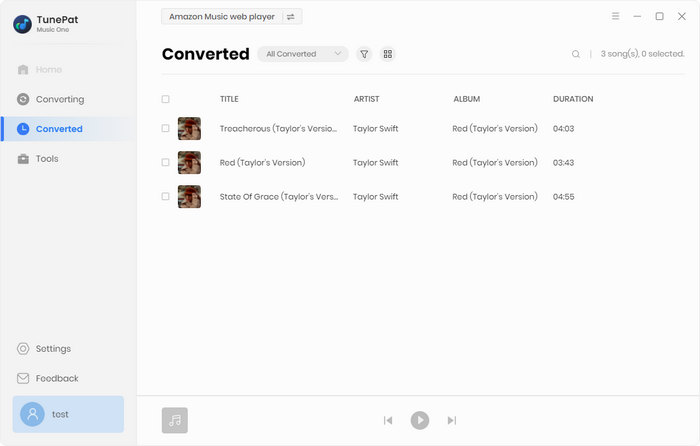
Summary
TunePat Music One is without a doubt the ultimate music converter for any passionate music enthusiast. With its seamless conversion, original audio quality preservation, batch conversion feature, lightning-fast speed, and excellent support, it stands out as a leading brand in the world of music converter. So why limit yourself to streaming platforms when you can have your favorite tunes offline on any device? Upgrade your music listening experience today, and never be without your music again!
