“I have been using Amazon Music Unlimited for a year on my Echo Dot in the living room. Today, I've got a new Dot and it can't play music. I only have a Single-Device plan. How do I do to change my Amazon Music to another device?”

As known, Amazon provides 100 million songs for Prime members overall the world, at no extra cost. While today, it's become increasingly attractive with its various Music Unlimited subscription plans, compared with other on-demand music streaming services.
To meet changes in user requirements, there're three modes on Amazon Music Unlimited: Individual Plan, Family Plan, Single-Device Plan. When applying to one of these subscriptions, most people may be in doubt about its rules, for instance: If I subscribe to Single Device Plan, how can I change the Music plan to another device? I have several Echos, how can I play my Amazon playlist on all of them? How many devices can I play Amazon Music Unlimited? and more. Fret not, here this article will give you the detailed answers and you will also get a shortcut to transferring Amazon Music to any devices without any restrictions.
Question 1: Can I Change Amazon Music Single Device Plan to Another Device?
The Single Device Plan, also called Echo Plan, is a low-cost subscription mode ($3.99/month), designed for those who only want to enjoy Amazon Music Unlimited on a single Amazon Echo or Fire TV, and don't need to listen on mobiles, tables, computers and more.
Meanwhile, this Single-Device Plan only supports to stream Amazon Music Unlimted titles from the devices you started your subscription on. So if you want to change the device for your Single-Device plan, it's suggested to cancel it on the current device and then sign up again on the new device.
Question 2: How Can I Play Amazon Music Unlimited on Multiple devices?
Single-Device Plan only allows to log in to Amazon Music Unlimited on 1 specified device.
So if you would like to stream Amazon songs on multiple devices, like Echo, Dot, mobile phone, or TV set, you should upgrade to Amazon Music Unlimited Individual or Family plan.
Question 3: What Are the Streaming Device Limits on Amazon Music Unlimited?
As a member on Amazon Music Unlimited, you can, of course, listen to 90 million songs on all compatible devices. However, there're still some limits to this service.
For Amazon Music Unlimited Individual Plan, you can log in to the Music account on various devices, but you can only play on 1 device at a time.
For Amazon Music Unlimited Family Plan, you can stream up to 6 devices simultaneously.
Note: Up to 10 devices can be authorized to your music library. Any device you've downloaded Amazon Music requires authorization. That means, you cannot download Amazon songs on more than 10 devices, unless deauthorize them. To deauthorize a device, go to Your Amazon Music Settings to access "Manage Your Devices".
Extra Tips: How to Transfer Amazon Music Unlimited tp Any Device?
Luckily, there's a shortcut to solve all your puzzles and help to move Amazon Music Unlimited to all preferred devices with no limitation notified.
The first step is to record and download Amazon Music Unlimited to plain music format, which is what TuneBoto Amazon Music Converter can exactly do for you. It's a professional audio downloader designed to download any Prime Music and Amazon Music Unlimited to MP3/AAC/FLAC/WAV/AIFF/ALAC with high audio quality output. The second step will be switching the downloaded Amazon songs to any device easily!

Amazon Music Converter
-
Convert Amazon Music songs & podcasts to MP3, AAC, WAV, FLAC, AIFF, ALAC
-
Works on Amazon Music Unlimited & Prime Music
-
Keep ID3 tags; Retain lossless quality up to HD & Ultra HD
-
Support both Amazon Music app and the web player
-
Free upgrade and technical support
The next part will show you the steps to use TuneBoto Amazon Music Converter to download Amazon Music as offline audios, and then transfer them to different devices limitlessly. TuneBoto supports running on Windows and Mac computer. Please download the correct version before getting started.
Step 1 Install and open TuneBoto Amazon Music Converter. Then choose one working mode as you like. After that, log in to your Amazon Music Unlimited account.
- Amazon Music App Mode: Drag the playlist/album/podcast you want or copy the URL into the parse box. This mode supports downloading Amazon Music up to Ultra HD sound quality at 5X speed.
- Amazon Music Webplayer Mode: Directly browse and select songs from web player. This mode supports downloading Amazon Music up to HD sound quality at 10X speed.
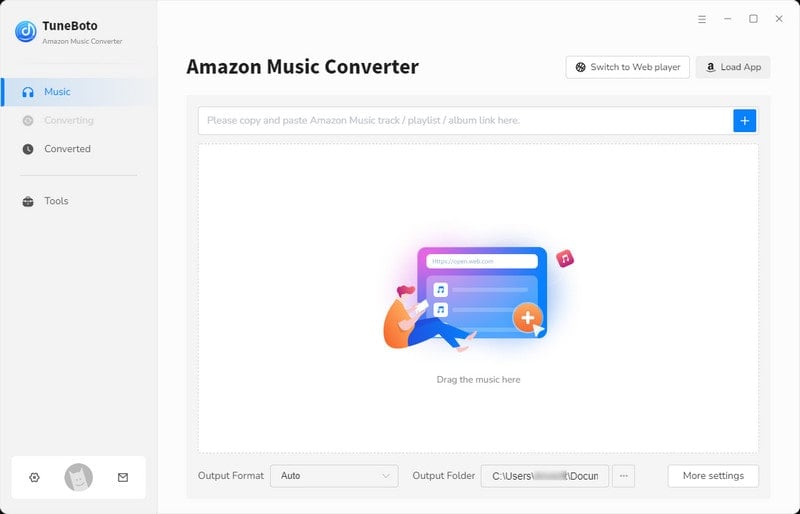
Step 2 Tap on the "Settings" tab at the lower left, select your preferred Output Format (MP3/AAC/WAV/FLAC/AIFF/ALAC/Auto), Path, Quality (320kbps, 256kbps, 192kbps, 128kbps) and more.
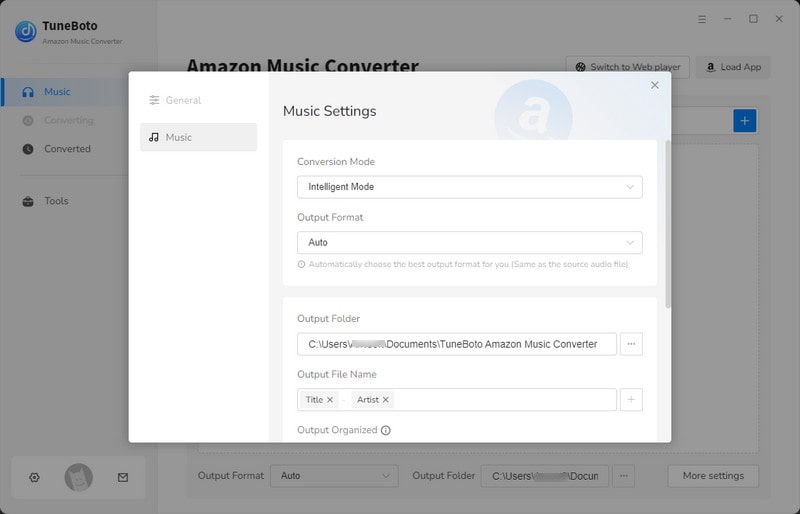
Step 3 If you choose App mode, select a playlist or album, drag it to TuneBoto's interface or copy the URL into the parse box. Then click "Add" in a new window.

If you choose Webplayer mode, open an Amazon playlist, then tap on the "Click to add" button. In the pop-up window, select the Amazon Music Unlimited songs you like and click "Add".
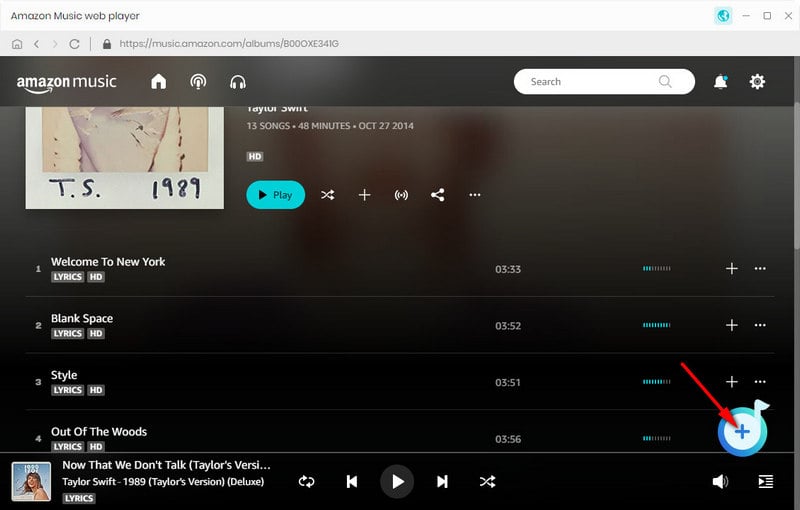

Step 4 Tap on the "Convert" button, then your selected Amazon songs will be downloaded in mins.
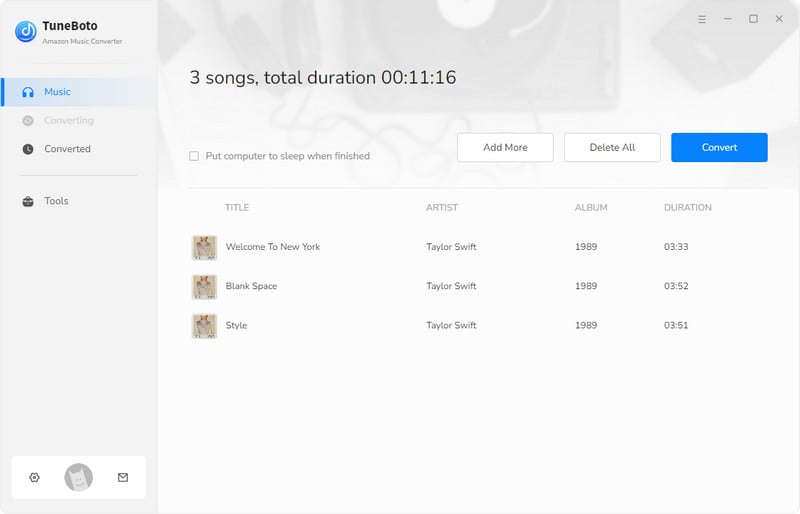
Tap on the "Converted" section to find out the well-download audios. Then you can now copy the Amazon Music Unlimited titles to any device for streaming forever!
Wanna switch Amazon Music Unlimited to different device without limitation? The best way is to use TuenBoto Amazon Music Converter to get music truly offline. TuneBoto offers the free trial version for users to test its features. Now, give it a shot!
